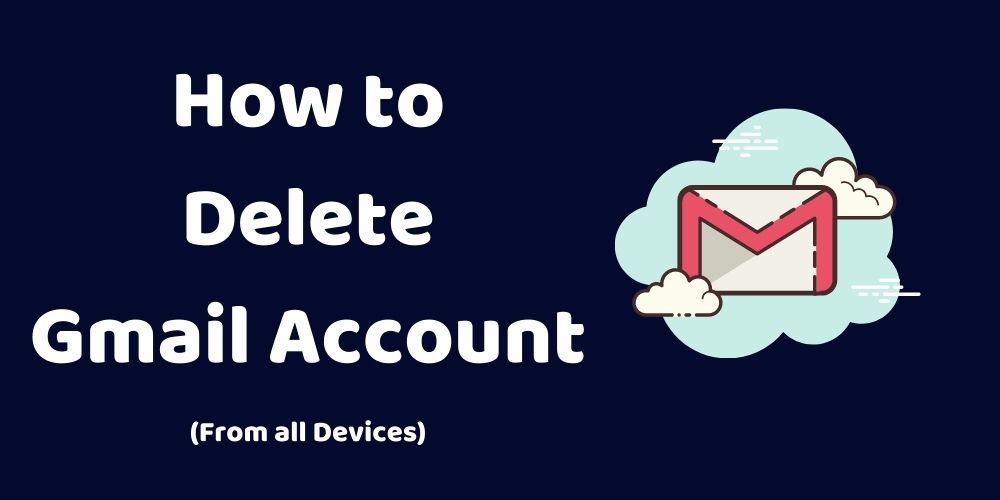Are you using the Google email service for a long period but now want to remove your mail service but don’t know how to delete your Gmail account? I will help you to remove your account from your phone or PC. I will show all the steps of deleting a Gmail account securely without any worry of data loss or steal.
Gmail is the most popular free email service around the world from Google. There are many more popular email services like Yahoo, Yandex, Hotmail, etc. Creating an account on any email service is not a tough task but deleting any email account is definitely a tough task. Don’t be worry about data on Google after you delete an account. Google won’t allow anyone else to see your data.
Sometimes the user deletes their valuable emails and data because they forget to take back up of email. So be careful at the time of deleting your Gmail account, take data backup properly. If you want to come back to Gmail again after some time, Google gives the option to users to keep data for a particular period. If you come back on Gmail between that time periods when you get your data back without saving it another place.
Deleting Gmail has a different process for different devices like android, pc, and iOS. I have covered all the 3 topics in this article First “how to delete a Gmail account from an android phone? Second “How to delete Gmail account from iOS?” Third “How to delete Gmail account from the computer?”
How to Delete Gmail Account From Android Phone?
Let’s start with how to delete the Gmail account from an android phone? To use a few apps on any android phone you have to create a Gmail account. Sometimes the user creates 2 or more accounts on a single Android device. But after completing work it is not easy to delete an account. There are a few steps that I show you on how to delete the Gmail account from the android phone? Follow these steps and delete an account.
Follow this steps to delete Gmail account from android phone :
1. In your android phone open the setting app.
2. After opening the setting app goes to Google (services and preferences) tab and selects it.
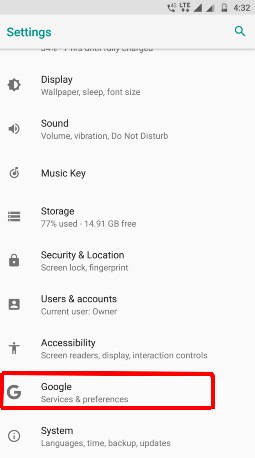
3. In the next screen choose Google account (info, security, and personalization).
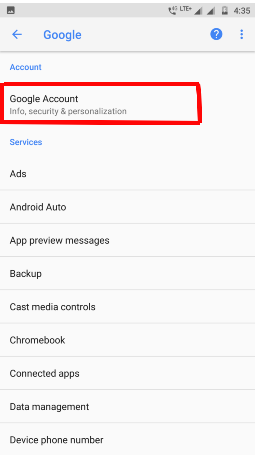
4. After choosing a Google account you will be redirected to the Google account page. Various options you will see here choose the data and personalization tab.
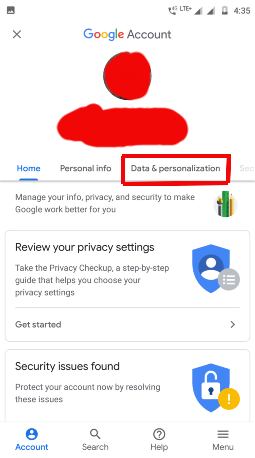
5. Now scroll down and find the “Download, delete, or make a plan for your data” option. Now choose the “Delete a service or your account” option.
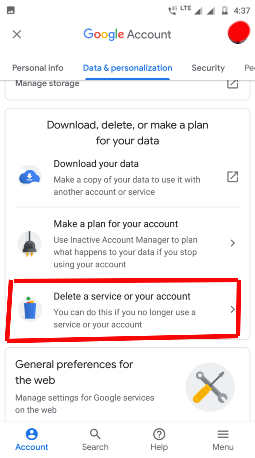
6. Choose to delete a Google service. In this option, you can delete your Youtube or Gmail.
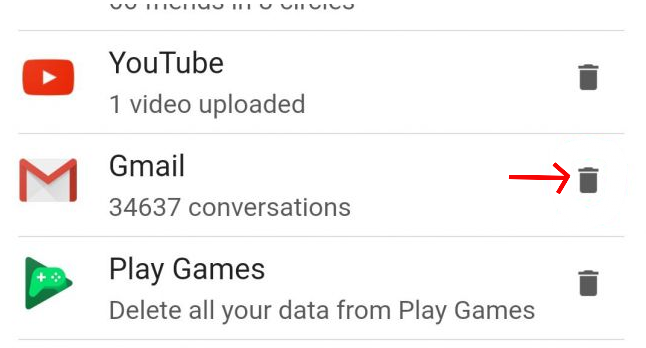
7. After choosing that option Google will ask you to enter your Gmail password.
8. In the next step from various accounts, options find Gmail and click on the trash icon in front of Gmail and follow the next instructions from Google to delete from the android phone.
Steps to Delete From iOS?
To delete your Gmail account from your iOS device you have to follow the given steps below. On an Android device, you start deleting the process from the setting app but in iOS, there is no such option in the setting app. So you have to do this from the Gmail app or you can also use a web browser to remove an account like deleting from the computer.
Follow this steps to delete Gmail account from iOS:
1. In Gmail app choose menu options.
2. In Menu choose the setting and then go to your account. Now in the account section choose to manage your Google account.
3. In manage your Google account choose “Data and personalization tab”.
4. Now chose “Download, delete or make a plan for your data”.
5. Now select ”Delete a service or your account”.
6. After selecting delete a service Google will ask to confirm your password for deleting the account. Because Google wants to make sure that the same person is deleting the account.
7. Now on the next page find Gmail and select the trash icon in front of Gmail and click it to delete from ios device.
Steps to Delete From Computer?
Follow these steps to delete Gmail account from android phone :
1. To delete an account from computer you need to first open your browser.
2. In browser open Google account management page. In Google Chrome, you can open its Google account management page just shown in below screenshot.
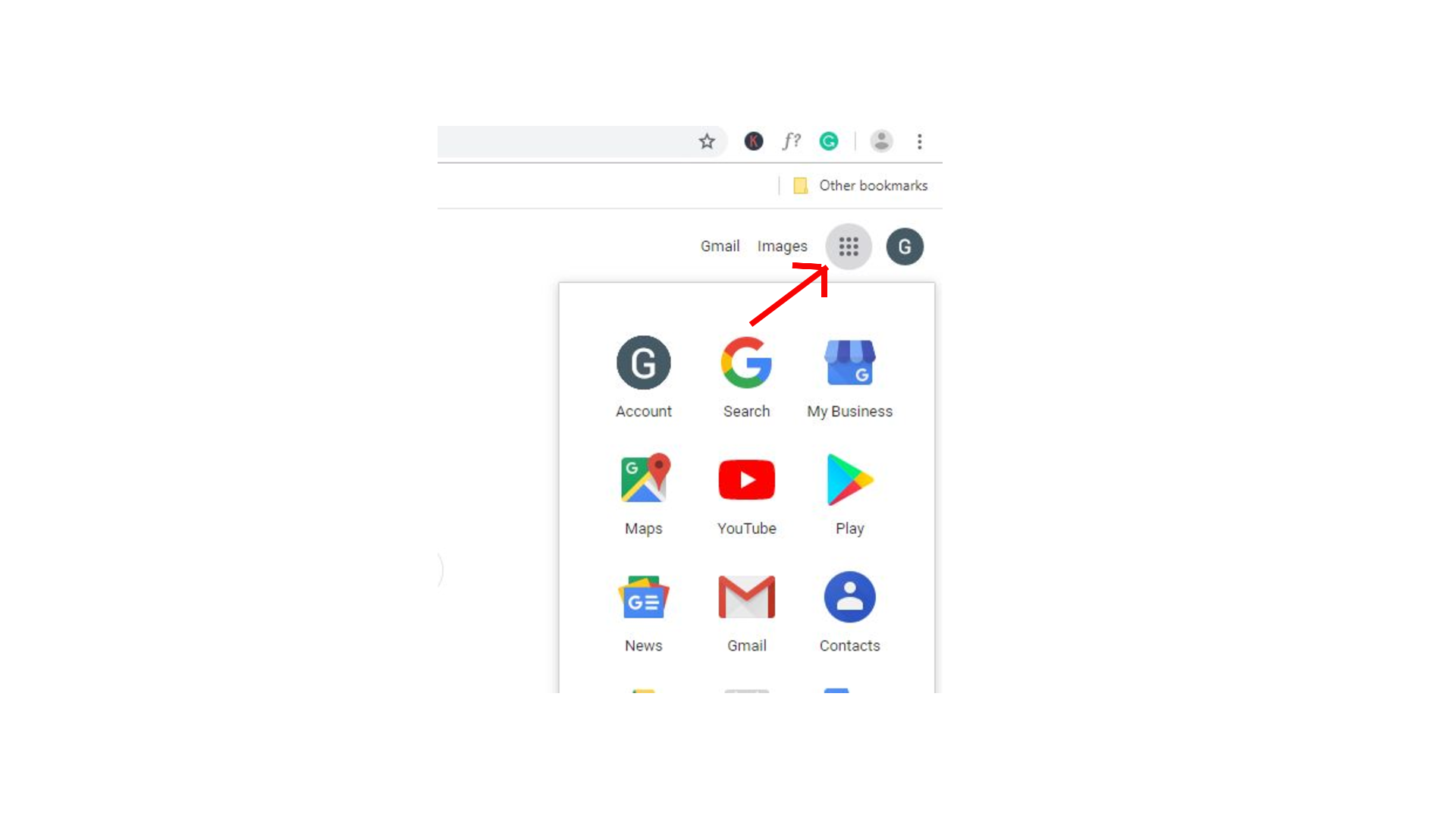
3. Choose “Data and personalization” option form the left side menu.

4. In new page scroll down to the option “Download delete or make a plan for your data”. From that panel choose “Delete a service or your account” option.
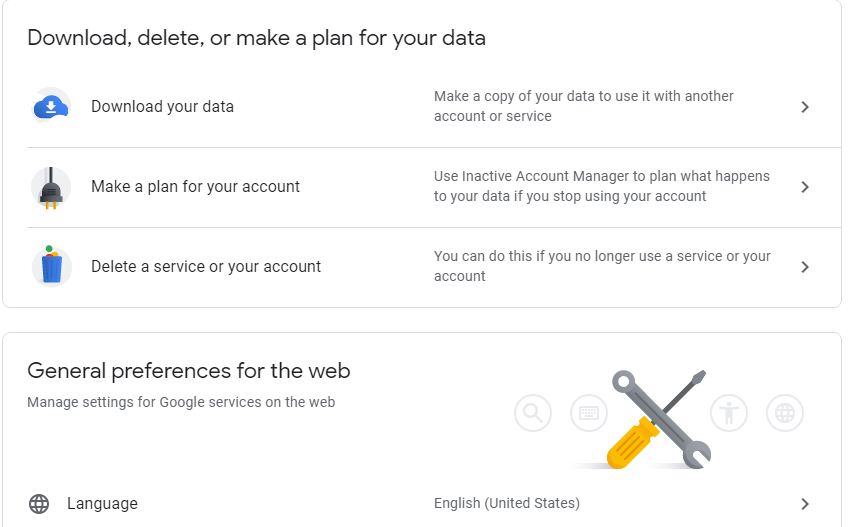
5. Now choose “Delete a Google service”. You will be redirected to password confirmation page and Google will ask you to enter password.
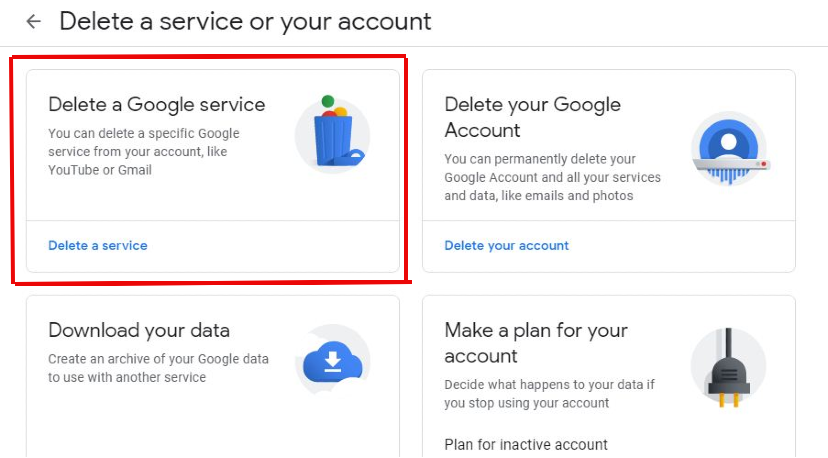
6. Now choose a service which you want to delete and click on trash icon in front of a service name.