Kmode exception not handled is a BSOD error. If you are unknown from BSOD then it means the Blue screen of death. This is a common problem in windows and you don’t need to worry about it.
Kmode exception not handled also called 0X0000001E error. 0X0000001E errors come because sometimes kernel generated an unexpected error and this error couldn’t handle by the windows system.
A simple reboot can solve the kmode_exception_not_handled windows 10 error but sometimes restart not works so here I have searched all the possible solutions for you.
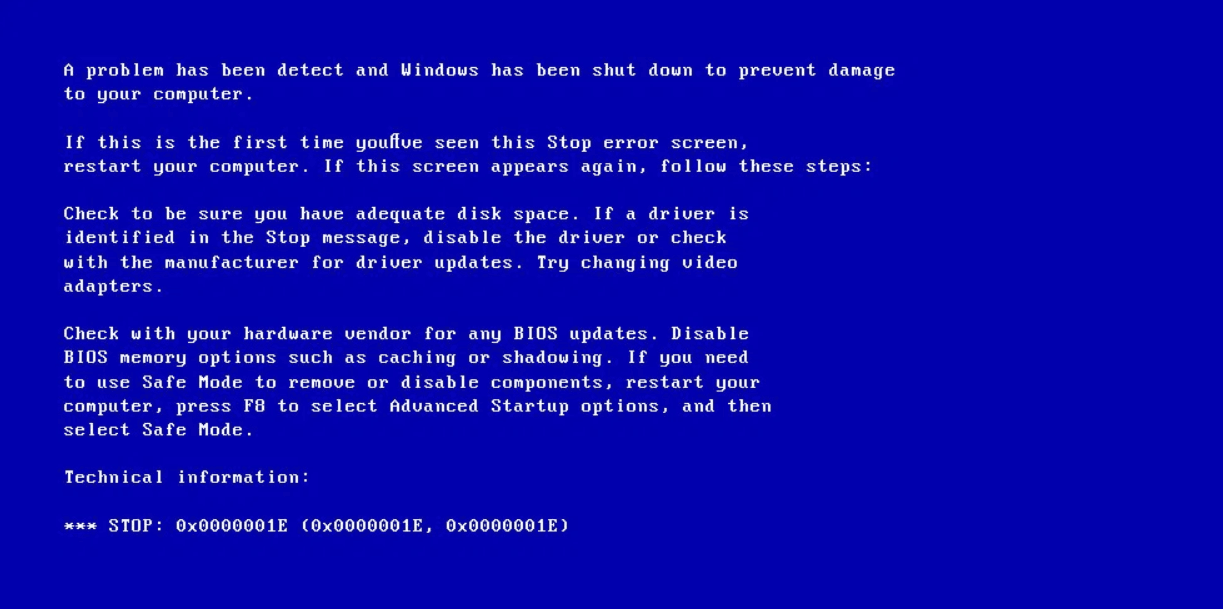
What Is Kmode Exception Not Handled Error?
We don’t go into technical details of error because it becomes hard to understand for non-technical people. So, here is a simple answer for what is kmode exception not handled?
In simple words, kmode_exception_not_handled windows 10 comes due to a fault in driver files. While updating any driver file if It is overwritten on any other driver files and 0X0000001E comes and It becomes the reason for the blue screen of windows.
Here are some possible reasons for these errors are missing files in the registry, corrupted drivers, and software. Due to an error pc ran into a problem and needs to restart the loop.
What Happens When Kmode Exception Not Handled Error Occurs?
When kmode_exception_not_handled error occurs then in windows 10 your pc ran into a problem and needs to restart the loop. It is known as the blue screen of death (BSOD).
After coming to this error when you start your pc then you see an error message which displays to restart pc. Sometimes in a single restart, this error is gone but if not then try the below solutions.
How Do I Fix Kmode Exception Not Handled In Windows 10?
By restarting the pc if an error occurs again then you should try the below solutions for kmode exception not handled error which I have selected from internet research for this problem.
Solution 1: Turn Off Fast Startup Of Windows
As the name suggests that in windows there is a function that is used to start windows fast. Fast startup is only available in windows 8 and windows 10.
This function is similar to the hibernate mode of old windows. This is enabled by default to start your windows fast.
So, if there is any problem in the loading driver then it doesn’t solve that problem, and the load driver is in the same condition so the Kmode exception is not handled error occurs.
- Open control panel in windows pc.
- Now click on the System and Security option.
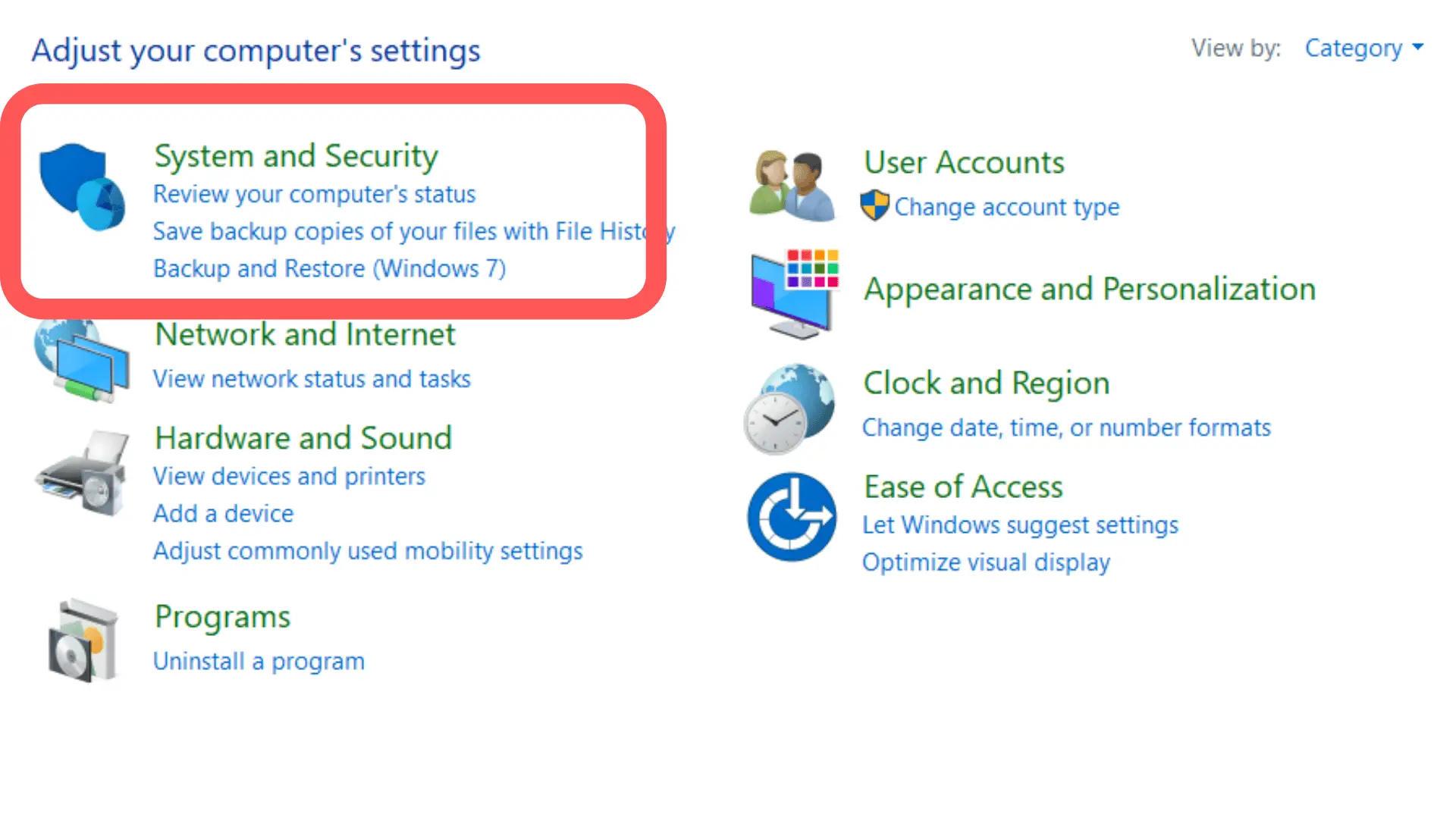
- Now click on Power options.
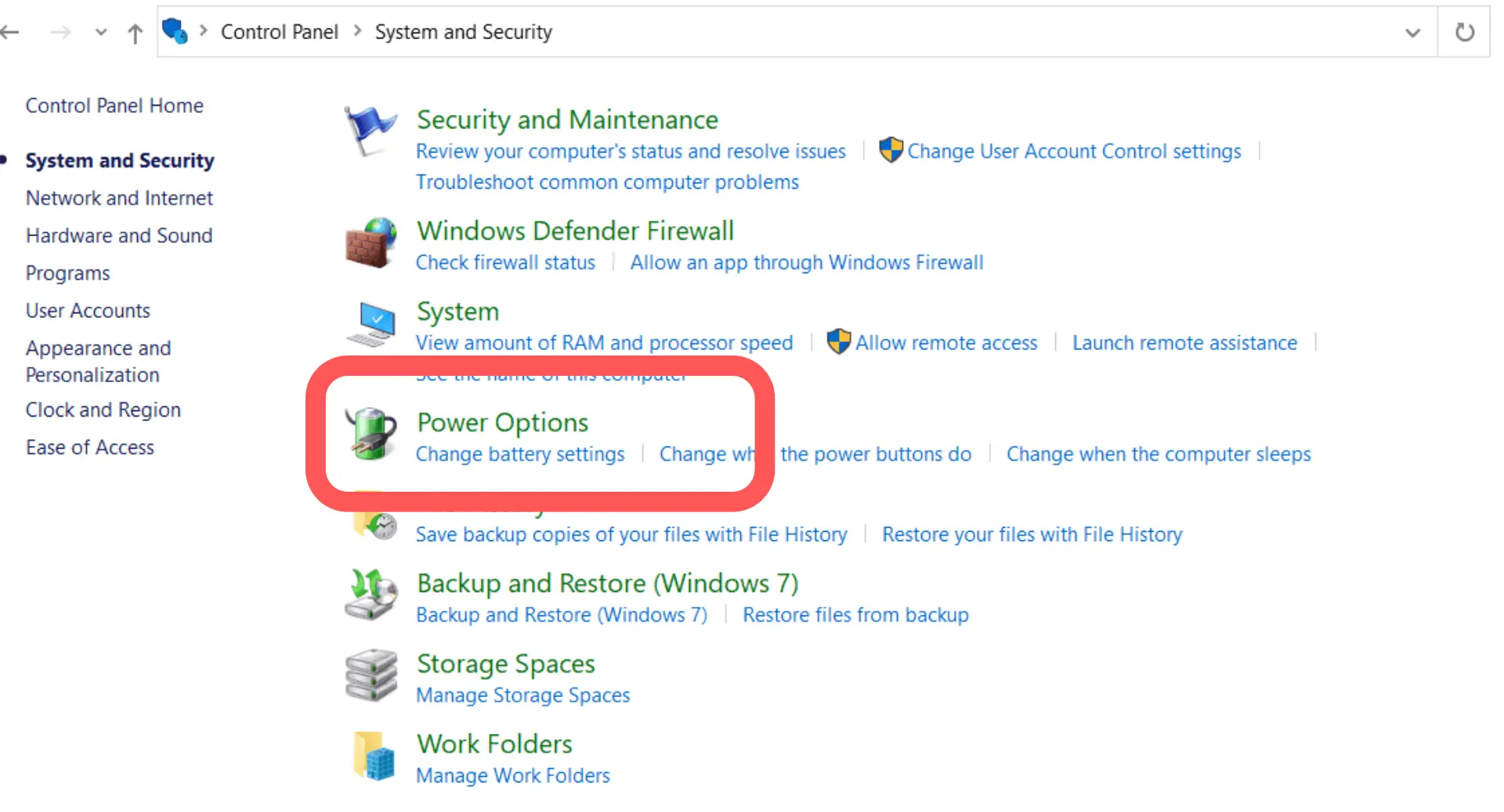
- On the left side, you see some options from those options choose “What the power button does”.
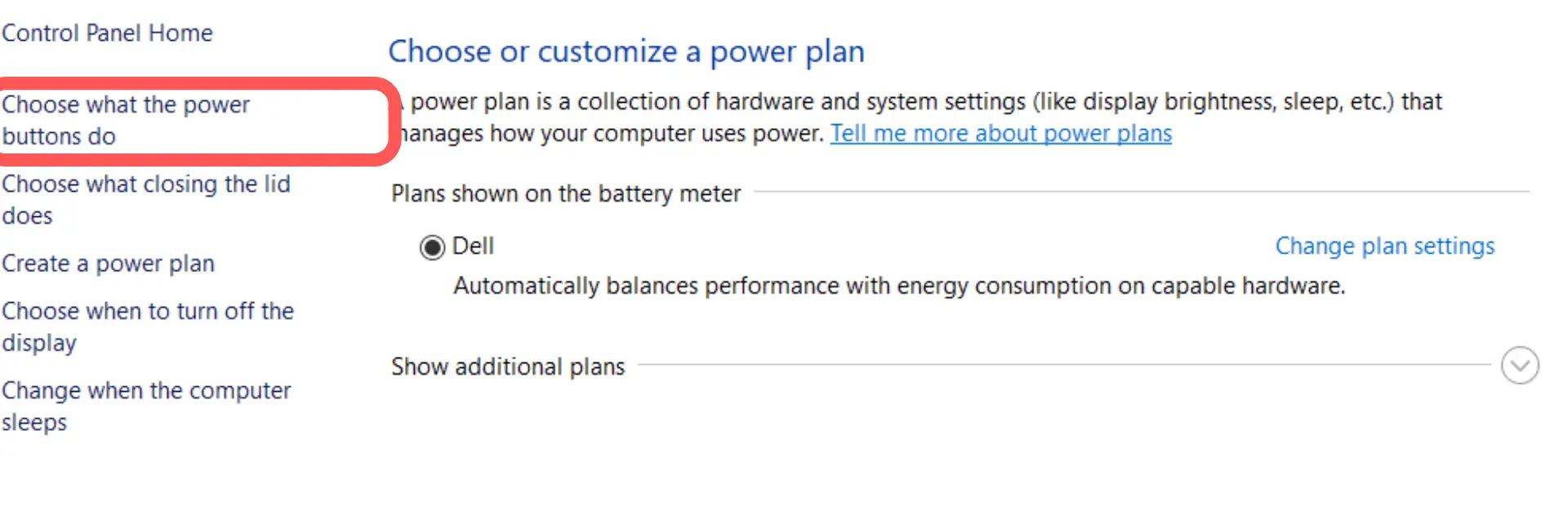
- Now click on “change settings that are currently unavailable”. You see this text is written in blue color. And when you click on it, it will be gone and bottom of the page you see that some disabled options are now available.
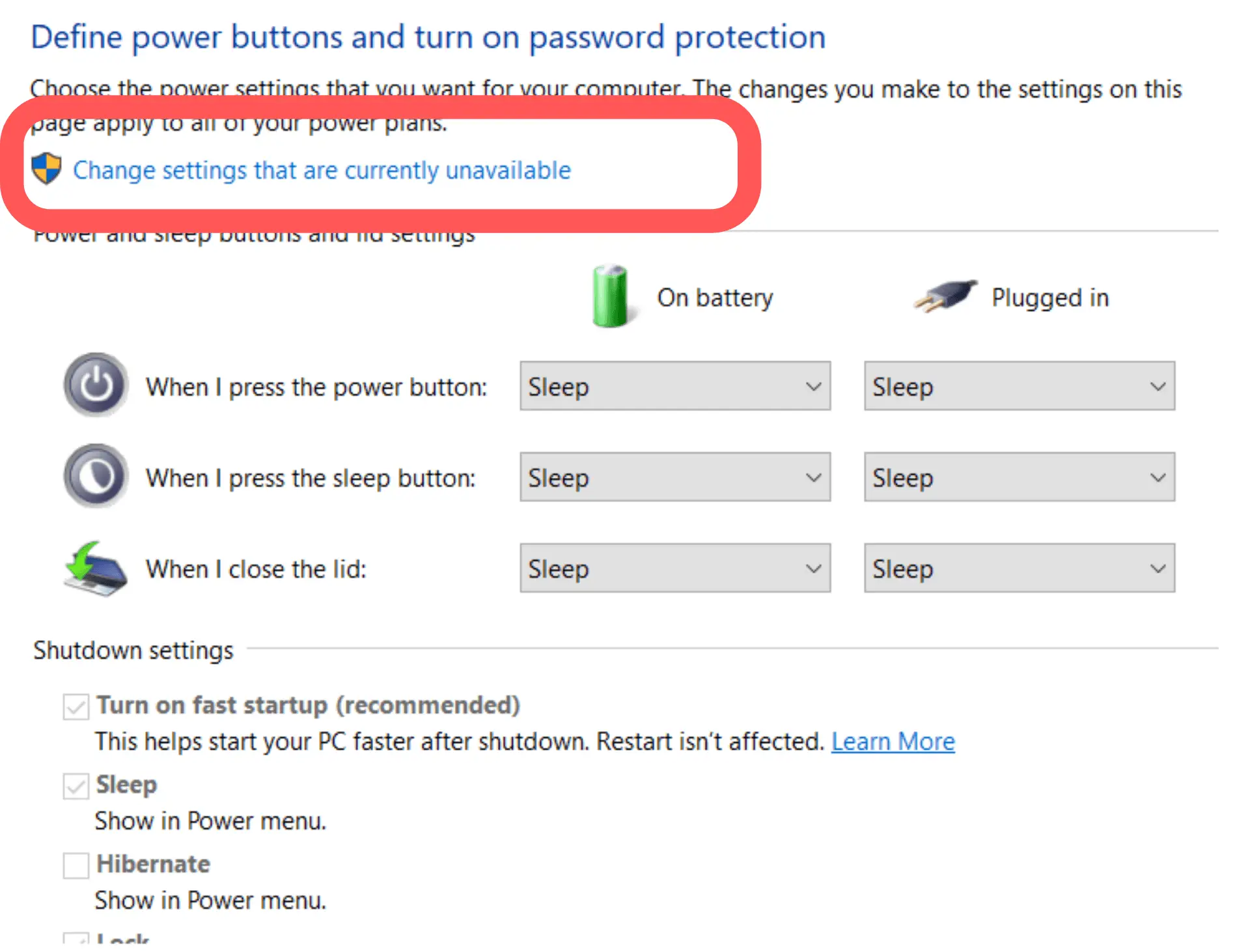
- As you are seeing that turn on fast startup is checked. Click on it and uncheck it. Now save settings and close the windows.
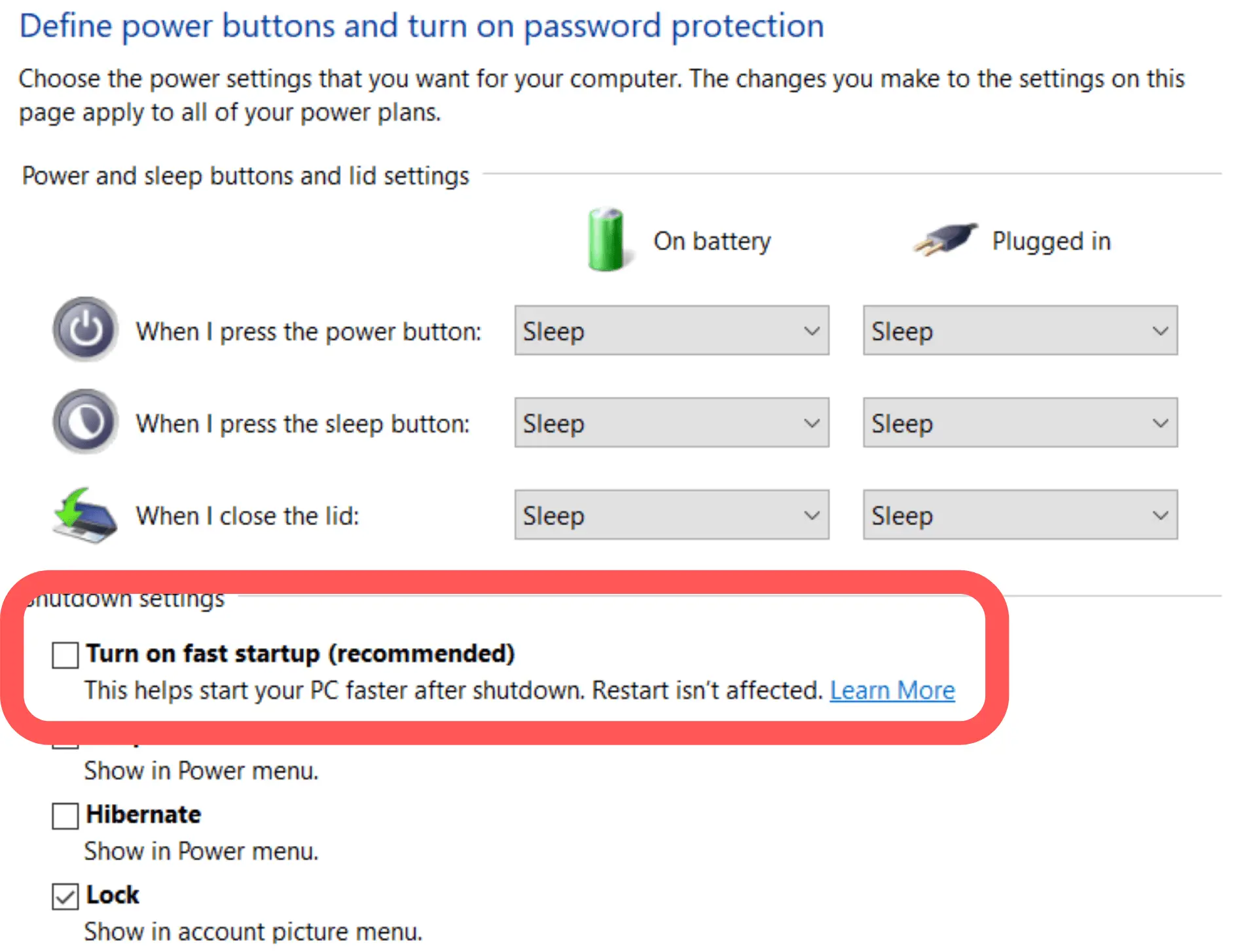
Now restart your computer. Most of the time this solution works and your windows work properly. But if not then try other solutions for the Kmode exception not handled in Windows 10.
Solution 2: Update Drivers Of Windows
After disabling fast startup if the kmode_exception_not_handled error is not solved then you should update your drivers. Because most of the time 0X0000001E error occurs due to overwriting of files during the driver update process.
There are different ways to open a driver manager settings.
- First, you can press Windows + x and from the open list choose the device manager option.
- Second, you can open it by pressing windows + r and in the search box type devmgmt.msc It will open the device manager setting.
- The third option is you have to type the device manager in the search box of the taskbar.
All these three methods will open the device manager.
Now find those drivers which are not updated and update them.
- To do this you see an option other settings. Click on it and expand it.
- Right-click on driver and click the update driver software option.
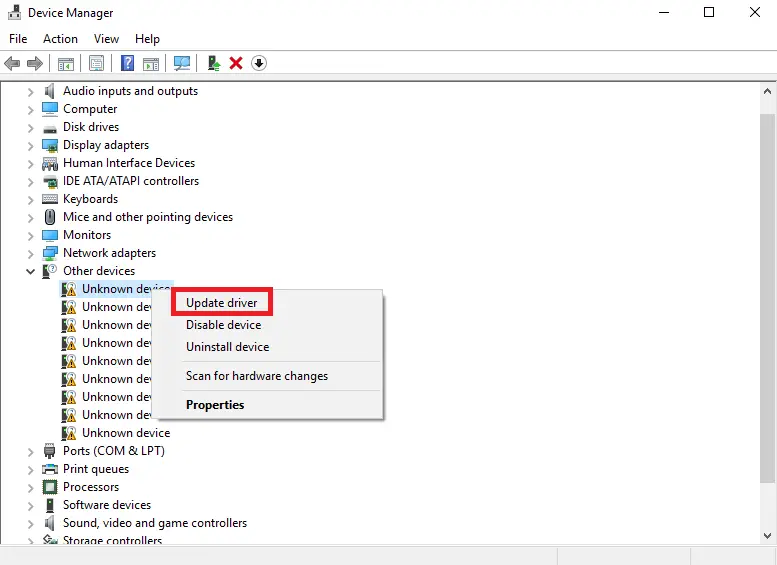
- Now it will ask how to update it by searching online automatically or manually. You can choose any option as you need but searching online automatically is a better choice.
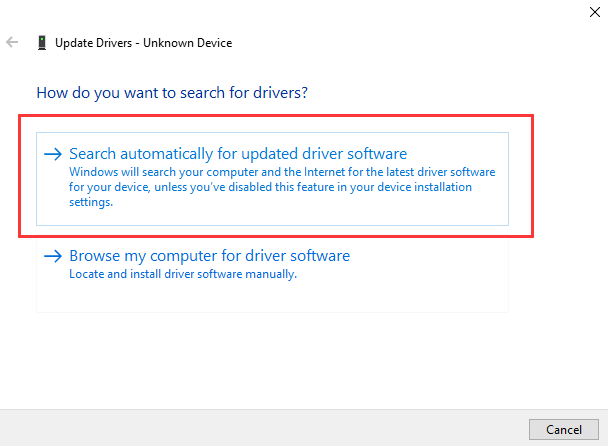
Solution 3: Diagnose Memory By Running A Memory Test
By software diagnosis, if the problem of kmode exception not handled windows 10 doesn’t solve then there may be a problem in your hardware RAM. Remove RAM a reinsert it.
- After that now do RAM diagnosis. From start, menu search windows memory diagnostic and press enter.
- Now you see two options first Restart now and check for problems(recommended). This option will restart your pc and on the restart, you see a blue screen with a memory diagnosis process.
- In the second option, you can set a check problem on your next restart.
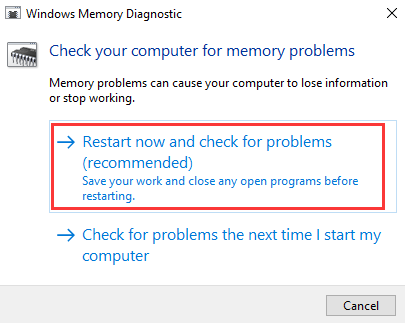
Solution 5: Let Window Do Itself Repair
Windows also can repair itself by running some commands from the command prompt. And if windows found any error then it shows at the end.
- To do windows checkup from the command prompt follow these steps.
- Open the command prompt by pressing windows + r or typing cmd in the search bar.
- Now in the command prompt type sfc /scannow and hit the enter.
- It takes a few minutes to complete the whole process of checking windows and after completing the process restart window.
Solution 6: Uninstall Latest Updated Or Installed Software
On our PC, we regularly update software or install new software. Sometimes this new software can be the reason for the kmode_exception_not_handled 0X0000001E windows 10 error.
While the time of updating software there may be a chance that in memory some files may be corrupted. As you know while installing any software sometimes there is some additional software also installs. This additional software may cause this error.
To uninstall the latest update and software from a computer go to the control panel and choose programs. In programs click on Uninstall a program. Now on click on the date tab, it will arrange the program from in the latest install software. If you find any suspicious software then uninstall it.
What Causes Blue Screen Windows 10 And How Do I Fix A Blue Screen Error?
A blue screen means a blue screen of death. Most of the time blue screen error comes due to hardware problems. There may be a chance that your hardware is corrupt or software for your hardware is not installed properly.
When a “Stop error” occurs in software then a blue screen comes. Due to blue screen error windows stop working and crash. The solution for the blue screen is to restart your computer.
Conclusion
Here is all the possible solution for kmode exception not handled the error. If you are facing this error then try these solutions one by one. If your pc doesn’t run properly after trying these all solutions then the only solution is left for you to install a new copy of windows 10 on your computer.
Try to format all the disks not only the c disk in the window. Otherwise, after formatting only c drive there may be a chance that a problem may exist. If you like the article then share it with your friends maybe it would be helpful for someone.

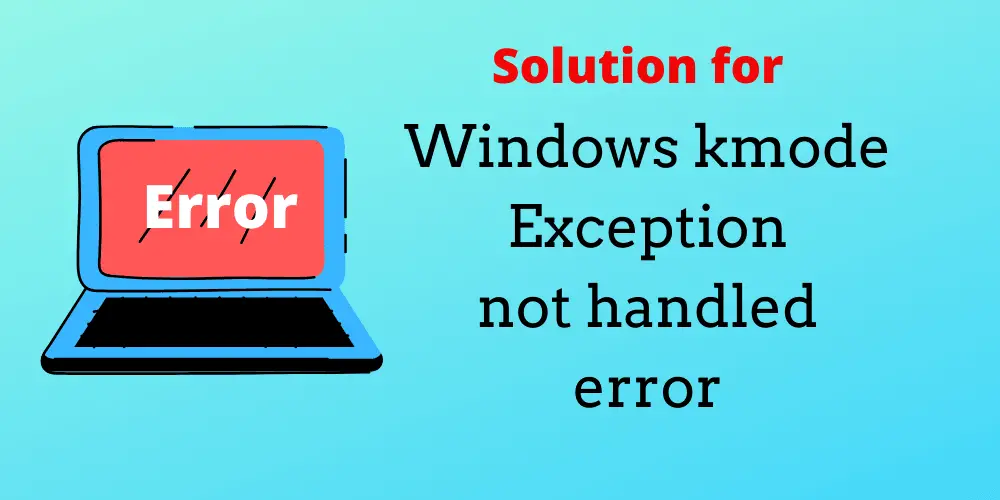
With havin so much content and articles do
you ever run into any issues of plagorism or copyright infringement?
My site has a lot of completely unique content I’ve either created myself or outsourced
but it looks like a lot of it is popping it up all over the web without my permission. Do you
know any ways to help reduce content from being ripped off?
I’d really appreciate it.