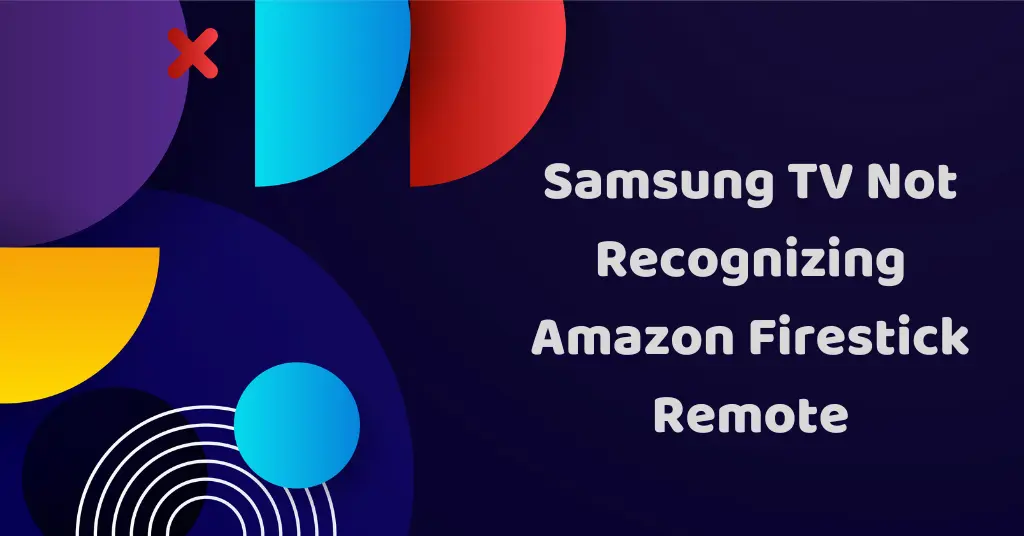One common issue faced by Fire Stick users is when their Samsung TVs fail to recognize the Fire Stick remote.
A nonworking remote easily disturbs the streaming experience. When Samsum TV doesn’t recognize the Fire TV remote, it makes your Firestick ineffective since you can’t navigate the Firestick menu.
The good news is that there are several troubleshooting solutions you can try to get your Firestick remote working again with your Samsung TV. In this guide, we will explore the possible causes behind the problem and provide solutions to help you resolve it.

Nord VPN – A secure and fast VPN provider (ON SALE)
Recommended By GeekyMR
“To access the blocked content of streaming platforms or see blocked sites with safety, you need a VPN. After testing different VPNs, we can say Nord VPN is a real value-for-money VPN. It hides your online identity and makes your data safe from hackers. Nord VPN has an exclusive deal for our readers with a great discount.“
Get 63% off
Why Samsung TV Not Recognizing Amazon Firestick Remote?
Outdated Firmware on The Samsung TV
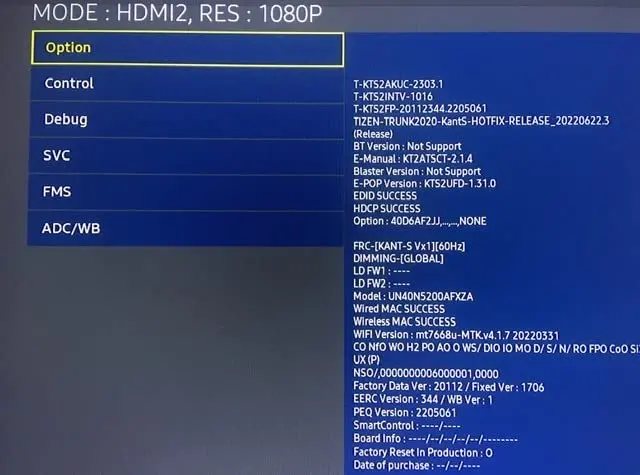
One common cause of Samsung TVs not recognizing the Amazon Fire Stick remote is outdated firmware.
Firmware updates are essential to ensure compatibility and smooth functioning between Samsung TV and a Firestick remote. If your Samsung TV is running an outdated firmware version, it may have trouble recognizing and pairing with the Fire Stick remote.
Interference From Other Devices
Interference from other electronic devices can disrupt the communication between the Samsung TV and the Fire Stick remote. Devices such as wireless routers, phones, baby monitors, or even neighboring TVs can emit signals that interfere with the remote’s functionality.
Low Battery or Connectivity Issues

Low battery power or connectivity problems can also prevent the Samsung TV from recognizing the Fire Stick remote.
Solutions For Samsung TV Not Recognizing Amazon Firestick Remote
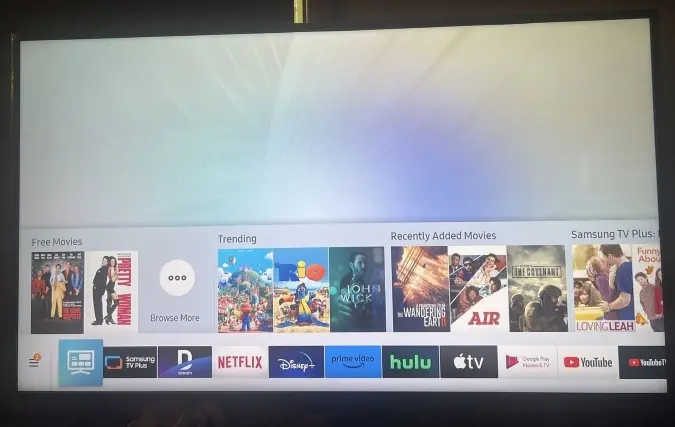
Solution 1: Ensure Proper Connection
Check the HDMI connection of the Samsung TV. Make sure the Firestick is properly inserted into the HDMI port. If you find it loose, remove it and reinsert it securely.
Firestick needs internet connectivity for function. You can check this by navigating to the Firestick’s settings menu and selecting “Network.” Here you can see whether the Firestick is connected or not to the Wi-Fi network and has a stable connection.
Solution 2: Check The Remote Battery and Connectivity

Replace the old batteries in the Firestick TV remote with fresh ones. If the batteries are weak, the remote won’t properly and cause connectivity issues.
To replace the remote batteries, remove the remote cover and then remove the old batteries from it. Now insert new batteries and reattach the cover.
When you use Fire TV remote with the Samsung tv, there should be no obstructions between them. If there is any object between the Fire remote and Samsung TV, the remote signal will not reach the Samsung TV. To fix this, remove the object between them.
Solution 3: Restart Firestick and TV
When your Samsung TV fails to recognize your Amazon Firestick remote, one of the simplest yet effective troubleshooting methods is to perform a power cycle. When you restart any device after rew minute of gap it is called power cycling.
To perform power cycling, you need to completely turn off the TV and disconnect devices from their power sources. Allow them to reset and then again reconnect them to power sources after 1-2 minutes.
Power cycling clears temporary caches, resets hardware components, and eliminates any lingering errors that might be causing communication problems between the Firestick remote and the Samsung TV.
Solution 4: Update Firmware on Samsung TV
Samsung TV gets Firmware updates regularly. These updates improve the functionality of the Samsung TV. If you have enabled auto-update, your Samsung TV will be updated to new Firmware, as soon as it is released. If the setting is disabled, you need to follow these steps:
Get Paid For Your Opinion With Survey Authority- Start Earning
- Use your Samsung TV remote and press its menu button.
- Use the arrow keys on the remote to go to the settings or setup option.
- In the settings menu, find the support or software update option.
- When you click on the support or software update, you will see the download update option there if any new firmware update is released.
- Click on the download option. It will start downloading the firmware update into your Samsung TV.
- When the download is completed, turn off the Samsung TV and restart it again.
Solution 5: Reset Fire Stick Remote

- Turn off Firestick TV and Samsung TV.
- Press and hold the Home button on your Fire TV Stick remote for at least 15 seconds.
- Now the LED light on the remote will start blinking. You need to hold the home button until the blinking stops.
- When the LED light stops blinking, it indicates the reset process of the remote is completed.
Sometimes simple resetting of the Fire TV remote will solve its connecting issue with the Samsung TV. It only takes a few seconds to solve the issue.
Solution 6: Troubleshoot Interference Issues
Other electronic devices, such as speakers, phones, or wireless devices, can interfere with the signal between the Fire Stick remote and the device itself. Due to these devices, the Firestick remote signal won’t work properly and won’t reach the Samsung TV.
Move these devices away from the TV and Fire Stick to stop their interference. The router’s location and distance from the Fire Stick can affect the remote’s performance.
Ensure that the router is not placed too far from the Fire Stick and that there are no physical obstructions blocking the signal.
Additional Tips
- Ensure that both the Samsung TV and the Fire Stick are running the latest firmware versions: Keeping both devices up to date with the latest firmware can help resolve compatibility issues and improve overall performance.
- Try using the Fire Stick remote in close proximity to the TV to rule out signal interference: Moving closer to the TV can help determine if the issue is related to signal interference or weak transmission between the remote and the Fire Stick.
- Consider using the Fire TV app on a smartphone or tablet as an alternative remote control option: The Fire TV app, available for Android and iOS devices, can be used as an alternative remote control for the Fire Stick. This can help troubleshoot whether the issue lies with the Fire Stick remote or with the TV’s recognition of the remote.
Related: Fire TV App Not Finding Device
Can I Use The Fire TV App as a Replacement For The Remote?
Yes, you can use the Firestick TV app as a replacement for the remote control for your Amazon Firestick TV device. The Fire TV app is available for both iOS and Android devices and allows you to control your Fire TV device using your smartphone or tablet.
To use the Fire TV app as a remote control, you’ll need to make sure that your Amazon Fire TV device and your mobile device are connected to the same Wi-Fi network. Once they are connected, follow these steps:
- Download and install the Fire TV app from the App Store (iOS) or the Google Play Store (Android) on your mobile device.
- Launch the Fire TV app and sign in with your Amazon account. Make sure you use the same account that is registered with your Fire TV device.
- The app will automatically scan for Fire TV devices on your network. When it finds your Fire TV device, select it to establish a connection.
- Once the connection is established, you will see a virtual remote control interface on your mobile device’s screen. It will have the same basic buttons and functions as the physical Fire TV remote.
- You can use the virtual remote control to navigate through the Fire TV interface, select apps, play/pause media, adjust volume, and perform other functions.
Can Samsung Connect to Fire Stick?
To connect Firestick to the Samsung TV, you need to insert the Firestick device into the HDMI port. After inserting Firestick into the HDMI port, check the input menu of the Samsung TV and see if the Firestick is listed as a detected device.
You can also try to change the HDMI mode from auto to manual and then manually select the HDMI port to which Firestick is connected.
If the Fire Stick still isn’t detected, try unplugging it and plugging it back in. Also, unplug the TV power cable for 30 seconds and plug it back in to reset the connection.
FAQs
Can I Use My Samsung TV Remote To Control Firestick?
No, you can’t use your Samsung TV remote to control your Firestick device. But if you have a universal remote that is compatible with both Samsung TV and Firestick TV, you can use it for both.
Where Is The IR Sensor on My Samsung TV?
It is generally located near the Samsung logo at the bottom center of the TV frame. You can also refer to the Samsung TV manual for the exact location of the IR sensor.
Why Does Samsung TV Recognize Firestick as Apple TV?
This generally happens when there is an issue with the HDMI port of the Samsung TV. HDMI port can’t recognize the Samsung TV and show it as Apple TV.
Final Thoughts
When you encounter a situation where the Samsung TV does not recognize the Amazon Fire Stick remote, it is important to try the above solutions. By ensuring proper connections, verifying battery and connectivity, updating firmware, resetting the remote, and troubleshooting interference issues, you can solve the Samsung TV and Firestick remote connectivity issue. Additionally, keeping firmware updated and minimizing interference from other devices can contribute to a smoother and more reliable Fire Stick experience.