Do you see a black screen when you turn on your Amazon Firestick? A black screen means your Firestick turns on but does not show any video or apps. This common problem is frustrating but can be fixed.
There are a few likely reasons why your Fire TV stick has a black screen. The HDMI cable may be loose or in the wrong port. The Firestick software may have a glitch. Apps or WiFi could be acting up. Or there may be a power supply issue.
The good news is there are steps you can take to get your Amazon Firestick working again. This article will explain why the Firestick black screen happens and show you how to troubleshoot step-by-step.
Explanation of the Firestick black screen issue and its common causes
The black screen problem on Firestick can occur due to various reasons. It could be a software glitch, an issue with the HDMI cable, or even a problem with the TV itself. Here are some common causes:
- Software Glitch: Sometimes, temporary glitches in the Firestick’s software can lead to a black screen. This can usually be resolved by restarting the device or performing a software update.
- HDMI Cable Issue: Faulty or loose HDMI cables can cause a black screen on your TV. Ensure that the cable is securely connected and try using a different cable if needed.
- TV Compatibility: Some older TVs might not be fully compatible with the Firestick’s HDMI output, resulting in a black screen. In such cases, adjusting the TV’s display settings or using an HDMI adapter may help.
By identifying the cause behind the black screen issue on your Firestick, you can follow the appropriate troubleshooting steps to get it up and running again. Remember to refer to Firestick’s user manual or consult customer support for further assistance.
Read also – TCL Roku TV Black Screen Troubleshooting Steps
Troubleshooting Steps To Fix the Firestick Black Screen
A. Basic Troubleshooting
When faced with a Firestick black screen issue, it’s essential to start with basic troubleshooting steps. These steps can help resolve common issues and remove any temporary glitches. Here are some basic troubleshooting steps to follow:
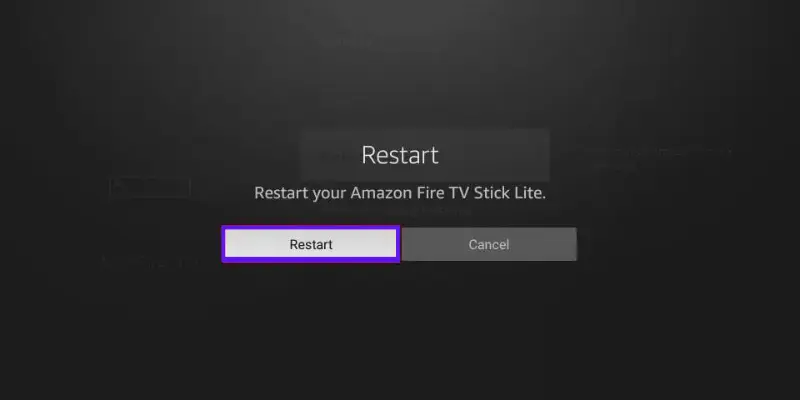
- Restarting the Firestick: The first basic step is to restart the Firestick device. To do this, simply unplug the power adapter from the Firestick and wait for about 10 seconds. Then, plug it back in and allow the device to power up again. Often, a simple restart can resolve minor software or connectivity issues.
- Checking Power Supply and Connections: Ensure that the power adapter is securely plugged into a power outlet. Check that the power cable is connected firmly to the Firestick. Additionally, verify that the Firestick is receiving sufficient power by using a different power outlet or trying a different power adapter if available. The insufficient power supply can cause various issues, including a firestick black screen.
B. HDMI-Related Troubleshooting
If the basic troubleshooting steps did not resolve the black screen issue, the problem might be related to the HDMI connection between the Firestick and the TV. Try the following steps to troubleshoot HDMI-related problems:

- Disconnect the HDMI cable from both the Firestick and the TV.
- Ensure that both ends of the cable are clean and free from dust or debris.
- Reconnect the HDMI cable securely to both devices. Make sure it is inserted fully into the HDMI ports.
- If reconnecting the HDMI cable didn’t work, try using a different HDMI port on your TV.
- Sometimes, a specific HDMI port might be causing the issue. Test each available HDMI port until you find one that works properly with the Firestick.
Read also – Is Your Hisense Roku TV Showing a Black Screen? Try These Proven Fixes
C. Software and Firmware Troubleshooting
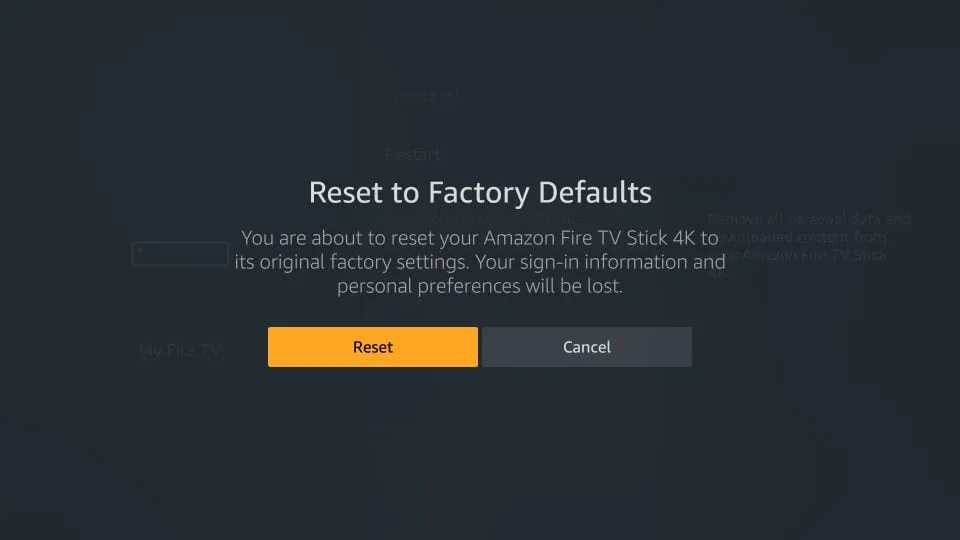
If the Firestick black screen issue persists after trying the previous steps, it’s possible that the problem lies within the software or firmware of the Firestick. Follow these steps to troubleshoot software and firmware-related problems:
- Checking for Updates: Ensure that the Firestick’s software and firmware are up to date. To do this, go to the Firestick’s settings menu and navigate to the “My Fire TV” or “Device” option, depending on your Firestick model. From there, select “About” and then “Check for System Update.” If an update is available, follow the on-screen prompts to install it.
- Clearing Cache and Data: Clearing the cache and data of certain apps can resolve software conflicts or corrupted data that may be causing the black screen issue. Go to the Firestick’s settings menu, select “Applications,” then “Manage Installed Applications.” Choose the problematic app (such as the one causing the black screen), and select “Clear Cache” and “Clear Data.”
- Performing a Factory Reset: If the issue persists, performing a factory reset can help resolve deeper software or firmware issues. Keep in mind that a factory reset will remove all data and settings from your Firestick, returning it to its default state. To perform a factory reset, go to the Firestick’s settings menu, select “My Fire TV” or “Device,” and then choose “Reset to Factory Defaults.” Follow the on-screen prompts to complete the Firestick reset process.
D. Updating Firmware Manually
To manually update the firmware on your Firestick, follow these steps:
- Go to the home screen of your Firestick and navigate to “Settings.”
- Select “My Fire TV” or “Device.”
- Choose “About” or “System.”
- Scroll down and select “Check for System Update.”
- If an update is available, follow the on-screen instructions to download and install it. Your Firestick will restart during the update process, so make sure not to interrupt it.
- Once the update is complete, check if the black screen problem persists.
E. Contact Amazon Support
If you’ve tried troubleshooting your Firestick but the black screen persists, it’s time to seek help from the experts. Contacting Amazon support is a simple and effective way to resolve this issue.
- Go to the Amazon Support Website: Visit the official Amazon website and navigate to the support section. Look for the “Contact Us” option.
- Choose Your Method of Contact: Amazon offers various support options such as live chat, email, or phone. Select the one that suits you best.
- Explain Your Issue: Clearly describe the problem you’re facing with your Firestick’s black screen. Provide any relevant details or error messages you may have encountered.
- Follow their Instructions: Amazon support will guide you through the troubleshooting process, providing step-by-step instructions to fix the issue. They are knowledgeable and experienced in resolving Firestick problems.
FAQs
Can a Faulty HDMI Cable Cause a Black Screen on Firestick?
Yes, a loose, damaged, or incompatible HDMI cable can lead to a black screen on the Firestick. It’s recommended to ensure a secure and compatible connection.
Will Resetting The Firestick Fix The Black Screen Issue?
Resetting to factory settings can sometimes resolve the black screen problem, but it is not guaranteed. It’s worth trying as part of the troubleshooting process.
Is There a Specific Power Adapter Required For The Firestick?
The Firestick comes with a power adapter, and it’s recommended to use the provided adapter or a compatible one to ensure sufficient power supply.
Final Words
If you encounter a black screen on your Firestick, start with basic troubleshooting and gradually progress to advanced solutions if necessary. Remember to follow the outlined steps and seek further assistance if needed. With persistence and the right approach, you can overcome the Firestick black screen issue and continue enjoying your streaming experience.

