You turn on your Tcl Roku Tv to binge-watch your favorite show but you get Tcl Roku Tv black screen. You get sound from the Tcl Roku Tv but there is no screen. It interrupts you from watching your favorite shows. There are various reasons for the black screen of Tcl Roku Tv. But the good thing is its solutions are quite easy.
Black screen is a frustrating thing about the Tv and people hate it. Try solutions from this guide, to get a normal screen on the Tcl Roku Tv. So, without any more delay, let’s find out how can you fix the black screen of your Tcl Roku Tv.
Why Is Black Screen on Tcl Roku TV?
Here are some reasons why your TCL Roku TV screen may be black:
- Power connection issues
- Faulty remote control
- Incorrect source/input selected
- Outdated software version.
- Hardware problem with the TV
- Defective HDMI or AV cable
Fix Tcl Roku Tv Black Screen
Restart Tcl Tv

When confronted with any potential TV malfunction, initiating a soft restart is often the most effective initial remedy.
If you ever encounter a black screen on your TCL TV, follow these steps:
- Turn off the TV and unplug it from the power socket.
- Wait for a few minutes, about 10 or 15 minutes should be enough.
- Plug the TV back in and turn it on.
Now, power on your TCL TV, and it should be back to normal. If the issue persists, you can explore the other options listed below.
Check Power Source

A malfunctioning power outlet might not be giving your Tcl Roku device enough power, which could be the cause of your TCL Roku TV having a blank screen.
To fix this, try connecting your TCL Roku TV to a different power outlet that you are sure is functional. Test another gadget in the same outlet to confirm that the power outlet is working.
The actual power cable needs to be checked as well. Even if the outlet is working properly, a damaged power line can still lead to problems. Try utilizing a different power cord with your Roku TV if you have access to one to see if the issue is fixed.
To ensure a correct connection, make sure the power cord is firmly inserted into your TV and the power socket.
Reset The Tv

To reset your TCL TV, enter the appropriate code and the TV will restart. Check if the issue persists after the restart.
Sometimes, a hard reset is necessary to restore the TV settings to factory default. Keep in mind that performing a hard reset will delete all downloaded applications and saved information, so remember to take notes of your activities before proceeding.
To factory reset your TCL TV, follow these steps:
- Press the Home button on the remote five times.
- Press the UP arrow once, the Rewind button twice, and the Forward button two times.
The black screen should disappear, but you’ll need to re-download your applications and input personal information again. The important thing is that your TV should be working fine after the reset. Know about reset process in this video.
Check HDMI Cable

- Power off the TCL TV and the external device (e.g., gaming console, streaming device) you want to connect.
- Firmly plug one end of the HDMI cable into the HDMI port on the back or side of your TCL TV.
- Connect the other end of the HDMI cable to the HDMI output port on your external device.
- Ensure both ends of the HDMI cable are securely attached to avoid loose connections.
- Power on both the TCL TV and the external device.
- Use the TV remote to switch the input source to the HDMI port you connected the external device to.
- If the HDMI cable and connections are working correctly, the content from your external device should now be displayed on the TCL Roku TV screen.
Update Tv Software
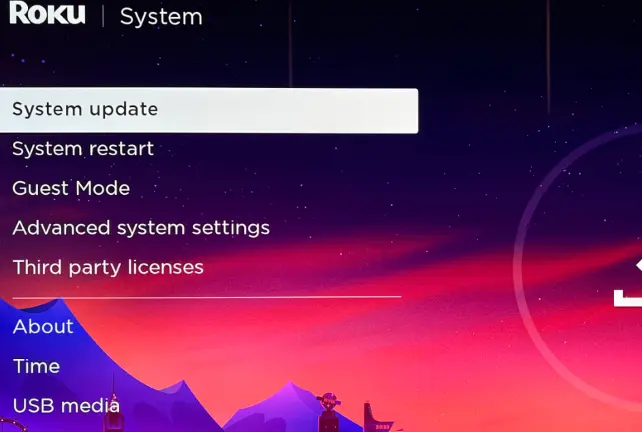
Is the screen on your TCL TV black and not responding to your commands? Fear not; it might not be a serious problem. In some cases, obsolete firmware can be the reason for a blank screen. TCL TVs operate similarly to computers, using software to access a variety of apps. These TVs receive routine firmware upgrades to enhance performance and address faults, much like your Android phone. This solution will only work if the black screen issue is temporary.
To check if outdated firmware is causing the problem, follow these simple steps:
- Press the “Home” button on your remote and navigate to the “Settings” menu.
- Select “More Settings” and then tap on “Device Preferences.”
- Look for the “About” option and select it.
- Scroll down to find “System Update” and choose “Network Update.”
- Your TCL TV will now check for any available updates.
- If there’s an update, your TV will download and install it automatically. Press “OK” when it’s done.
Please ensure that your TCL TV is connected to the internet while performing these checks. Additionally, avoid turning off the TV or interfering with its power supply during the update download, as this could corrupt the update and potentially damage the television.
Check Backlight Setting
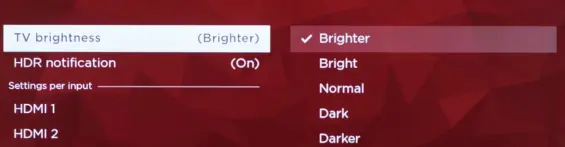
Sometimes, you might encounter a situation where the backlight settings on your TCL TV appear too dim or even turned off, resulting in a frustrating black screen problem.
To fix this, it’s essential to access your TV’s settings menu and search for the backlight or brightness control option.
Once found, you can make a simple adjustment by increasing the backlight setting and observe if this effectively resolves the annoying black screen issue. Taking this straightforward action could potentially bring your Tcl Roku TV screen back to life, displaying vivid images and content as intended.
Tcl Tv Screen Goes Black But Sound Still Works
If your TCL TV’s screen goes black while the sound still works, there could be several potential causes for this issue.
An occasional power cycle might resolve small issues that arise with electronic gadgets. After turning the TV off and unplugging it, give it a moment before plugging it back in. Check to see if the screen appears correctly after turning on the TV.
It’s possible that the TV’s display settings have been adjusted inadvertently. Press the “Menu” or “Settings” button on your TV remote and navigate to the display settings. Ensure that the brightness, contrast, and other relevant settings are appropriately configured.
Try switching to different input sources (e.g., HDMI, AV, etc.) to see if the issue persists on all of them. If the problem is specific to one input, there might be an issue with the connected device or the cable itself.
Check if there are any available firmware updates for your TCL TV. Manufacturers often release firmware updates to address bugs and improve performance. Follow the instructions provided by TCL to update the TV’s firmware.
Inspect the TV screen for any physical damage or cracks. If you notice any, the screen might need to be replaced.
Why Does My TCL Roku TV Flash a Black Screen on and off?
If your TCL Roku TV is flashing a black screen on and off, it could be due to various factors, and troubleshooting the issue may require some investigation.
A loose, damaged, or faulty HDMI or AV cable can cause intermittent black screen flashes. Ensure that all cables are securely connected to both the TV and the connected devices.
Inconsistent power supply or fluctuations could lead to the TV screen turning on and off. Check the power outlet and the power cable for any issues.
Occasionally, software or firmware glitches can cause the TV to display a black screen intermittently. Ensure that your TV’s software is up to date, as manufacturers often release updates to address such issues.
If the resolution or refresh rate of the input source is not supported by the TV, it may cause black screen flashes. Adjust the display settings on the connected device to match the TV’s recommended settings.
Sometimes, external devices connected to the TV, such as gaming consoles or streaming devices, may cause conflicts leading to black screen flashes. Try disconnecting these devices one by one to identify if any of them are causing the issue.
If the TV is overheating, it may automatically turn off and on to protect itself. Ensure that the TV has proper ventilation and is not placed in an enclosed space.
During system updates, the TV might experience temporary black screen flashes. Allow the update to complete and check if the issue persists afterward.
In rare cases, a hardware problem with the TV’s display panel or internal components could be causing the black screen flashes.
To troubleshoot the issue, you can try the following steps:
- Check and reseat all cable connections.
- Ensure the power source is stable and adequate.
- Update the TV’s software/firmware to the latest version.
- Adjust the display settings of the connected devices.
- Try using a different HDMI or AV cable.
- Test the TV without any external devices connected.
- Verify if the TV is overheating and take appropriate measures to cool it down.
- Perform a factory reset as a last resort (remember to back up your settings and data).
Final Thoughts
The TCL Roku TV black screen issue can be quite frustrating, but with the right troubleshooting steps and an understanding of common causes, it is often possible to resolve the problem on your own. Basic checks, such as ensuring a stable power source and verifying the remote control, are essential first steps. Restarting the TV, adjusting display settings, and performing system updates or factory resets can also help resolve the issue in many cases.
However, if the problem persists or seems to be more complex, it is recommended to seek professional help, especially if your TV is still under warranty. TCL provides customer support and assistance that can be invaluable in diagnosing and resolving technical issues.
FAQs
Will a Factory Reset Erase all My Settings and Apps From Tcl Tv?
Yes, performing a factory reset on your TCL Roku TV will erase all your settings and apps. A factory reset essentially restores the TV to its original out-of-the-box state, removing any personalized configurations and downloaded applications.
Can I Continue Using a Faulty HDMI Cable?
Using a faulty HDMI cable is not advisable. It can lead to signal loss, poor image quality, audio problems, and potential damage to connected devices. Replacing it with a high-quality cable ensures a reliable connection and better performance.
How Often Should I Update My TCL Roku TV Software?
It is advised to check for updates at least once every few months or each time TCL releases a new update. Additionally, you may keep your TV updated automatically by setting automatic updates.
Check also


