Imagine sitting comfortably on your couch, all ready to watch your favorite shows and movies on your fantastic TCL Roku TV. You grab the remote and press buttons with excitement, but oh no! Tcl Roku TV remote not working.
Tcl is a good brand but its TV might get issues with time. In most cases, when you change the batteries of the Tcl remote, it starts working again. If it doesn’t work, you can try other solutions from this article.
Why Is Tcl Roku Tv Remote Not Working?

If your Tcl Roku TV remote is not working, it doesn’t mean you need to buy a new remote. Here are some common reasons:
- Depleted batteries
- The remote is not paired with the TV
- Obstructions between the remote and TV
- The remote sensor on the TV not functioning properly
- Dust or debris inside the remote affecting functionality
- Faulty or damaged remote
- Interference from other devices
- Hardware issues with the TV’s remote receiver
Read also – Why TCL Roku TV Is Stuck on Recovery Mode?
8 Tested Solutions To Fix Tcl Roku Tv Remote Not Working Issue
Change Depleted Batteries

When the TCL Roku TV remote stops working, the first thing to check is the batteries. Over time, batteries can lose their charge, leading to decreased remote functionality.
To resolve this, open the battery cover on the backside of the remote and replace the old batteries with fresh ones. Make sure to align the batteries correctly according to the polarity markings inside the compartment.
Pair The Remote With The TV
Sometimes, after replacing the batteries or due to other reasons, the Tcl Roku Tv remote may lose its pairing with the TV.
To re-establish the connection, remove the batteries from the remote. Then, unplug the TCL Roku TV from the power source and wait for at least 30 seconds.
Plug the TV back in and wait for it to power on completely. Reinsert the batteries into the remote and press and hold any button for at least 5 seconds. This action will re-pair the remote with the Tcl Roku Tv.
Remove Obstructions Between The Remote and TV
Ensure that there are no physical obstructions between the remote and the TV. Objects, furniture, or even some decorative items may block the infrared signals emitted by the remote. Clear any obstacles to allow a direct line of sight between the remote and the TV’s infrared sensor.
The remote Sensor on The TV Not Functioning Properly
The remote sensor on the Tcl Roku Tv, which receives the signals from the remote, can get dusty or dirty over time.
Inspect the sensor area on the TV for any visible dirt, smudges, or obstructions. Use a soft, lint-free cloth to clean the sensor gently.
Clean Dust or Debris Inside The Remote
The remote itself can accumulate dust and debris inside, which might interfere with the proper functioning of the buttons and circuits.
Carefully open the Tcl Roku Tv remote’s casing, if possible, and use a soft, dry cloth to clean the internal components. Alternatively, you can use compressed air to blow out any dirt from the buttons and crevices.
Faulty or Damaged Remote

If none of the above solutions work, it’s possible that the remote is faulty or has sustained physical damage. In this case, consider replacing the remote with a new one, ensuring that it is compatible with your TCL Roku TV model.
Interference From Other Devices
Remote signals, particularly those sent by infrared (IR) technology, are subject to interference from other electronic equipment operating on comparable frequencies.
These gadgets’ transmissions can interfere with or weaken communication between the remote and the Tcl Roku TV’s infrared sensor. Other remote controls (e.g., from DVD players, soundbars, and cable boxes), wireless routers, baby monitors, and even fluorescent lamps are common sources of interference.
To address this issue, try to locate and eliminate probable sources of interference around your television. Turn off or relocate any adjacent electrical equipment that may be generating signals on frequencies similar to the TV’s remote. You can also try moving the interfering gadgets or your television to reduce signal disturbances.
Hardware Issues With The TV’s Remote Receiver
If all troubleshooting steps fail, there might be a hardware issue with the TV’s remote receiver. In such cases, it is advisable to contact TCL customer support for further assistance or consult a professional technician for diagnosis and repair.
How Do I Use The TCL Roku TV Without a Remote?
You can use a TCL Roku TV without a remote, but it may require some alternative methods to control the TV’s functions. The remote is the primary means of interacting with the Roku interface and navigating through menus, but there are a few alternative options:
- Mobile App: You can download the official “Roku” app on your smartphone or tablet from the Play store or App store. This app essentially turns your mobile device into a virtual remote for your TCL Roku TV. It provides most of the functionalities of the physical remote, including navigation, volume control, and text input.
- Universal Remote: You can use a compatible universal remote that supports Roku devices. Many universal remotes can be programmed to work with Roku TVs. Check the manufacturer’s instructions or website for details on how to set it up.
- Physical Buttons on the TV: Most TCL Roku TVs have physical buttons located on the TV itself. These buttons typically include power, volume, and channel controls. You can use these buttons for basic operations like turning the TV on/off, adjusting the volume, and changing channels.
- Voice Control: If your TCL Roku TV has voice control features, you may be able to use voice commands to perform certain functions. Some models offer voice control through the remote or a compatible voice assistant device, like Amazon Echo or Google Home.
How Do I Reset My TCL Roku TV Remote?
- Take out the batteries from the back of the remote control.
- While the batteries are removed, you can press and hold the power button on the remote for 15-20 seconds. This helps to discharge any residual power and clear any temporary issues.
- Put the batteries back into the remote control. Make sure they are inserted correctly with the correct polarity (+ and -).
- Once the batteries are back in, the remote may take a few moments to reset and re-establish a connection with the TV. During this time, it’s normal for the remote’s LED light to blink or show some activity.
- After the pairing process is complete, try using the remote to see if it works properly with your TCL Roku TV.
Why Is My Remote Not Working Even With New Batteries?
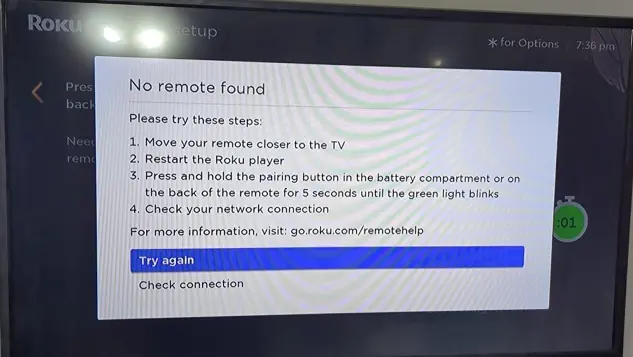
If your remote is not working even with new batteries, there are several possible reasons for this issue. Here are some common troubleshooting steps to identify and resolve the problem:
- Double-check that the batteries are inserted correctly in the remote with the correct polarity (+ and -). Sometimes, incorrect battery placement can cause the remote to malfunction.
- Ensure that you are using high-quality, fresh batteries. Cheap or old batteries may not provide enough power to the remote, even if they are new.
- Inspect the remote for any physical damage or signs of wear. If the remote has been dropped or exposed to moisture, it may stop working properly.
- Most standard remote controls, including TCL Roku TV remotes, use infrared (IR) signals to communicate with the TV. Make sure there are no obstructions between the remote and the TV that could block the IR signal.
- If you are using a Roku-enhanced remote (with additional features like voice control and private listening), it may need to be paired with your TCL Roku TV. Follow the pairing instructions provided with the remote or refer to your TV’s user manual for guidance.
- In some cases, remote malfunctions can be due to firmware issues. Check if there are any firmware updates available for your remote and follow the manufacturer’s instructions to update it.
- Ensure that the IR sensor on your TCL Roku TV is not obstructed by dust or debris. Clean the sensor gently with a soft, lint-free cloth.
How Do You Fix a Frozen TCL TV?
If your TCL TV is frozen or unresponsive, there are several troubleshooting steps you can try to resolve the issue. Here’s a step-by-step guide to help you fix a frozen TCL TV:
- Unplug the TV from the power source and wait for about 1-2 minutes. Then, plug it back in and turn it on again. This simple power cycle can often resolve temporary glitches that cause the TV to freeze.
- Ensure that the remote control and physical buttons on the TV are not stuck or malfunctioning. Sometimes, an issue with the remote or the TV’s controls can lead to unresponsiveness.
- Make sure all cables (HDMI, power, etc.) are securely connected to the appropriate ports on the TV. Loose or damaged cables can cause issues with the TV’s performance.
- Check if there are any available firmware updates for your TCL TV. Outdated firmware can sometimes cause freezing or other problems. If updates are available, follow the manufacturer’s instructions to install them.
- Performing a factory reset can often resolve more persistent issues, but keep in mind that this will erase all settings and data on your TV. To perform a factory reset, go to the TV’s settings menu, navigate to the “System” or “Advanced System Settings” option, and look for the “Factory Reset” or “Reset TV” option.
- If your TCL TV has multiple apps running in the background, it might become overloaded and freeze. Try closing or disabling unnecessary apps to free up resources.
- If you have connected external devices (e.g., gaming consoles, Blu-ray players), try disconnecting them one by one to see if any of them are causing the freezing issue.
- Ensure that the TV is placed in a well-ventilated area and not overheating. Overheating can lead to performance issues and freezing.
- If the issue persists despite trying these steps, it’s best to contact TCL customer support or consult with a professional technician for further assistance.
FAQs
Can I Replace My TCL Roku TV Remote?
Yes, you can replace your TCL Roku TV remote. Purchase a replacement from TCL or authorized retailers, or consider a compatible universal remote. Ensure compatibility with your TV model and follow the pairing instructions if necessary for seamless use.
Can I Use a Universal Remote With My TCL Roku TV?
Yes, you can use a universal remote with your TCL Roku TV. Many universal remotes are compatible with Roku devices, including TCL Roku TVs.
Why Is My TCL Roku TV Remote’s LED Light Not Blinking When I Press Buttons?
It could indicate a connection issue or a drained battery. Check the battery placement and power source.
Final Thoughts
There are a number of reasons why a TCL Roku TV remote working. Users can try the guide’s special troubleshooting instructions to fix these problems. The remote’s TV sensor should be cleaned, the batteries should be changed, the TV’s firmware should be updated, obstacles should be removed, the remote should be repaired with the TV, and other devices should be checked for interference. Sometimes just restarting the TV can do the trick.
Related articles


