If your Hisense Roku TV remote not working, you can’t change the channel, access its settings, or adjust the volume of the TV. Due to the unresponsive remote, the TV response when you press any button on the remote is very slow or delayed. Maybe you have issues with all buttons of the remote or selected buttons.
This problem is not only with you, many users are facing it. Their Hisense Roku TV remote suddenly refuses to cooperate. But before you go to buy a new one, let’s see simple solutions to fix the Hisense Roku remote issue. In this guide, we will see from checking the basics like batteries and button jams to more advanced techniques like re-pairing and resolving interference.

Nord VPN – A secure and fast VPN provider (ON SALE)
Recommended By GeekyMR
“To access the blocked content of streaming platforms or see blocked sites with safety, you need a VPN. After testing different VPNs, we can say Nord VPN is a real value-for-money VPN. It hides your online identity and makes your data safe from hackers. Nord VPN has an exclusive deal for our readers with a great discount.“
Get 63% off
Hisense Roku TV Remote Not Working – Try These Troubleshooting Tricks

Check the Batteries

When your Hisense Roku TV remote is not working, start with the basics. If you are lucky, the reason behind the sudden failure of the Hisense Roku TV remote is dead batteries.
Begin by turning your remote control over to locate the battery compartment. On most Hisense Roku TV remotes, you’ll find it on the backside.
Carefully remove the old batteries from the remote. Pay close attention to the orientation of the batteries and ensure you don’t damage the contacts while doing this.
Grab a fresh set of batteries. Ensure you insert them correctly according to the polarity markings inside the battery compartment. With the new batteries in place, try pressing some buttons on your remote to see if it responds. If it does, congratulations – you’ve resolved the issue! If not, proceed to the next solution.
Clean the Battery Contacts

Sometimes, even with fresh batteries, your remote may fail to work due to dirty or corroded battery contacts. Over time, batteries can leak or leave behind residue, interfering with the electrical connection. Here’s how to clean the battery contacts:
- Open the battery compartment and remove the fresh batteries you just inserted.
- You’ll need a cotton swab and some isopropyl alcohol. Ensure the alcohol is applied sparingly.
- Dampen the cotton swab with a small amount of isopropyl alcohol. Make sure it’s not soaking wet, as excess liquid can damage the remote.
- Gently rub the dampened cotton swab on the battery contacts inside the compartment. This will remove any residue or corrosion that may be affecting the connection.
- Allow the alcohol to evaporate completely. This should only take a minute or two.
- Once the contacts are dry, reinsert the fresh batteries, ensuring they are correctly oriented.
Try using the remote again to see if it’s now responsive. If cleaning the battery contacts resolved the issue, your Hisense Roku TV remote should be working correctly.
Unjam the Buttons
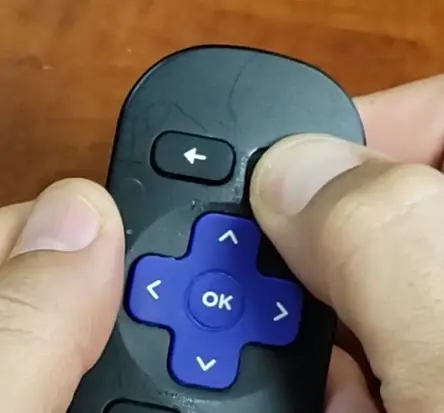
Stuck or jammed buttons can also be a common cause of a malfunctioning Hisense Roku TV remote. Over time, the buttons may get lodged in the “pressed” position, preventing other functions from working correctly.
You’re probably getting used to this step by now. Open the battery compartment and take out the batteries.
To reset the remote and drain any residual power, press and hold the power button on the remote for about 15 seconds. This action should clear any button jams.
Now comes the fun part. Press every single button on the remote multiple times. This action can dislodge any stuck buttons, ensuring they pop back into their normal positions.
In some cases, a gentle tap on the remote can help further unjam any buttons. Lay the remote face-down on a flat surface and tap it a few times with your palm. Once you’ve completed the above steps, reinsert the batteries into the remote.
Ensure the IR Sensor Works

If you’re using an IR remote and suspect that the sensor might be causing the problem, here’s how to ensure it’s working correctly:
Start by locating the IR sensor on your Hisense Roku TV. This sensor is typically situated near the bottom left or bottom right of the TV.
Grab your smartphone or digital camera. It’s important to note that infrared light is not visible to the human eye, so you’ll need the camera to detect it.
With your TV and remote powered on, point the remote toward the camera lens on your smartphone or camera. Ensure there’s a clear line of sight between the remote and the camera.
Press various buttons on your remote while observing the camera’s screen. If the remote’s IR sensor is functioning correctly, you should see a faint, purplish light emitting from the front of the remote on your camera’s display.
If you see this light, it indicates that the remote is sending IR signals, and the sensor is likely working fine. However, if you don’t see any light, it suggests a problem with the remote, and you may need to replace it.
For Wi-Fi remotes that don’t use IR, move on to the next solution.
Read also
- Troubleshoot Your TCL Roku TV Remote
- Westinghouse Roku TV Remote Not Working
- Why Philips Roku TV Remote Not Working?
Re-Pair Your Remote
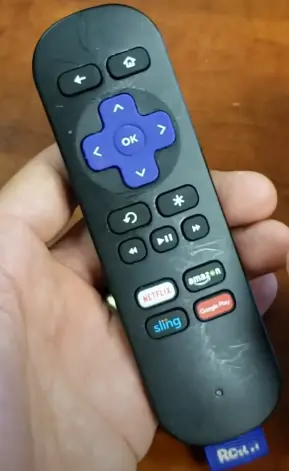
If you’re using a newer Roku TV remote, such as a “Voice Roku Remote,” it likely connects to your TV through your home Wi-Fi network. Sometimes, these remotes can become unpaired from your TV, leading to connectivity issues. Here’s how to repair your remote:
For Roku Wi-Fi Remotes (Voice Remote)
- Turn off your Hisense Roku TV and disconnect it from the power source. Wait for about 15 seconds.
- Plug your TV back in and turn it on. Allow it to fully boot up and reach the home screen.
- Check your Roku Wi-Fi remote for a small button hidden in the battery compartment. This button is used for pairing.
- Press and hold the pairing button for approximately 5 seconds. During this time, you should see the remote’s lights start blinking.
- Once the lights stop blinking, test your remote to ensure it’s now responsive. If it works correctly, you’ve successfully re-paired it with your TV.
For Roku IR Remotes (No Pairing Button)
- Take out the batteries from your Roku IR remote.
- Wait for about 30 seconds before reinserting the batteries into the remote.
- Try using the remote to control your Hisense Roku TV. If it’s now responding as expected, the remote is back in action without needing a specific pairing process.
Restart Your Hisense Roku TV
When your Hisense Roku TV remote isn’t working, it’s not just the remote itself that can be the issue; sometimes, the TV itself may need a quick restart to resolve any underlying problems.
Switch off your Hisense Roku TV and disconnect it from the power source. Wait for a full 60 seconds to ensure all residual power is drained. After the waiting period, plug your TV back in and power it on. Allow it to go through the startup process until it reaches the home screen.
Check for Any Obstructions or Conflicts
For Infrared (IR) Roku remotes, having a clear line of sight between the remote and the TV’s IR receiver is essential. Any obstructions or interference can disrupt the signals.
Find the IR receiver on your Hisense Roku TV. It’s usually situated near the bottom of the TV, either on the left or right side.
Check the area around your TV and make sure there are no physical obstructions blocking the line of sight between the remote and the IR receiver. Objects like vases, decorations, or even the TV stand can interfere with the signal.
If you have other electronic devices or appliances near your TV, they might emit infrared signals that can interfere with your remote. Try turning off nearby devices to see if it resolves the issue. Once you’ve cleared potential obstructions and minimized interference, test your remote to see if it’s working correctly. Ensure that you’re pointing it directly at the TV’s IR receiver.
Run Any Hisense Roku TV or Remote Updates
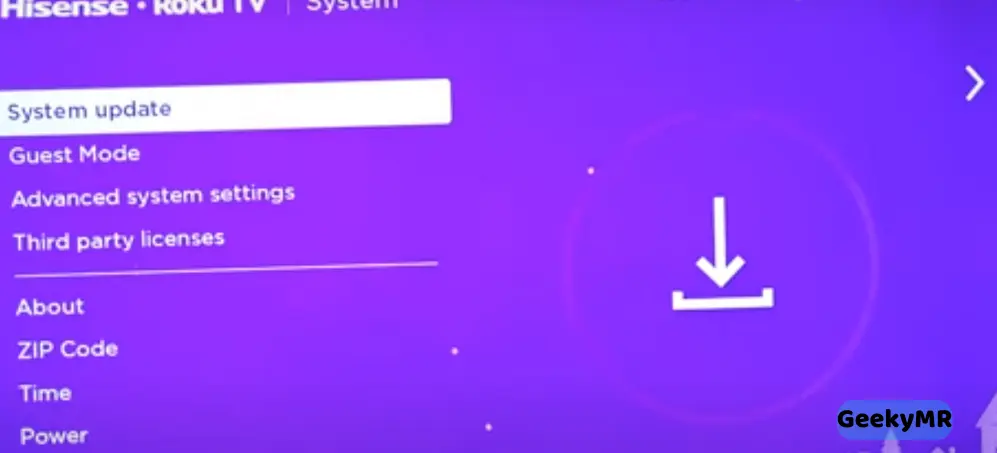
Keeping your Hisense Roku TV and remote up to date is crucial, especially if you’re using a Wi-Fi remote like the Voice Roku Remote. Firmware updates can often fix issues related to remote functionality.
Using your Hisense Roku TV remote (or the Roku app if the remote is unresponsive), navigate to the TV settings.
Look for the option related to system updates or software updates. In some cases, it might be listed under “System” or “Advanced System Settings.”
Select “Check Now” or a similar option to initiate the update process. If there’s an available update, your TV will download and install it. Once the update is complete, your Hisense Roku TV will likely prompt you to restart it.

