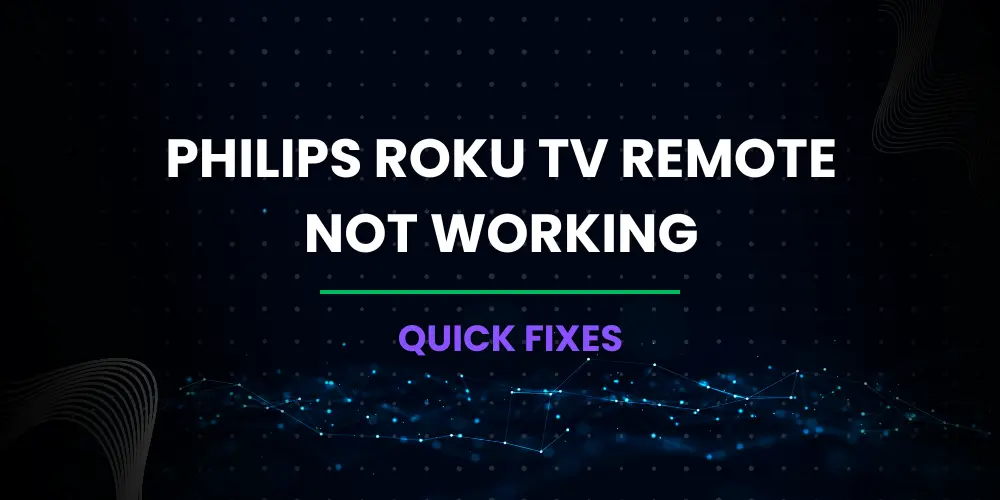In the current digital era, smart TVs have completely changed the way our entertainment is by providing a huge variety of content at our fingertips and enabling easy access to it. The Philips Roku TV stands out among the market’s popular options as a user-friendly and feature-rich solution that combines Philips’ acclaimed display technology with the practicality of Roku’s streaming platform.
Even the most cutting-edge technology can have problems, and one of the most annoying problems users might have is a faulty remote control.
Philips Roku TV remote not working ruins the immersive viewing experience. Understanding the causes of remote not working and knowing how to successfully troubleshoot them can save you time and frustration. Let’s see

Nord VPN – A secure and fast VPN provider (ON SALE)
Recommended By GeekyMR
“To access the blocked content of streaming platforms or see blocked sites with safety, you need a VPN. After testing different VPNs, we can say Nord VPN is a real value-for-money VPN. It hides your online identity and makes your data safe from hackers. Nord VPN has an exclusive deal for our readers with a great discount.“
Get 63% off
Read also – No Sound on Philips Roku TV? Discover Quick Fixes Now
Fix Philips Roku TV Remote Not Working

Are you trying to fix the Philips Roku TV remote? Don’t worry, we’ve got you covered with some simple troubleshooting steps to get that Philips Roku remote back in action.
Fix 1 – Check Batteries

First and foremost, let’s fix the most common culprit – the batteries. Check if they have sufficient power or if they’re completely drained.
If they’re running low, it’s highly likely that they’re the reason behind Philips Roku TV remote not working. The solution? Swap them out with fresh batteries.
If your remote uses rechargeable batteries, grab a charger and plug those batteries in. Allow them to charge for a while until they’re fully charged and ready to use.
Once the batteries are fully charged, it’s time to test the remote again to see if it works perfectly. Sometimes, a simple battery change or recharge is all it takes to restore the Philips Roku TV remote to its working condition.
Fix 2 – Improper Signal of Remote
Philips offers two distinct remotes: the Infrared (IR) and RF (Bluetooth) models. Within the RF category, there are specialized remotes for Philips Android TVs and Philips Roku TVs, catering to different user preferences and needs.
The classic IR Philips remotes have a clear section of dark plastic at their end. This part is a powerful emitter responsible for sending infrared signals directly to your TV. Inspect this IR emitter for any signs of damage or blockage caused by pesky gunk or dirt.
Curious to know if your remote is indeed transmitting an IR signal? The infrared spectrum remains invisible to the human eye, but you can use the power of your phone’s camera or a digital camera with live view mode.
Just point the remote at the camera and press a button. A faint light should appear in the IR emitter, confirming its operational status.
Moving on to the IR Philips remote’s functionality, it’s crucial to ensure an unobstructed line of sight between the remote’s IR emitter and your TV’s IR receiver. Locate your TV’s IR receiver, usually beneath the red light, and ensure it’s not blocked by any ornaments on your TV shelf or damaged in any way. When cleaning around your TV shelf, be extra cautious not to accidentally cover up the IR receiver, often situated at the bottom of the TV.
For those using the RF TV remote, we have a tip for you too. Check for any nearby appliances that could potentially cause RF interference and make sure they are switched off to optimize your remote’s performance.
Fix 3 – Reset Philips Roku TV Remote

Performing a factory reset on your Philips Roku TV can be a game-changer. A factory reset is like a fresh start for your Philips Roku TV, bringing it back to its original settings as if it just came out of the box.
To get the reset process going, you’ll need to locate the reset button on the back of your TV. It’s a tiny button, so you might need a pen or a paper clip to press it. Once you’ve found it, get ready to hold it down for a good 30 seconds.
During the reset process, your Philips Roku TV will go through a series of actions to wipe out the old settings and revert to its original state. This can help resolve many software-related issues and bugs that might be causing trouble in the working of the Philips Roku TV remote.
After the reset is complete, your TV will reboot, and you’ll need to set it up again as if it were brand new. Don’t worry; the setup process is user-friendly and shouldn’t take too long.
Fix 4 – Faulty Buttons
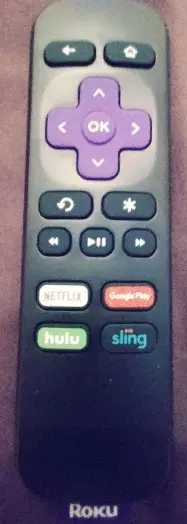
Just like with a computer keyboard, over time, the buttons of the Philips remote can start to stick. This happens because dirt or grime can accumulate within the remote, especially in frequently used buttons like the volume controls. As a result, the Philips Roku remote might not recognize simultaneous button presses, leading to unresponsive or malfunctioning buttons.
Remove the batteries from the remote to ensure any residual power is drained, and hold down the power button for a good 10 seconds. This step will help reset the Philips Roku remote and might resolve the button issues.
Give your remote a little message by gently mashing every button on it. You can even tap the remote against your palm a few times. While this might sound unconventional, it can dislodge any stuck debris or dust that may be hindering the buttons’ proper functioning.
Don’t worry about being too gentle with your remote during this process. Applying a bit of force is necessary, but remember to do it sensibly. Only hit the remote against your hand and use your fingers to push the buttons. By doing so, you’ll ensure that your Philips remote stays intact and undamaged.
If you find that some buttons on your remote are still functioning, while others remain stubbornly inactive, it’s a clear sign that you might have a stuck button issue. In most cases, the volume button tends to be the first to act up due to its high usage.
Fix 5 – Use Roku Remote App
If your physical Roku remote is not working, you can use a smartphone to control Roku TV. Roku has an official remote app, available for free on both Android and iOS.
You might be wondering why people don’t use it. Well, there’s the occasional delay while using it. Imagine your phone screen locking just when you’re watching your favorite show that’s going to require a frustrating reconnection.
Before you get started use, let’s ensure a smooth setup. Ensure that your smartphone and Roku streaming device are on the same Wi-Fi network. This step is crucial for seamless communication between the two.
The Roku app is not just a remote; it’s a powerhouse of cool features that will enhance your streaming experience.
Do you crave some late-night binge-watching, but don’t want to disturb your partner’s sleep? The app lets you plug in your headphones to your device for private listening – the ultimate solution for nighttime escapades.
Fix 6 – Defective Remote
Having exhausted all troubleshooting options for Philips Roku TV remote not working mentioned earlier, it can be incredibly frustrating when your remote still won’t work.
If you’ve diligently checked and rechecked the batteries, ensured there are no obstructions, and the remote buttons still seem unresponsive, it’s time to consider the possibility that your remote might be defective.
If your remote control is still under warranty, Philips might come to your rescue by offering a hassle-free replacement. Reach out to their customer support, and they’ll guide you through the process.
If your remote has sadly crossed its warranty period, all hope is not lost. You can choose to purchase a replacement remote directly from Philips. They’re the ones who designed the device, after all, so getting an authentic remote should bring back the smooth operation you once knew. You can also get remote from Amazon and other online stores.
Read also – Fed Up with a Non-Working Westinghouse Roku Remote? Try This
How to Pair a Roku Remote?
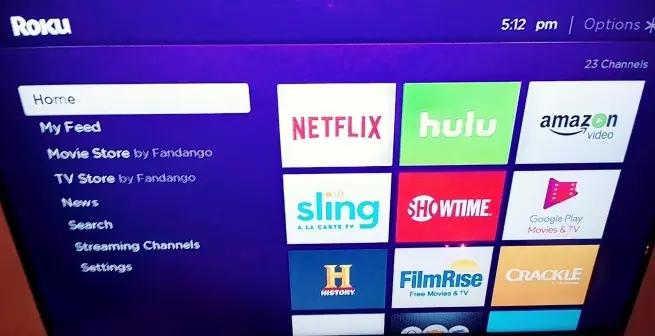
Here is a hassle-free process of pairing your Philips Roku remote with your Roku box or streaming stick. With a few simple steps, you’ll be ready to get a delightful streaming experience.
Firstly, let’s ensure a clean slate for your Roku TV box by disconnecting it from its power supply. Give it a brief 10-second breather, and then, plug it back in and wait for the home page to load fully.
Now, here comes the exciting part. The pairing button awaits your command. This nifty button can usually be spotted either on the front of the remote or nestled within the battery compartment, depending on your model.
Once you’ve located the pairing button, time to initiate the pairing process of the Philips Roku TV remote. Simply press and hold the button for a thrilling five seconds, or until the Roku remote’s LED light playfully starts blinking, indicating its readiness to unite with your Roku device.
And there you have it. Your Roku TV remote is now synced and in sync with your Roku box or streaming stick.
Philips TV Remote Not Working Light Blinking
Philips TV owners encounter the blinking light issue with the remote. Here are troubleshooting steps to resolve this pesky problem:
- Check the Batteries: Let’s start with the basics. Often, remote light blinks are caused by depleted batteries. Ensure that you’ve inserted fresh batteries into the remote, matching the correct polarity (+/-) and giving it a good shake to activate them.
- Clean the Remote: Over time, dust and debris can accumulate inside the Philips TV remote, causing interference and its light starts blinking. Grab a soft, dry cloth and gently clean both the exterior and the button surfaces. You can also use a cotton swab dipped in a bit of isopropyl alcohol to clean hard-to-reach areas.
- Check for Obstructions: Ensure there are no obstructions between the Philips remote and the TV’s sensor. Sometimes, objects or furniture might block the signal, hindering communication.
- Restart the TV: Give your Philips TV a quick restart by unplugging it from the power source, waiting for a minute, and then plugging it back in. This can help reset any minor glitches in the TV’s system and the remote.
- Contact Philips Support: If the blinking light issue persists despite trying the above steps, it’s best to reach out to Philips customer support. They can provide more specific troubleshooting steps or determine if the remote needs replacement.
FAQs
Can a Software Glitch Cause The Remote To Stop Working?
Yes, software issues on the TV can sometimes affect the remote’s functionality. Restart the TV to see if it resolves the problem.
Why My Remote Was Working Fine But Suddenly Stopped?
It’s possible that a firmware update or a recent setting change on the TV affected the remote’s functionality. Try re-pairing the remote to the TV.
Related Articles