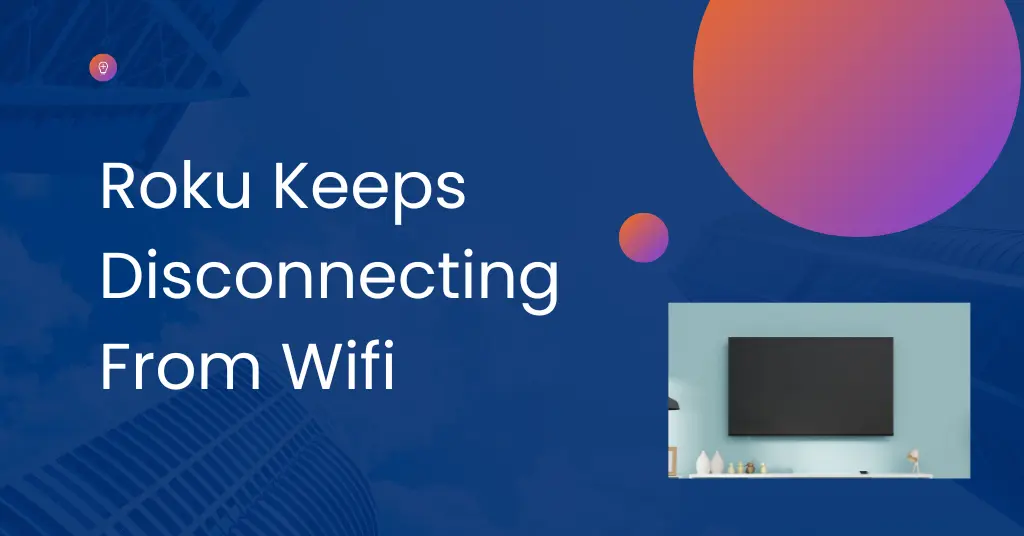It can be incredibly frustrating when your Roku Tv suddenly loses its wifi connection and you aren’t able to stream movies or shows. A Roku keeps disconnecting from wifi is a common problem that many users experience. The wifi connection may drop frequently, work for a few minutes and then disconnect, or be unable to maintain a stable connection at all.
It happens because of issues with the router or software of the Roku TV. If your Roku TV keeps losing the Wi-Fi connection or Roku wifi stays connected for a few minutes, try troubleshooting steps from this guide and get back a stable Wi-Fi connection for the Roku TV.

Nord VPN – A secure and fast VPN provider (ON SALE)
Recommended By GeekyMR
“To access the blocked content of streaming platforms or see blocked sites with safety, you need a VPN. After testing different VPNs, we can say Nord VPN is a real value-for-money VPN. It hides your online identity and makes your data safe from hackers. Nord VPN has an exclusive deal for our readers with a great discount.“
Get 63% off
Why Does My Roku Device Keep Disconnecting Wi-Fi?
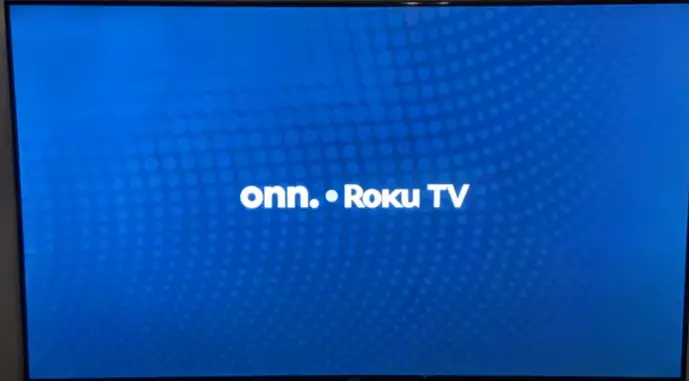
There are a few common issues that can result in a Roku disconnecting from wifi repeatedly or Roku being unable to maintain a wifi connection. Understanding what might be causing the problem is the first step toward resolving it.
- Weak Wifi Signal Strength – This is one of the most frequent reasons a Roku will disconnect or drop its wifi connection. If the wireless router signal is too weak or inconsistent where you have placed your Roku device, it will not give a proper signal to the Roku device to stream content.
- Interference From Other Devices – Other electronic devices might cause interference in the Wi-fi signal of your home and Roku drops wifi signal. When these devices are placed near the Roku TV, they cause disruption to the Wi-Fi signal and result in dropped connections or temporary loss of signal.
- Outdated Roku software/firmware – If the software or firmware powering your Roku is outdated, it can definitely contribute to frequent dropping of the wifi signal, an inability to maintain the wifi connection, and repeated disconnections. Outdated software causes interruptions in receiving Wi-Fi signals on the Roku tv and Roku disconnects wifi every few minutes.
- Overloaded Wi-Fi Network – When there are too many devices simultaneously connecting to and utilizing the same wifi network, it can create congestion and overload the router. It will affect the speed of the Wi-Fi network. Roku devices will not get a proper Wi-Fi speed and Roku can’t hold wifi connection and interrupt the streaming.
How To Fix Roku Keeps Disconnecting From WiFi?
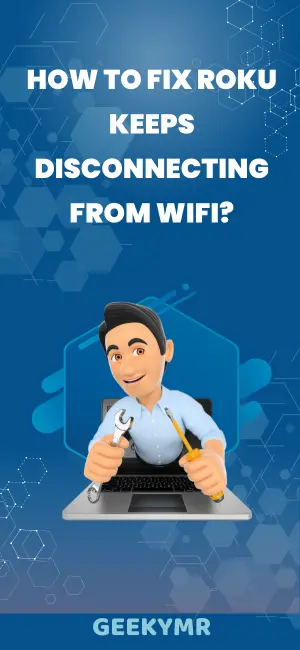
If your Roku keeps dropping wifi or Roku disconnects then reconnects to wifi, there are a number of troubleshooting steps you can take:
Check Wi-Fi Signal Strength

A weak Wi-Fi signal is a common cause of Roku keeps disconnecting from WiFi or losing Wi-Fi signal. To fix this, one of the easiest things you can try is moving the device closer to your wireless router or taking the wireless router near your Roku device.
If the distance between the Roku device and the wireless router is more, the signal strength won’t be high.
To increase the signal strength, change the position of the Roku Tv or wireless router to keep them closer and check whether now the wireless signal is stable or not. After changing the position, now Roku Tv is working properly without disconnecting the Wi-Fi signal, which means the problem is solved.
You can also use a wifi analyzer tool or app to visually map out the signal strength throughout your home. It will help you to find the right location to place the Roku Tv so it gets a proper Wi-Fi signal with high strength.
Read also – Why TCL Roku TV Not Connecting To WiFi?
Switch Router’s Wi-Fi Channel

In areas like apartments or dense neighborhoods, there can be a high volume of wifi networks and routers competing for a limited number of available channels. When too many devices are connected at a single channel, it creates signal interference and you get Roku wifi connectivity problems.
To fix this, check what channel your own router is currently transmitting on and switch it to a less populated option that other nearby networks aren’t using as heavily.
Testing your Roku’s connectivity on different channels can help you find a band that provides greater stability by reducing interference from competing signals.
Power Cycle Roku Tv
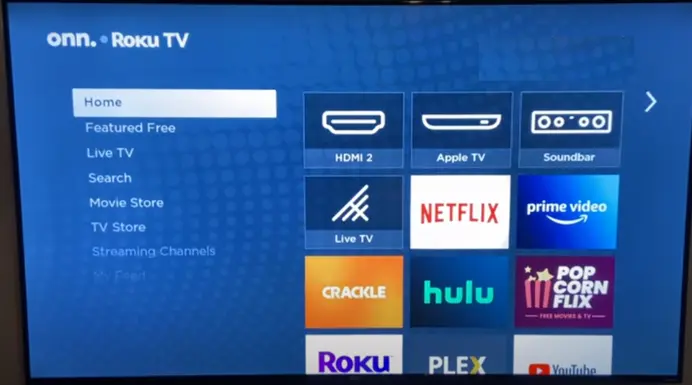
Power cycling accomplishes a hard reset to clear any software glitches and refresh the Roku TV’s memory and fix Roku’s intermittent wifi connection issue. Following these steps allows the device to reboot properly for smoother performance.
- Use the remote control to navigate to “Settings” on your Roku TV menu.
- Go to “System” and then select “Power”.
- In the Power menu, find the option for “System restart” and click to confirm.
- Unplug the power cord from the back of the Roku TV for around 10 minutes. During this, press the power button on the remote for 15 to 20 seconds. This gives time for the components to discharge.
- Plug the Roku TV power cord back in and turn the set back on. Allow a few minutes for the device to reboot completely.
- Perform a connection test in your wifi settings to reconnect to the network. Test streaming and apps to verify issues are resolved.
Update Roku and Router Firmware
Roku device gets regular updates from its developers. If the auto-update feature is off, your Roku Tv firmware won’t be updated on the new version of the software. You have to do it manually. With outdated software, your Roku tv may face some issues and Roku temporarily loses wifi is one of them.
Go into the update section of the Roku Tv and check whether is there any new update or not. If it shows an update, click on it to start downloading it. The latest firmware update will solve many issues of the Roku Tv and resolve wifi connectivity problems caused by bugs in older versions in one of them.
The router also gets many new updates. Check online to see if the manufacturer has released any new firmware updates for your specific wireless router make/model. Updating to fresher firmware can optimize wireless communication between your Roku and router for faster, more reliable connectivity
Remove Interference
As discussed earlier, electronics like baby monitors, Bluetooth devices, microwaves, and cordless phones can all emit wireless signals that interfere with your wifi network. This can disrupt the connection between your Roku and router and cause your Roku wifi connection unstable.
Remove these sources of interference from near the Roku Tv. Keep them far away from Roku and wireless routers. Even a few extra feet of distance can minimize signal overlap.
Reset Roku Tv
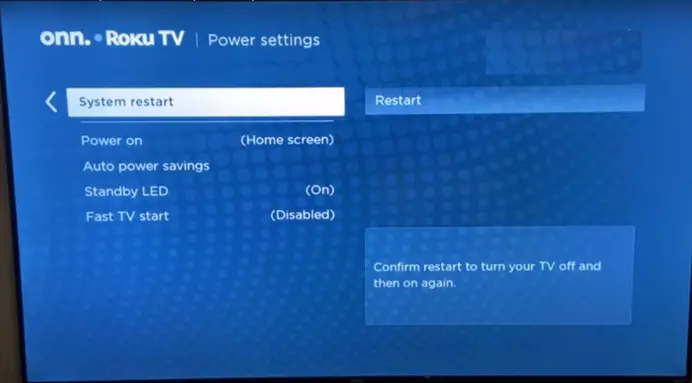
If your Roku has been disconnecting or dropping wifi despite other troubleshooting methods, a simple reset of the Roku and wireless router may be required.
When you reset a Roku Tv or router, it will clear any temporary software glitches or processes that disrupt the Wi-Fi signal.
- From the Home screen, go to Settings > System > Advanced system settings > Factory reset.
- Find and select the Factory reset option.
- It will show a warning message that explains all your data, settings, channels, and accounts will be erased. Select Confirm to proceed.
- If enabled, you’ll be asked to enter your Roku PIN to verify the reset. Enter your 4-digit PIN.
- The device will reboot and display reset progress screens. Do not power off the TV during this reset process.
- When complete, the Roku TV will return to the initial Roku TV setup screens when you first got it. Follow the on-screen instructions to re-connect to your wifi, create a Roku account, and add desired streaming channels.
Set a static IP address for your Roku
By default, your router will automatically assign IP addresses to connected devices like your Roku. But dynamic IP addressing can sometimes create conflicts if the router mistakenly assigns your Roku IP to another device.
Visit your wireless router’s admin console and find the area where you can set static IP addresses based on device MAC addresses. Enter your Roku’s unique MAC address and assign it a permanent IP on your network.
This prevents the router from ever accidentally reassigning that IP, helping avoid conflicts that could explain random Roku disconnects. Having a static IP reserved for your streaming device maintains consistent connectivity and fixes Roku losing wifi connection.
Adjust Router Settings
Some routers have default settings that can unintentionally cause intermittent connectivity issues with Roku Tv and other devices. For example, “bandwidth optimization” and “WiFi prioritization” features that deprioritize idle devices may end up disrupting your Roku.
Check your router’s admin settings for any special automated features that could be restricting bandwidth or access for your streaming device. Turning those types of “smart” settings off prevents the router from interfering with your Roku’s connectivity behind the scenes.
Also, evaluate if your router’s wireless transmission power is set higher than needed. Excessive power output can create a less stable connection for your Roku if the coverage footprint is too big and you get Roku disconnecting from wifi repeatedly.
Enable Fast Start
You can try the fast start feature of the Roku Tv to fix Roku keeps disconnecting WiFi issue. The Fast Start feature on Roku TVs allows the television to power on faster when turned on from standby.
When fast start is on, the Roku tv will resume from standby much quicker, usually in just a few seconds. Fast Start minimizes wait time by avoiding a full reboot when waking the TV.
How to Enable Fast Start:
- From the Home screen, go to Settings > System > Power.
- Select Fast Start mode. Choose between:
- Fast Start – TV takes 3-5 seconds to turn on. Uses more power in standby.
- Fast Start – Partial Standby – Balances fast start time and power use.
- Disable – Turns off Fast Start for minimum power but slower start.
- Select the option you prefer based on your needs. The change takes effect immediately.
- Turn off the TV and verify it powers back on faster when Fast Start is enabled.
Use a Wifi Extender or Mesh Network
If your Roku keeps losing wifi connection in certain areas of your home, poor router coverage may be the issue. Adding a wifi extender or mesh networking nodes can boost your existing router’s signal strength and expand its wireless range.
Place the extender/node nearer to the Roku’s location for a stronger signal. Make sure to connect the extender to your main router network. This expands your home’s wifi footprint to eliminate dead zones.
Connect Your Roku via Ethernet Cable
One good way to maintain a consistent internet connection is by running an ethernet cable directly from your router to your Roku streaming device.
This removes wifi as the intermediary that could be dropping signal intermittently. Roku models with ethernet ports can leverage a hardwired LAN connection for the most reliable streaming connectivity.
Though not as convenient, a direct router-to-Roku ethernet cable eschews any wifi uncertainty and keeps your Roku connected via physical cable for rock-solid stability.
Change The Wireless Security on Your Network
If your Roku disconnects wifi every few minutes even after trying other troubleshooting methods, one last thing to experiment with is changing the security protocol used by your wireless network.
You can switch from WPA3 to WPA2 or from WPA2 to WPA to stabilize the Wi-Fi connection between your Roku and router. In some cases, the security protocol itself can cause compatibility issues.
Go into your router’s wireless settings and adjust the Security Mode or Encryption Type, testing if WPA, WPA2, or a non-encrypted open network makes any difference in maintaining connectivity. It will solve Roku’s wifi connectivity problems.
Read also – Fix Roku TV Slow Speed
Why Does My Roku Say No Internet Connection?
There are a few potential reasons your Roku is displaying a “no internet connection” error:
- Your Roku has lost connection to your wifi network.
- There is an issue with your router or modem.
- Your internet service is down or experiencing an outage.
- The Roku servers are down for maintenance.
- Your router’s firewall settings are blocking Roku.
- Outdated Roku software can cause connectivity issues.
- The Roku ethernet cable is damaged or disconnected.
- There’s a DNS server or router configuration issue.
FAQs
Can using a wired connection instead of WiFi solve the disconnection problem?
Yes, connecting your Roku via an Ethernet cable can provide a stable and consistent connection, eliminating WiFi-related disconnection issues.
Is my internet speed a factor in the Roku disconnection problem?
Yes, slow internet speeds can cause streaming interruptions and disconnections on Roku. Check your internet plan and consider upgrading if necessary.
Should I contact Roku support if the WiFi disconnections persist?
If the issue persists after trying various troubleshooting steps, reaching out to Roku’s customer support is a good idea. They can provide more detailed solutions and help resolve problems.
Can using a VPN cause my Roku to disconnect from WiFi?
Using a Virtual Private Network (VPN) on your router or Roku might cause connectivity issues. Some VPNs are not optimized for streaming and can lead to disconnections or buffering problems.
Final Thoughts
The most common factors like router placement, interference, outdated firmware, and network congestion are usually the causes behind Roku keeps disconnecting from WiFi. With the right combination of these Roku WiFi troubleshooting tips, you can fix the disconnecting issue and get a stable connection for reliable streaming.
Related