Has your Roku TV become slow? With a slow Roku TV, you experience a slow and laggy device. It can be incredibly annoying when you’re trying to stream your favorite shows or navigate through apps like Netflix, Amazon Prime Video, or any other app.
Slow speed issues can turn your binge-watching session into a test of patience, and that’s not what streaming is all about. The slow speed of Roku TV might be due to slow internet, outdated firmware, cache files, or bad remote control.
Is Roku taking too long to load apps, search for movies, or change channels? In this article, I am sharing simple troubleshooting steps to speed up your Roku TV. After using these steps, you may be surprised, by how fast your Roku TV can feel like new again.
Why is My Roku TV So Slow?
- Poor Internet Connection: A slow and unstable internet connection can significantly impact the performance of your Roku TV. Buffering, long loading times, and unresponsiveness of Roku TV may occur as a result.
- Outdated Firmware: Just like any other software, Roku TV’s operating system (OS) requires regular updates to ensure optimal performance. Outdated firmware can lead to slow interfaces and lagging apps on the Roku TV.
- Remote Control Issues: A malfunctioning or unresponsive remote control can make your Roku TV appear slow. Weak batteries, stuck buttons, or excessive charge buildup in the remote circuit can contribute to this problem.
- Corrupt Cache Files: Over time, cache files can accumulate and become corrupted, leading to slow performance. Clearing these files can help improve the speed of your Roku TV.
How To Speed Up Slow Roku TV?
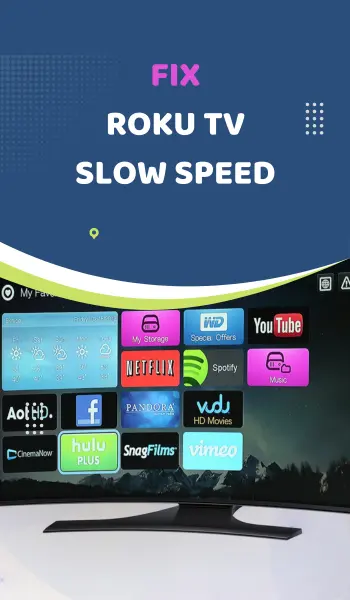
Now that we understand the reasons behind a slow Roku TV, let’s see the solutions that will bring back the speed and responsiveness you get in your Roku TV.
1. Check Your Internet Connection

The first step in troubleshooting a slow Roku TV is to ensure that your internet connection is stable and fast. Here’s what you can do:
- Check Signal Strength and Speed: Check the network settings of your wireless router to determine the signal strength and download speed. If the signal strength is weak or the download speed is slow, you may need to fix your internet connection.
- Reboot Your Router: Sometimes, a simple reboot of your router can resolve connectivity issues. Unplug the router’s power cable, wait for a few seconds, and then plug it back in. This can help refresh the connection and improve performance.
- Switch to a Wider Bandwidth: If your router supports dual-band networks, consider switching to the 5 GHz band for better latency and reduced network congestion.
- Change the WiFi Channel: If your WiFi network is experiencing latency and interference issues, changing the channel on your router can help solve the slow Roku TV problem. Select the optimal channel for both the 2.4 GHz and 5 GHz bands.
- Consider a Wired Connection: If possible, connect your Roku TV directly to the router using an Ethernet cable. A wired connection can provide a more stable and reliable connection compared to wireless.
2. Restart Your Roku TV
Performing a restart or soft reset of your Roku TV can often solve speed issues and improve its speed. Here are two methods to restart your device:
- Unplug the Power Cable: Simply unplug the power cable from your Roku TV, wait for a couple of minutes, and then plug it back in. This allows the device to clear any corrupt cache files that may be affecting its performance.
- Use the Remote Control: Press the Home button on your Roku remote, navigate to the Settings menu, select System, and choose System Restart. Confirm the restart, and your Roku TV will turn off and on again.
3. Update Your Roku TV Firmware
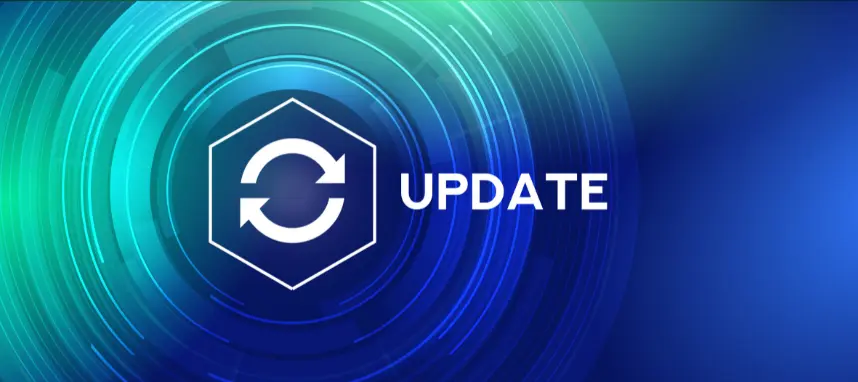
Outdated firmware can be a major factor contributing to a slow Roku TV. To ensure your device is running the latest software version, follow these steps:
- Press the Home button on your Roku remote, navigate to the Settings menu, and select System.
- Within the System menu, select System Update and click on Check Now. If an update is available, download and install it.
- After the update is complete, restart your Roku TV to apply the changes. This can help improve performance and resolve any loading issues of the Roku TV.
4. Replace Batteries and Check Remote Control
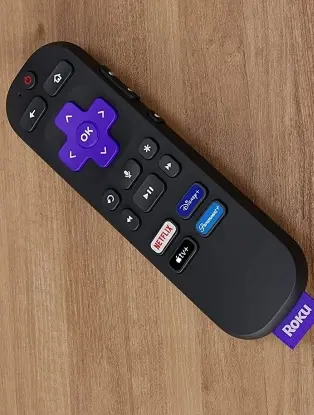
A slow response from your Roku TV’s remote control can make the device feel sluggish. Try the following steps to address any remote control issues:
- Replace Batteries: Weak batteries can cause delays in signal transmission from the remote control to the Roku TV. Replace the batteries with fresh ones to ensure optimal performance.
- Clean Battery Contact Springs: Corrosion or dirt on the battery contact springs can interfere with proper contact and lead to slow responses. Remove the batteries, clean the contact springs with a cotton swab or toothbrush, and reinsert the batteries.
- Fix Stuck Buttons: If any buttons on the remote control are stuck, it can impact the overall responsiveness. Press each button multiple times to dislodge any obstructions and ensure smooth operation.
- Reset the Remote Control: If your remote control has a power button, remove the batteries, press and hold the power button for 30 seconds, and then reinsert the batteries. This drains any excess charge and can resolve unresponsiveness.
5. Remove Unused Apps and Channels
We download many apps on the Roku TV. Having too many unused apps and channels installed on your Roku TV can contribute to slow performance. Follow these steps to remove unnecessary apps:
- Use your Roku remote to go to the Home screen.
- Identify the apps or channels that you no longer use or need.
- Press the options button on your remote (denoted by three dots or a hamburger icon), select Remove Channel, and confirm the removal.
- After removing apps, unplug the power cable from your Roku TV, wait for a minute, and then plug it back in. This can help clear any remaining cache of the deleted apps and ensure that the removed apps are fully purged from the system.
6. Check for External Interference
External interference can also impact the performance of your Roku TV. Here are some steps to minimize potential interference:
- Keep other electronic devices and appliances, such as cordless phones or microwave ovens, away from your Roku TV. These devices can emit signals that interfere with the wireless connection.
- If your Roku TV is located far from your Wi-Fi router, using HDMI extenders can help improve the signal strength and reduce interference.
7. Optimize Your Network Bandwidth
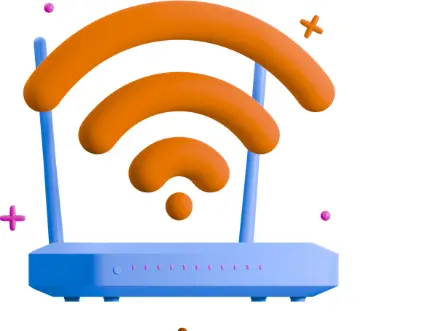
If you’re experiencing Roku TV slow streaming specifically on apps like Netflix or Amazon Prime Video, optimizing your network bandwidth can help. Here are a few tips:
- If multiple devices are connected to your network and consuming bandwidth, it can impact the streaming quality. Limit the number of devices using your network simultaneously.
- Within the streaming app settings, you can adjust the video quality to a lower resolution. This can reduce the bandwidth requirements and improve streaming performance.
- Virtual private networks (VPNs) and proxies can introduce additional latency and impact streaming performance. Try disabling them and test if it improves the speed.
8. Consider a Factory Reset
If all else fails and your Roku TV is still running slow, a factory reset can be a last resort. Keep in mind that this will erase all your settings and personal preferences, so make sure to back up any important data beforehand. To perform a factory reset:
- Navigate to the Settings menu on your Roku TV.
- Within the System menu, choose Advanced System Settings.
- Select the Factory Reset option and follow the on-screen prompts to initiate the reset process.
- After the reset is complete, you’ll need to go through the initial setup process, including connecting to your Wi-Fi network and re-downloading apps and channels.
9. Contact Roku Support
If none of the above solutions resolve the slow performance of your Roku TV, it may be beneficial to reach out to Roku Support for further assistance. They can provide specialized guidance and address any hardware or software-related issues specific to your device.
Conclusion
With some simple troubleshooting and maintenance steps, you can speed up the Roku TV. Taking the time to optimize what’s installed, clear out unwanted storage, and keep the software up-to-date are some effective ways to help speed things up in the Roku TV. With proper maintenance over time, many Roku TVs can still feel fast and responsive even long after purchase.
Related

