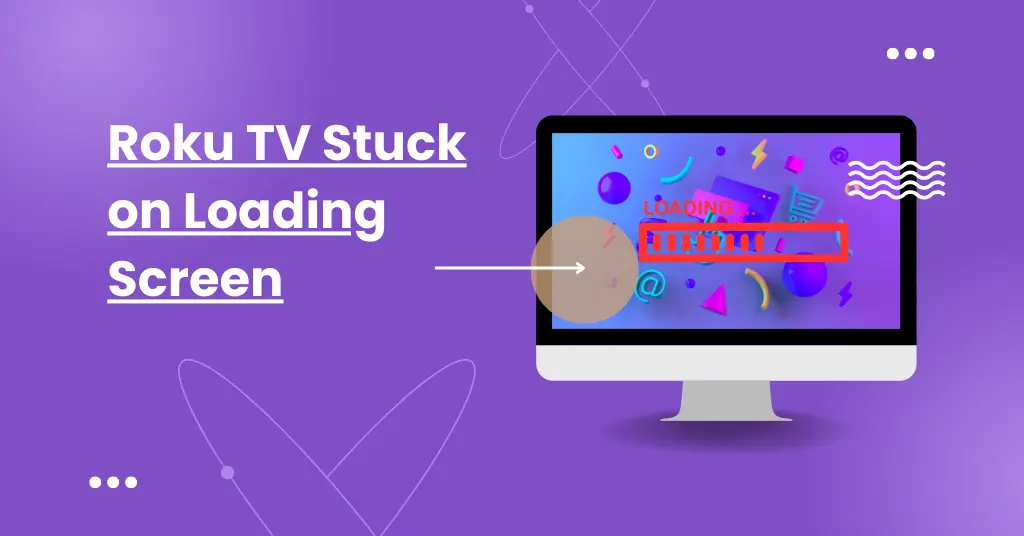Is your Roku TV stuck on loading screen and you are finding its solutions? You are at the right place. You may see the Roku logo animation just spinning endlessly or the loading bar frozen and not progressing. In this situation, you can’t watch anything on the Roku.
The main cause of the Roku TV’s stuck screen is a software bug and its solution is quite easy. You will also find other solutions to remove the stuck loading screen in this guide. This is not a big problem and can happen to anyone.
In this troubleshooting guide, I’ll walk you through several methods to get your frozen Roku TV up and running again so you can enjoy your favorite show again.
Is Your Roku TV Stuck on Loading Screen? Try These Fixes
Force Restart Your Roku TV

The first step is the easiest – force restarting your Roku TV. This will clear any temporary glitches causing the loading screen to freeze.
Follow these steps:
- Locate the power button on your Roku TV remote. It may be labeled Power, Reset, or Restart.
- Press and hold down the power button for 10-20 seconds.
- The Roku TV will shut off.
- After a few seconds, press the power button again to restart the device.
Sometimes this simple restart won’t work, so here is another restart process.
- Press the home button five times
- Press the up button twice
- Press the rewind button twice
- Press the fast forward button twice
This reboot can fix random software bugs or network issues that were interrupting the startup process of the Roku TV. When you use this restart process, it clears out small bugs in the Roku TV and Roku TV goes ahead from the loading screen.
Read also – How To Fix TCL Roku TV Stuck on Recovery Mode?
Unplug Power and Input to Roku

If force restarting alone doesn’t get your Roku TV past the frozen loading screen, you should unplug the power cable and other input sources of the Roku TV. These connections may be loose or faulty and cause a stuck loading screen on Roku.
Here are steps to unplug the power and remove input devices of the Roku:
- Turn off your TV using either the power button or the remote.
- Unplug the Roku TV power cable from the wall outlet.
- Leave the Roku unplugged for 60 seconds. This clears any stored residual power.
- While unplugged, remove any devices connected to the input ports on the Roku, including HDMI cables, Ethernet cables, and USB devices. The TV will boot fresh without any external inputs.
- Reinsert the power cable into the wall outlet.
- Turn your Roku TV back on via the remote.
The Roku should now reboot normally without getting stuck on the loading display. Unplugging everything forces a cold boot which can resolve software freezes, network conflicts, and power issues.
Now your Roku TV is not sticking on the loading screen, you can connect input devices one by one. While connecting devices, if the screen freezes, it means that the device is causing an issue.
Read also – Fix Roku TV Green Screen
Check Network Connectivity
Roku devices play local channels and stream OTT content. To stream OTT content it needs an internet connection. Roku devices rely on internet connectivity for streaming capabilities and software updates. Loading screen errors are sometimes caused by slow network problems preventing the Roku from booting properly.
You might not be getting enough internet speed from your WiFi router. Turn off the WiFi router and remove its power cable. Wait for 1-2 minutes and then again reconnect its power cable. Press the on button of the router to turn it on.
Now your Roku TV will find the WiFi signal of the router and will initiate a connection process and connect to the internet. With a stable and high-speed internet connection, your Roku will boot up and load channels easily without getting stuck.
Switch HDMI Ports on the Roku TV

Most Roku TVs connect internally to the HDMI ports on the back of the television. Attempting a different HDMI input can fix if the loading issue is tied to a specific port.
To rule out a problem with the HDMI connection:
- On the back of your television, locate the row of HDMI ports. Make note of which port the Roku is currently connected to.
- Turn off both the Roku and TV. Disconnect the HDMI cable from the Roku and TV.
- Plug the HDMI cable into a different port on the TV.
- Turn the Roku and TV back on.
The Roku loading process may now work successfully through the new HDMI input. If the loading screen continues to freeze, switch to another port for further testing.
Factory Reset Roku TV
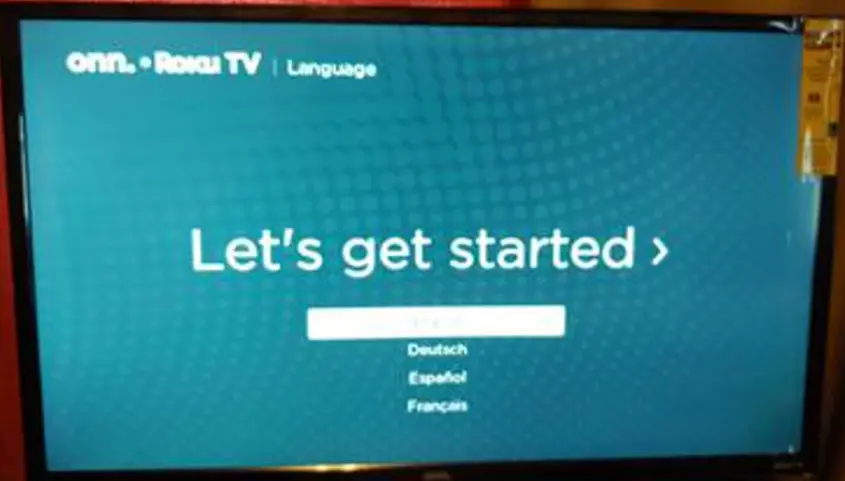
If nothing else has worked, your next step should be a factory reset. Keep in mind that a factory reset will completely erase the Roku TV’s software and settings. It will make the TV go back to its original out-of-the-box condition when you first bought it.
Generally, a factory reset is done by using Roku’s TV setting function through the remote. But your Roku TV screen is stuck on the loading screen so in this condition, you can’t access the setting function of the Roku TV.
To deal with such a situation, Roku has a physical reset button. You can use this reset button to troubleshoot Roku screen freezing or being unresponsive.
- Locate the reset button on the back of your Roku TV. It is typically a small pinhole or recessed button.
- With the TV powered on and set to the correct input, use a paperclip or small pin to press and hold the reset button.
- Keep holding the reset button down continuously for approximately 12 seconds.
- After 12 seconds, the TV screen will go blank and the device will begin a factory reset.
- Continue holding the reset button down until you see the Roku recovery screen appear on the TV.
- The recovery screen means the factory reset is in progress. Release the reset button.
- The Roku TV will reboot and display screens confirming it is erasing data and resetting the device. Do not power off the TV during this process.
- When complete, the TV will have reverted back to its original factory settings. You will need to re-set up the Roku TV from scratch.
Contact Roku Customer Support
If you have worked through all the troubleshooting suggestions and your Roku TV still freezes on the loading screen, it’s time to take the help of Roku customer support. Its customer support will guide you to fix the Roku loading screen issue.
You can reach out to Roku support via:
- Live chat through the Roku website for real-time troubleshooting at https://support.roku.com/.
- Email to their customer care team describing the specific loading issue.
- A phone call to walk through advanced technical steps.
- Ask questions in the Roku community.
FAQs
What causes the Roku loading screen to freeze?
There are many causes including software bugs, network issues, power problems, faulty updates, remote disconnects, and bad HDMI ports. The system fails to fully boot up and hangs on the loading display.
Why does my Roku get stuck on the startup screen?
This is usually caused by a major system error preventing the device from completing the loading process. Culprits include corrupted system files, network conflicts, improper shutdowns, and buggy firmware.
My Roku logo just keeps spinning/cycling. How do I fix this?
Endless spinning is another symptom of the system failing to load properly. Force restarting the device and factory resetting it will often resolve this boot looping behavior.
I see the “Loading…” message but the bar is stuck. What should I do?
If the loading bar animation freezes partway through and won’t fill or progress any further, unplugging the power and HDMI connections of Roku can reset the boot process.
How long should the Roku loading process take?
The loading screen is typically displayed for 30-60 seconds if functioning normally. Anything longer than 2-3 minutes indicates a frozen loading screen.
Final Thoughts
Hopefully, this comprehensive troubleshooting guide helps you get your stuck Roku TV powered on and streaming again. These solutions will work for Roku Express, Roku Ultra, TCL Roku TV, Hisense Roku TV, Onn Roku TV, Westinghouse Roku TV, Insignia Roku TV, or Sharp Roku TV. Follow these solutions to fix any software bugs, network problems, power issues, or faulty components preventing a normal bootup sequence of the Roku TV.
Related