If you are seeing a black screen on Dell laptop, don’t worry, you can fix it. Well, a Black screen is a common issue Dell users face. Don’t worry, you don’t need to be tech-savvy to solve this issue.
Users see the dell laptop screen as black but the keyboard lit up, which means the laptop is not dead just the screen is not visible. On the black screen, you can’t do any work. You can’t see what is on the screen.
Most of the time, Dell drivers cause this issue. We all want a working laptop but seeing black all over the screen is what no one wants. A wide variety of problems cause this issue that is mentioned in this guide.
Dell Laptop is on but all it shows is a black screen, when you find yourself in this situation, you just get rid of it as soon as possible to get back on your work.
We have several troubleshooting methods that help you to resolve black screen errors on a Dell laptop. You don’t need to replace any hardware in this situation, most of the time a software update will solve it.
Why Black Screen on Dell Laptop?
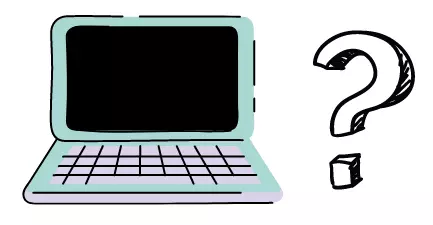
Black screen on Dell laptops occurs due to various reasons. Sometimes, there may be a problem with the display of the Dell laptop screen, or windows are not responding properly and causing the issue.
If the laptop screen display doesn’t have any problem then windows are responsible for it. To solve the black screen issue, first, you should know about its main reason.
Loose Lid
The lid connects the laptop screen to other parts of the laptop. In a day, we close and open the lid several times. The lid has wires that are connected to the laptop screen.
With frequent open and close movement, the lid and connection become loose. The lid will not remain stable in its position. You need to struggle to fix it. With this problem, if you see a black screen means connections are loosened and you need to tighten them.
Overheating

The next reason for the black screen on Dell laptops is overheating. Overheating occurs when you play heavy games or do some heavy work like video editing etc.
Without proper ventilation, the laptop reaches extreme heat levels. Overheating turns out the screen is black and nothing is visible on the screen.
Virus
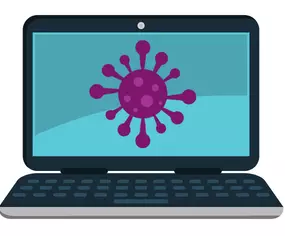
The virus is another factor that is responsible for the black screen on Dell laptops. A virus comes into the laptop from the internet or infected pen drive.
If you are working and suddenly Dell laptop screen goes black, the virus is a possible reason for it. The virus makes files corrupted so nothing is visible on the screen apart from black.
Always use a secure and powerful antivirus to protect your laptop and PC from any mail ware or virus attack.
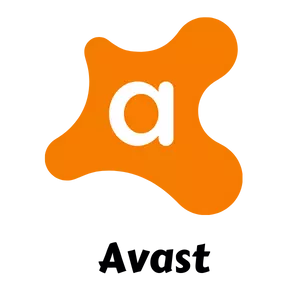
Rating – 4.8/5
Avast Antivirus
- Anti-span, SafeZone browser, Data Shredder, Secure DNS
- Smart scan, CyberCapture, Home network security, firewall
Drivers
To run a laptop with windows, a Dell laptop needs drivers. Every hardware has different drivers.
Display drivers are needed for the Dell laptop screen. From time to time, Dell provides updates for its drivers.
If the driver is not updated to the latest version or any misfunction happens during the driver update process, the display won’t work properly. A black screen on the Dell laptop occurs when Dell drivers are not working properly.
Windows Installation
Same as a driver, windows installation also affects the Dell screen.
Sometimes virus removes or corrupts any windows file. Microsoft gives updates regarding windows. If the update has not happened properly, the black screen error problem of Dell laptops occurs.
Power Supply
The laptop works on the battery but after a few years, the battery capacity reduces. The laptop won’t start if it doesn’t get power from the power supply.
You need to connect the laptop to the power supply till you are using it. An incorrect power supply leads to a black screen error issue on the Dell laptop.
Display Screen
At last, a black screen error happens due to a problem with the laptop display. If the laptop display is damaged or any part inside the display is broken or not in the good condition, it will cause Dell laptop black screen issue.
Check also – Black Screen Error on HP Laptop
How To Fix a Black Screen on Dell Laptop?
Solution 1 – Restart Graphics Driver
On the black screen, you can’t see anything so the mouse is not useful to do anything. May be graphics driver is not responding and it needs a restart.
Using the keyboard’s hotkey, graphics driver restart is possible on the black screen on a Dell laptop.
Press “Windows Key + Ctrl + Shift + B” together. When you press them together, the graphics driver will be restarted.
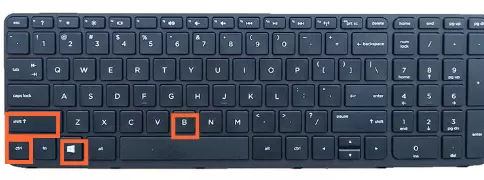
If Dell laptop black screen error occurs due to a bad connection between graphics and laptop screen, it will be solved with hotkey combinations.
Solution 2 – Update Graphics Driver
If restarting the graphics driver doesn’t solve the issue, it’s time to update the graphics driver. You can do it in safe mode.
Updating the driver to its latest version can fix the black screen error on a Dell laptop. Out of date drivers cause other issues also. Follow these steps to update the graphics driver.
- Open device manager. Right-click on the “my computer” icon.
- Click on the manage.
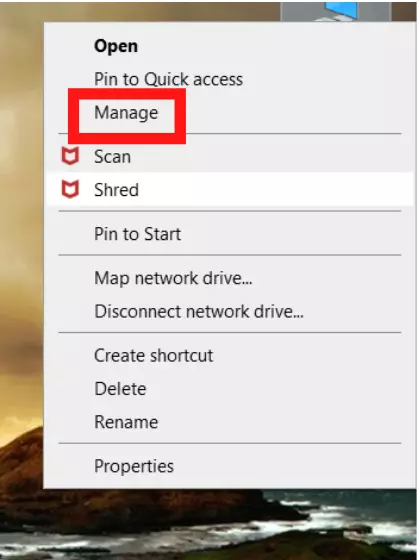
- In the next window, click on the” Device Manager” on the left side of the window.
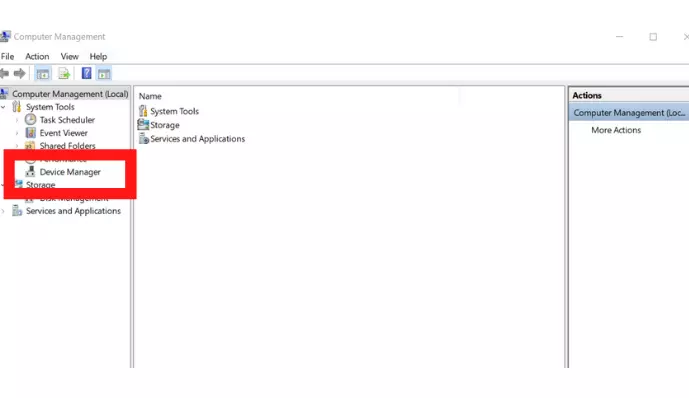
- Now on the mid window, you will see “Display adapters” options, expand it.
- You will see the graphics card name there, right-click on it and select update driver.
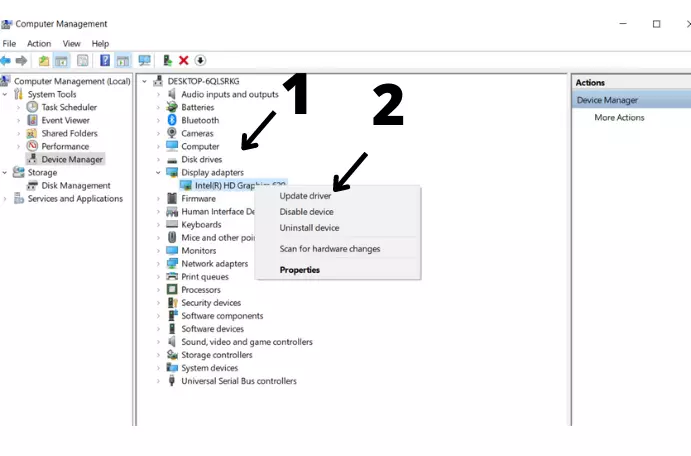
Solution 3 – Force Shut Down
Force shutdown is a quick and easy solution and works many times. Not only in the black screen on Dell laptop issue but also any other issue, force shutdown works very well.
Due to the black screen, there is no way to restart a Dell laptop normally. Even in the touch-screen laptop, touch does not work properly on a black screen.
- Remove all the external devices from the Dell laptop.
- Press the power button for about 10-20 seconds till it doesn’t shut off.

- Now remove the AC adapter and battery intact from the Dell laptop.
- Again, hold the power button for 1-2 minutes, it will drain out all remaining battery of the laptop.
- Connect the battery and the charger back to the Dell laptop.
- Press the power button to start the system.
Solution 4 – Boot Dell Laptop Into Safe Mode
Safe mode allows only a few programs to run. So, when a Dell laptop is started into the safe mode, the chances of a black screen Dell laptop are almost zero.
In safe mode, you can try different solutions like updating the Dell display driver, etc.
- To start the laptop in safe mode, first, turn it off by pressing the power button.
- Now turn it on again but after pressing the power button, immediately press the shift+F8 keys to go into the recovery mode. Press both keys until you don’t see the windows logo.
- Sometimes due to the wrong timing of pressing a key, recovery mode does not appear, so you need to repeat the process again.
- Select “See advanced repair options”.
- Now select troubleshoot and go to the advanced options.
- Select “windows startup settings” and press “Restart”.
- You will get a list of options to restart the Dell laptop.
- Select “safe mode” from the list.
- The laptop will be started into the safe mode and you will get permission to perform basic tasks.
Solution 5 – Restart Explore.exe File
Explore.exe manages several functions on the Dell laptop. If it is not working properly it causes a black screen on a Dell laptop.
You can restart Explore.exe with these simple steps.
- Open task manager. For it press the “Ctrl + shift + Esc” keys together, it will open the task manager.

- Click on the “Details” tab, if you are a windows 7 user, click on the “Processes” tab.
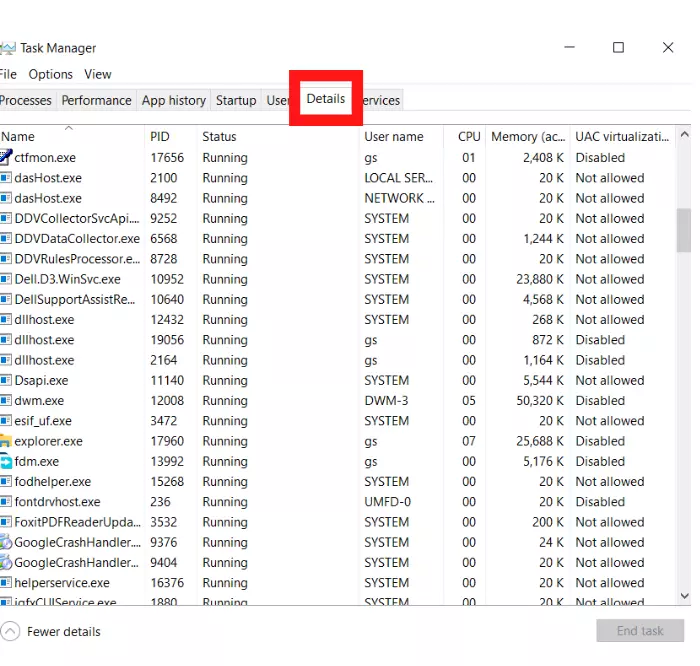
- From the list, find “Explore.exe”
- Click on it. At the bottom, there is an end task button. Click it to end the Explore.exe task.
- Now to see the effect, restart the Dell laptop. Most probably the black screen won’t be there.
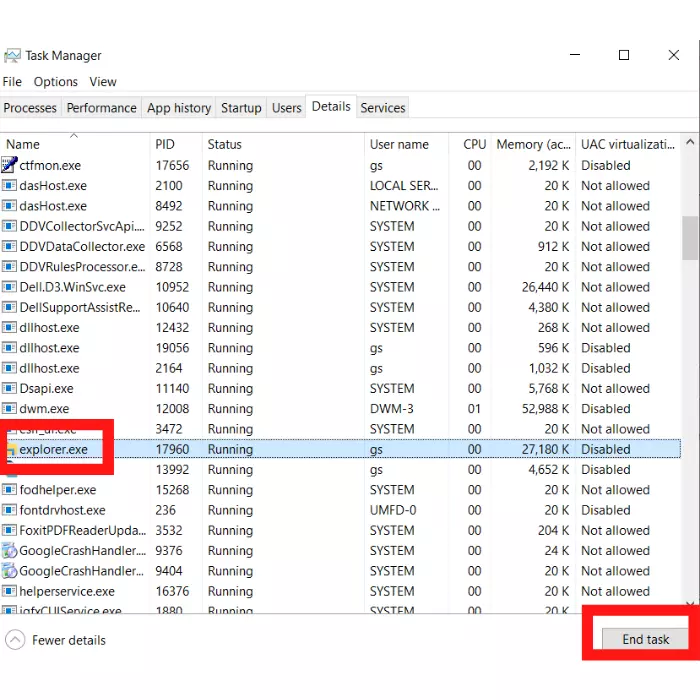
Solution 6 – Reset BIOS
Changes in the BIOS setting cause a black screen error in the Dell laptop. You need to reset BIOS so the black screen won’t come. To access the BIOS setting, need to restart the laptop.
Restart the laptop. When the Dell logo appears on the screen start pressing the “F2” or “F12” key. Don’t stop pressing until you won’t see the BIOS setting.
To load the default BIOS setting, press the F9 key. Now press the ESC key to exit BIOS. Click on the “save and exit” option and then press the enter key. After it, the Dell laptop will be restarted and BIOS will be loaded with the default setting. Reboot the laptop will solve the Dell laptop’s black screen error.
Solution 7 – Repair Laptop

If the black screen is not permanent, it comes and goes then you should try laptop repair tools. These tools don’t delete any data from the laptop. They just repair corrupt files in the Dell laptop.
In the market both free and paid repair tools are available. Download from the internet and repair the laptop with it. Use safe mode to install and use them.
Solution 8 – Virus Scan

People forget to perform this step. If you regularly keep scanning the laptop, there would be no virus in the laptop.
If you are using powerful antivirus like Avast or webroot, you don’t need to perform manual scanning. It automatically scans everything. Also, it scans whenever it detects a new connected device. It shows which sites are not safe to access. Get Avast at a discounted price.
Solution 9 – Connect a Monitor To The Dell Laptop
If you have an extra monitor, you can connect it to the Dell laptop. You can go to your friend’s house to use its monitor.
By connecting an external monitor, you can see the laptop screen on the external monitor and can perform repairing tasks from there.
Press “Windows key + R” to open the connection monitor setting. On the right side of the screen, you will see options, choose an appropriate option for you.
Solution 10 – Reinstall Windows

Reinstalling Windows should be your last option. If any of these solutions won’t work, reinstalling windows is to be performed.
Reinstalling Windows is a simple task but it will eraser all data from the C drive or all drives whatever you choose.
Here is the video that shows the whole process of reinstalling Windows on the Dell laptop.
Related – How To Reset HP Laptop on Windows 10?
Why Dell Laptop Turns on But Screen Is Black?
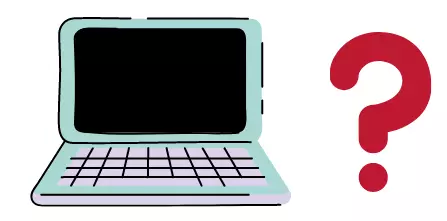
A black screen on a Dell laptop hinders work performance. It is a clear indication that the hard drive or the motherboard has something problematic. A black screen affects the performance of the laptop. Till the screen doesn’t go to its normal state, you can’t do anything.
- Remove the power cord and other external peripheral devices.
- Now turn off the laptop and remove its battery.
- Press the power button and hold it for 60 seconds.
- Place the battery and charger back but nothing else.
- Now reboot the laptop to check whether the black screen goes or not.
- If required, performs power drain activity.
- Before restarting the laptop again, left it ideal for a few minutes.
How To Fix Black Spot on Dell Laptop Screen?
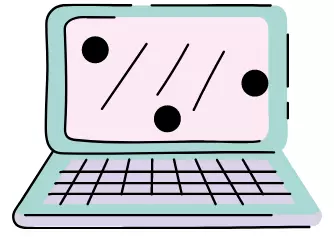
When you turn on the Dell laptop and see a black spot on it, you can take the requisite steps to avoid black spots on the screen.
When pixels are trapped into the Dell laptop screen, you see black or other colors spot on the screen.
Try to rub gently on the laptop screen to remove the black spot. If this technique doesn’t work, use software like dead pixel buddy, Jscreen fix, etc. This software is able to find dead pixels on the screen and can repair them.
Take a lint-free cloth and a stylus pen with a circular end. Place the cloth on the screen and rub the stylus gently on it before the pixel disappears. Don’t put too much pressure on the screen.
If it can’t solve your problem, proceed to the next step.
Download and install pixel fixer software. After installing, start it. Also, you may use the web-based online service Jscreenfix.com.
Click on the locate button, it will locate the dead pixel. Now, click on the fix button, and it will fix the dead pixel.
Black Horizontal Line on Dell Laptop Screen
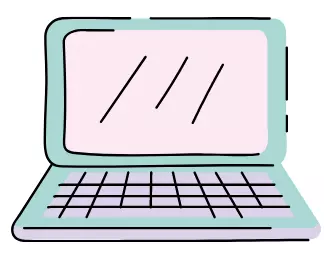
The black horizontal line on the Dell laptop screen occurs due to an outdated graphics card driver, the incorrect connection of video cable, etc.
To solve this issue, reconnect the video cable. If you see the horizontal line on a Dell laptop or PC screen, it may be caused by the incorrect connection of the video cable. Maybe the connection is loose so it not sending proper signals to the Dell monitor and showing the horizontal line on the screen.
If it doesn’t solve the issue, next update the graphics card driver. If you have turned off windows and driver updates in the latest Windows operating system then your graphics driver is probably out of date.
If horizontal lines are related to software, a graphics driver update will solve the issue. Open the device manager and choose display adaptor.
Now right click on the driver and select the Update driver option. In a few minutes, the driver will be updated.
Fix Black Screen on Dell Inspiron Laptop

The best way to fix the black screen on the Dell Inspiron laptop is to disable its fast startup. In the latest windows version, there is a feature fast startup. This feature helps to turn on windows quickly but there is a minus point for it. It doesn’t perform regular shut-down.
To install any update a proper shut-down is required but a fast startup doesn’t allow it. It shut down the laptop without installing updates and cause a black screen error.
Follow these steps to turn off fast startup.
- Open the quick access menu. For it press the Windows + X keys together.
- Select-control the panel from the quick access menu.
- Click on the power option from the list.
- Now select “What the power button does”.
- A new window with system settings will be opened.
- Click on “Change settings that are currently unavailable”.
- Under the “shut-down settings”, find the “turn on fast startup” uncheck it and save the changes.
- Now restart the Dell Inspiring laptop and most probably black screen won’t be there.
Frequently Asked Questions
When Should You Call Professional To Fix Black Screen on Dell Laptop?
Generally, the software issue of a black screen can be solved by yourself by using our above-mentioned solutions. But if all these solutions do not work for you then it’s time to call a professional to repair the black screen on a Dell laptop.
Why Is My Dell Laptop Screen Black?
Hardware or software may be the reason for the black screen on any Dell laptop. If there is a hardware failure on the laptop screen, it won’t show anything on the screen and everything appears black. Software issue also creates black screen problem. But solving software issues are easier than a hardware issue.
What To Do If Laptop Turns on But Screen Is Black?
When system files are corrupted, the operating system won’t load properly and resulting in it black screen on the laptop. If updating drivers won’t solve this issue, you need to reinstall the window to solve it.
How Do You Force a Dell Laptop To Turn on?
If the Dell laptop screen is frozen and you can’t do anything with the mouse or keyboard, try the force shut-down method. Press the power button for 10-15 seconds, it will force shut down the laptop.
Conclusion
By using these solutions, you can get rid of the black screen on Dell laptops issue. All these solutions can be performed by yourself but if there is a problem with laptop screen hardware, you need to take it to the service center. Next time, keep the Dell laptop driver updated so you won’t face a laptop black screen error. We hope, these solutions come in handy and help you to fix the black screen error in the Dell laptop.

