Get ready to watch all restricted content on Firestick because we’re about to reveal the secret of how to jailbreak a Firestick app. It will take your Firestick experience to the next level.
Forget the limitations of the official Fire TV apps; it’s time to break free. Read the process of jailbreaking your Firestick amazon tv. This process is quick, safe, and surprisingly simple.
Once your Firestick is jailbroken, a whole new world of entertainment options will be at your command.
Unleash the true power of your Amazon FireStick, the undisputed champion of streaming devices. This mighty tool offers unparalleled convenience – just plug it into your TV’s HDMI port, breeze through the setup process, and let the streaming fun begin.
But that’s just the beginning! Once your Firestick is unlocked and jailbroken, you can watch all restricted content on the Firestick. Say goodbye to ordinary entertainment and say hello to a mesmerizing array of movies, TV shows, live channels, pulse-pounding sports events, and so much more.

Nord VPN – A secure and fast VPN provider (ON SALE)
Recommended By GeekyMR
“To access the blocked content of streaming platforms or see blocked sites with safety, you need a VPN. After testing different VPNs, we can say Nord VPN is a real value-for-money VPN. It hides your online identity and makes your data safe from hackers. Nord VPN has an exclusive deal for our readers with a great discount.“
Get 63% off
What Is Firestick Jailbreaking?

The process of removing the software limitations placed by Amazon on their Fire TV Stick, a well-known streaming gadget, is referred to as “firestick jailbreaking”.
Users can install and use third-party apps, tweaks, and add-ons that are not accessible through the official Amazon Appstore by jailbreaking a Firestick.
Users can install a variety of streaming apps through jailbreaking, including those that give users access to copyrighted content, unofficial app stores, and media player software that might not be endorsed or offered within the official Amazon ecosystem.
The Fire TV Stick can access a broader variety of content and personalization choices thanks to these third-party apps and add-ons.
Jailbreaking a FireStick can enhance your streaming experience by providing access to a broader range of apps, including streaming services, media players, games, and utility apps. It allows you to personalize your FireStick device and customize it according to your preferences.
Read also – How To Use Jailbroken Firestick the First Time?
Why Do People Jailbreak Firestick?
People jailbreak Firesticks for several reasons:
- Access to Third-Party Apps: Jailbreaking allows users to install third-party apps and add-ons that are not available through the official Amazon Appstore. These apps can provide access to a wider range of content, including movies, TV shows, live sports, and other streaming services.
- Free Content: Some users jailbreak their Firesticks to access copyrighted content for free, such as movies, TV shows, and live sports events. Unofficial apps and add-ons often provide access to pirated content, which is both illegal and unethical.
- Customization and Personalization: Jailbreaking enables users to customize the interface and functionality of their Fire TV Stick. Users can install alternative launchers, customize themes, and modify system settings to suit their preferences.
- Sideloading Apps: Jailbreaking allows users to sideload apps onto the Fire TV Stick. This means they can install apps from outside the Amazon Appstore, including apps not officially supported by Amazon.
- Removing Ads and Restrictions: Some people jailbreak their Firesticks to remove ads and limitations imposed by Amazon. This can provide a more streamlined and uninterrupted streaming experience.
How To Jailbreak Firestick?
If you own a Firestick or Fire TV device and want to explore a whole new realm of possibilities, jailbreaking might be the solution for you.
Jailbreaking a Firestick does not involve physically modifying the device or its software. Instead, it is a straightforward process that allows you to unlock additional features and install third-party apps (APKs) that are not available in the Amazon App Store.
By enabling unknown sources within the device settings, you can expand your entertainment options and customize your user interface.
However, it is crucial to note that while installing these apps is legal, streaming copyrighted content without proper authorization is not.
Step 1 – Install a Downloader App on Firestick
1. Start by navigating to the home screen of your Amazon Fire TV Stick.
2. Using the Firestick remote, select the “Find” option in the middle bar, followed by “Search.”
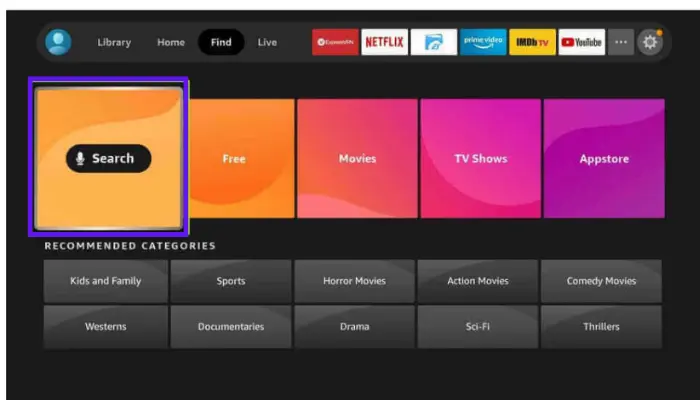
3. In the search window, type “Downloader” to find the app. As you type, Downloader should appear in the search suggestions. Click on Downloader to select it.
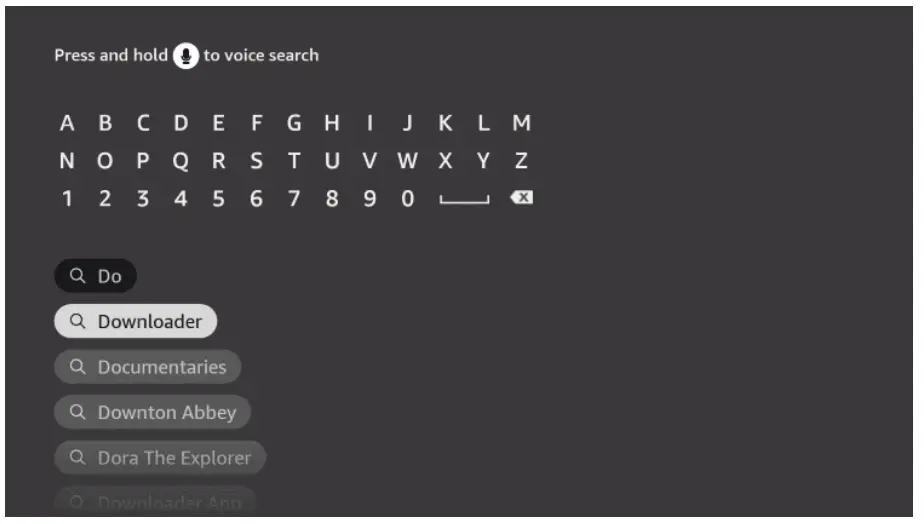
4. On the next screen, you will see the Downloader icon. Click on it to proceed.
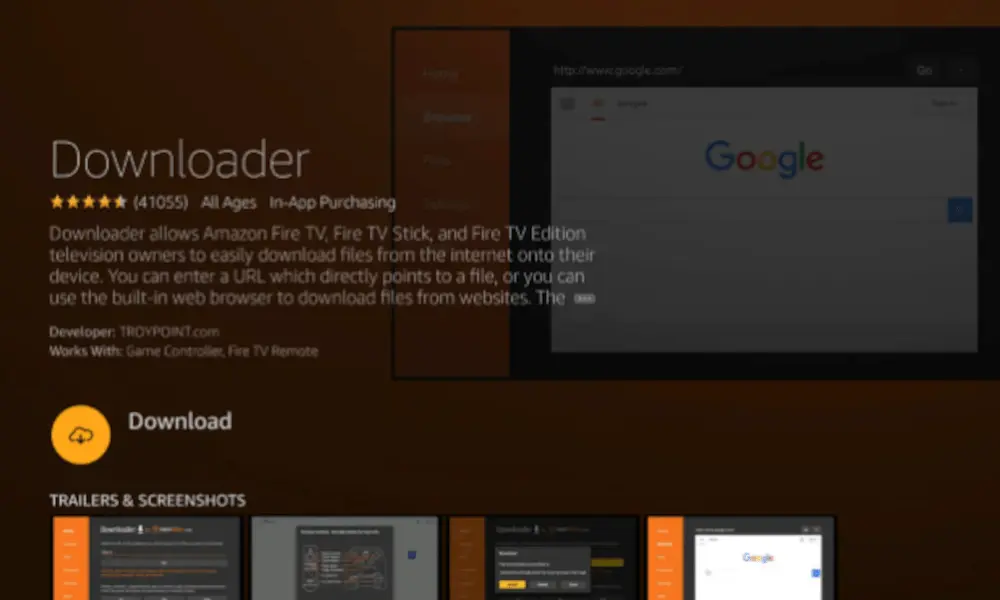
5. In the Downloader app information window, choose “Download” or “Get” to initiate the download process.
6. Wait for the Downloader app to download and install on your Firestick. Once the installation is complete, click “Open” to launch the Downloader app.
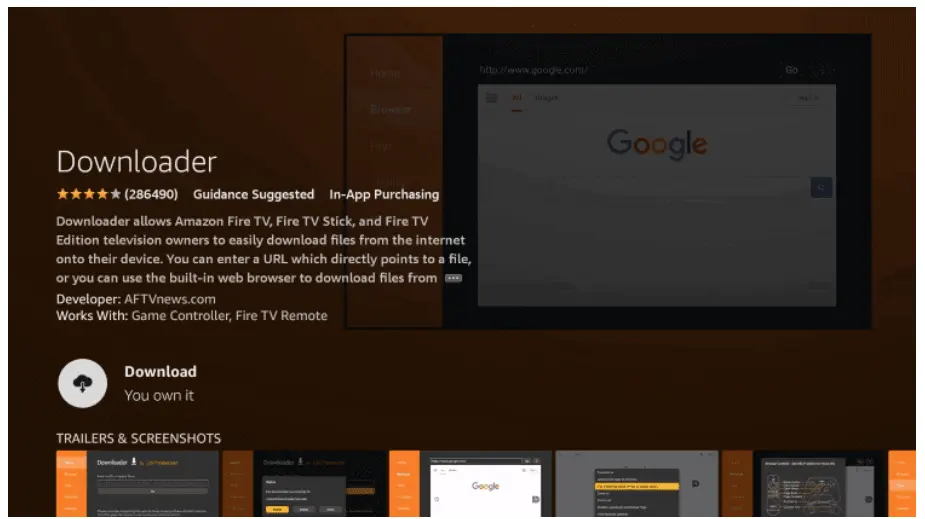
7. When you open the Downloader app for the first time, you might encounter some prompts. Dismiss any prompts that appear, but if the app asks for certain permissions, make sure to allow all permissions.
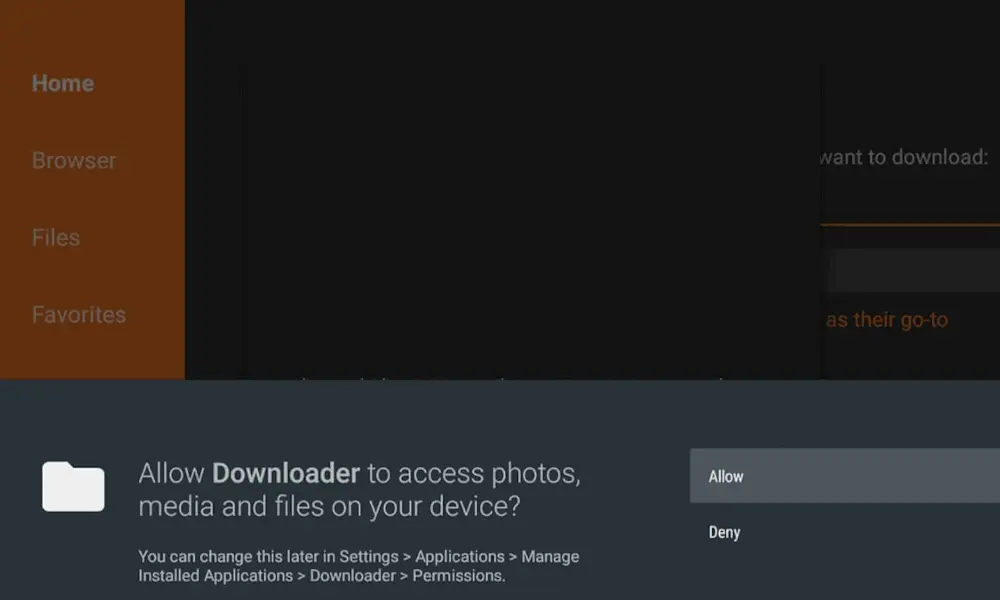
Using the Downloader app to jailbreak your device is possible when it has been successfully installed on your Firestick.
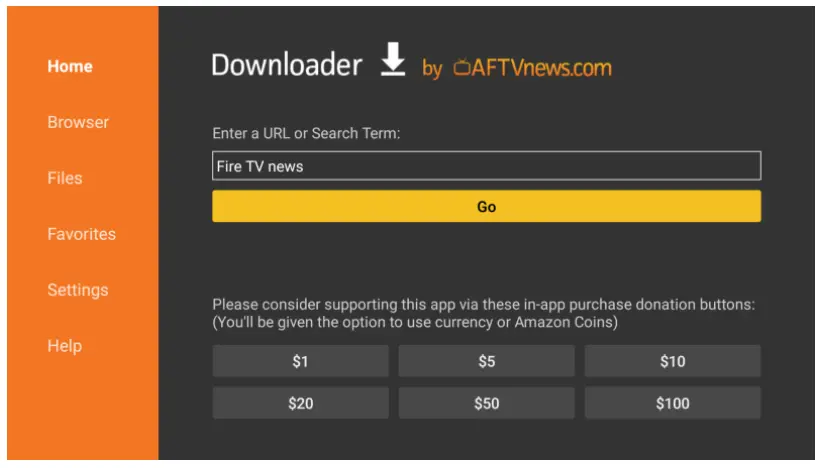
You can obtain free streaming material that isn’t offered on the Amazon App Store by downloading and installing third-party APKs using the Downloader app on your Firestick device. To guarantee your Firestick’s security, always use caution and only download APKs from reliable sources.
Step 2 – Enable App Installation From Unkown Source
To enable app installation from unknown sources on your Firestick and jailbreak the device, follow the instructions below. Please note that these instructions may vary slightly depending on your specific Firestick model:
1. Start on the home screen of your Firestick and navigate to the far right corner, where you’ll find the Gear icon. Hover over the Gear icon.
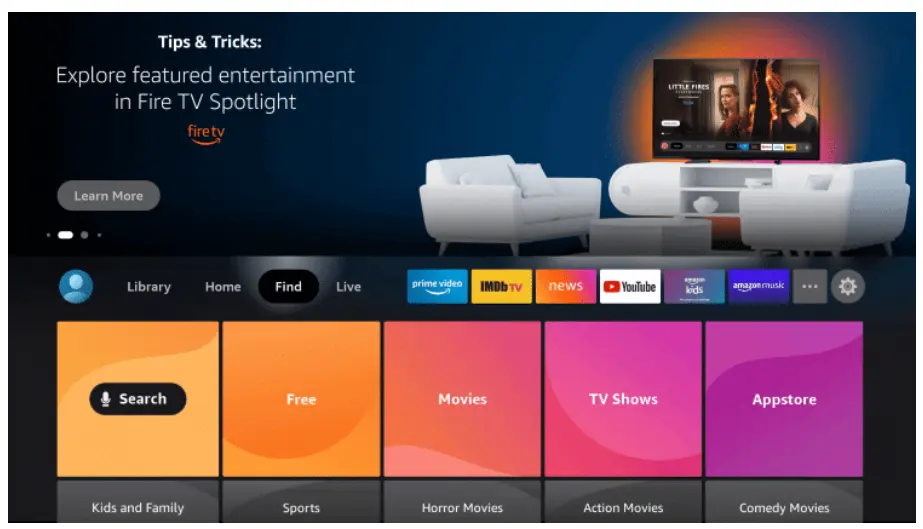
2. A menu will appear. Select “My Fire TV” from the options.
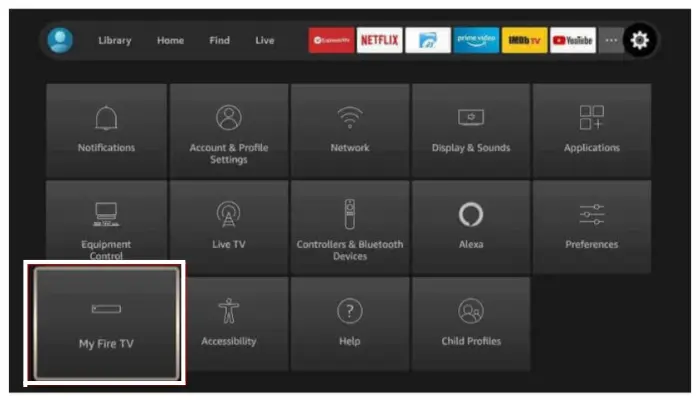
3. In the next menu, click on “Developer Options.”
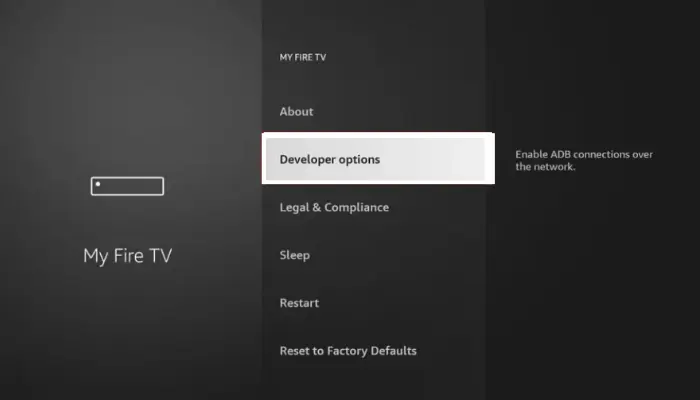
4. If you don’t see the “Developer Options” directly, click on “About” first.
5. On the “About” screen, locate the name of your Firestick or Fire TV device and click it exactly 7 times. This action enables the hidden Developer Options. After clicking 7 times, use the back button on your remote to return to the previous screen.
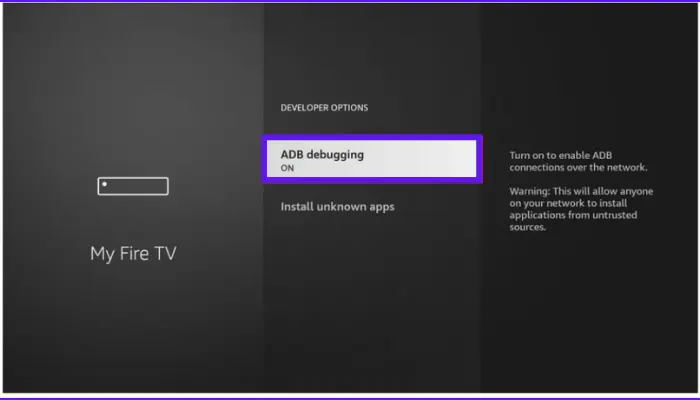
6. Once you’re back on the “Developer Options” screen, select “Developer Options” again.
7. In the next menu, choose “Install unknown apps.”
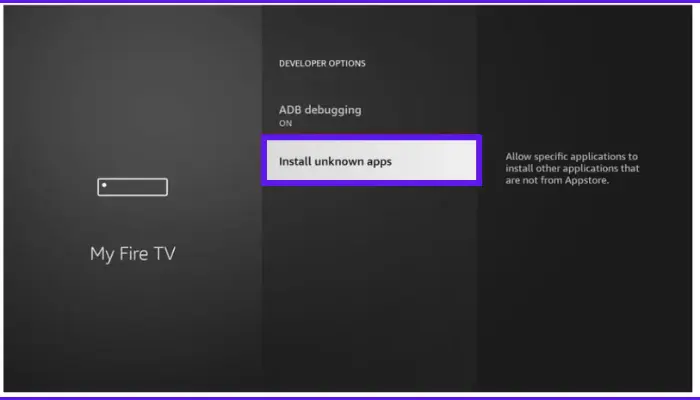
8. Look for the app called “Downloader” and highlight it. Press the select button on your remote to turn on “Unknown Apps” for the Downloader app.
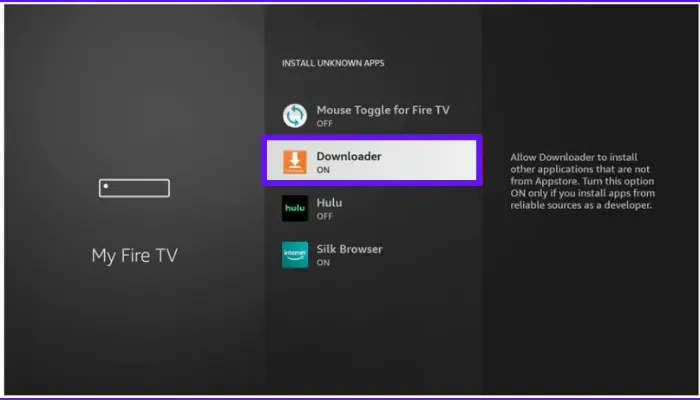
9. If you have an earlier Fire TV Stick model, you could only have access to one toggle that controls all of the available apps. To enable unknown sources for all apps, flip that setting on.
Congratulations! Your Firestick or Fire TV device now allows you to install apps from untrusted sources. This enables you to install software from sources other than the Amazon App Store, enabling you to jailbreak your device and enable limitless streaming.
Step 3 – Change the Privacy Setting of Firestick
- Using the remote control, begin by navigating to the settings icon on your Firestick home screen.
- To access the settings menu, click the settings symbol once it has been highlighted.
- Find and choose the “Preferences” option under the settings menu. This will provide a submenu with further settings.
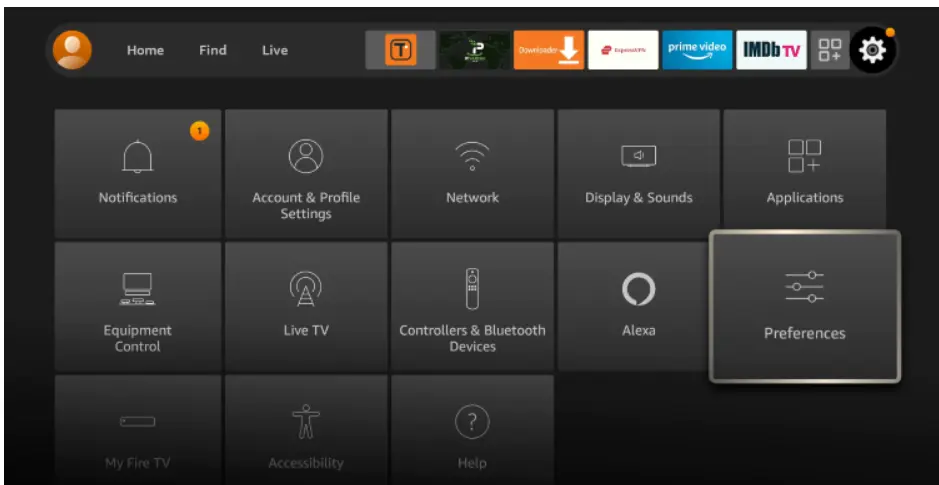
- Locate and select “Privacy Settings” from the Preferences sub-menu. Various privacy-related choices can be found in this area.
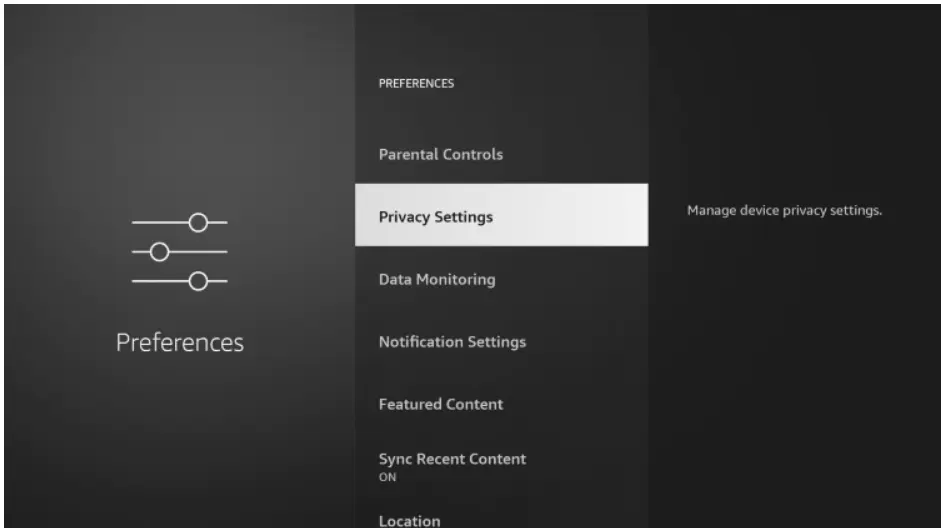
- You will observe that every privacy setting is turned ON by default when you access the Privacy Settings area. It is advised to turn off every one of these settings to maximize your privacy.
- Each privacy setting can be turned off by moving the cursor over it and clicking on it. Once every setting has been turned off, repeat this procedure for each one.
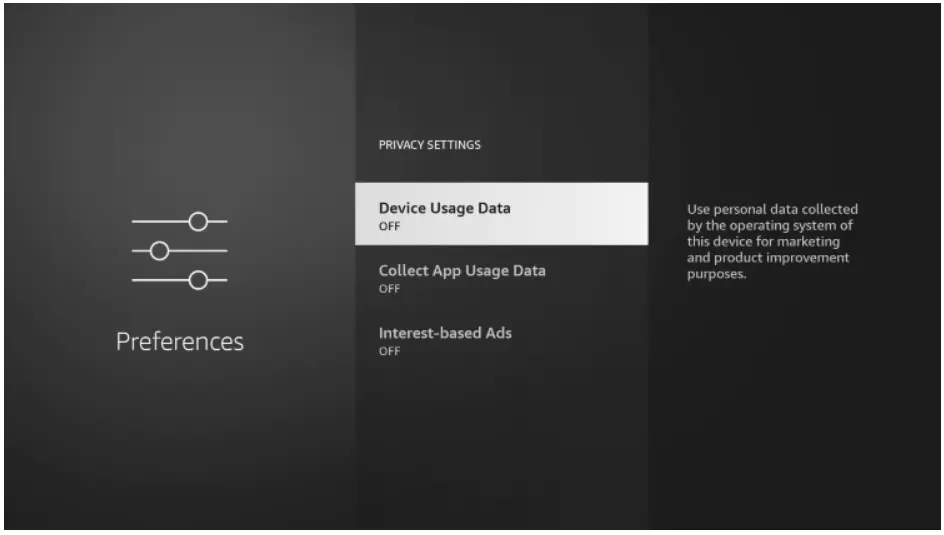
- After adjusting the privacy settings, press the back button on your Firestick remote to return to the previous menu.
- In the previous menu, select the “Data Monitoring” option. This will take you to the Data Monitoring settings.
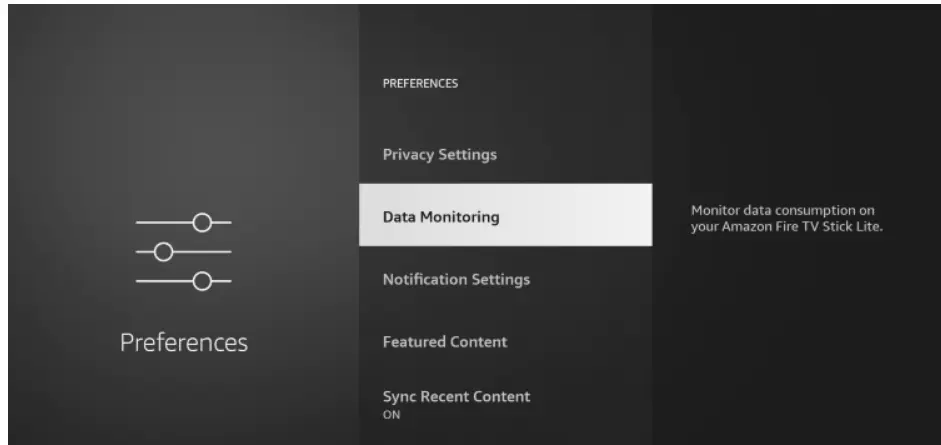
- Within the Data Monitoring settings, toggle the option OFF to disable data monitoring on your Firestick.
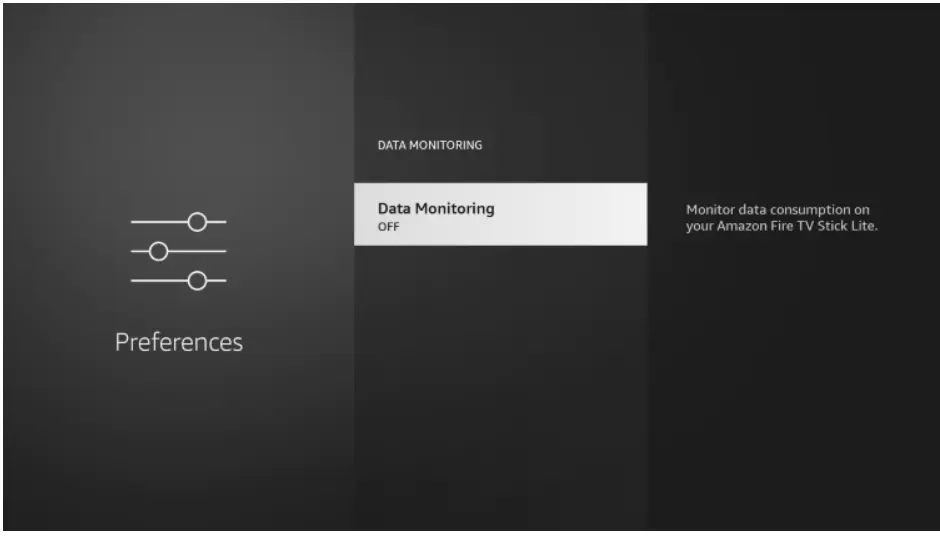
- Once you have disabled data monitoring, press the back button again to go back to the previous menu.
- From the previous menu, choose the “Featured Content” option.
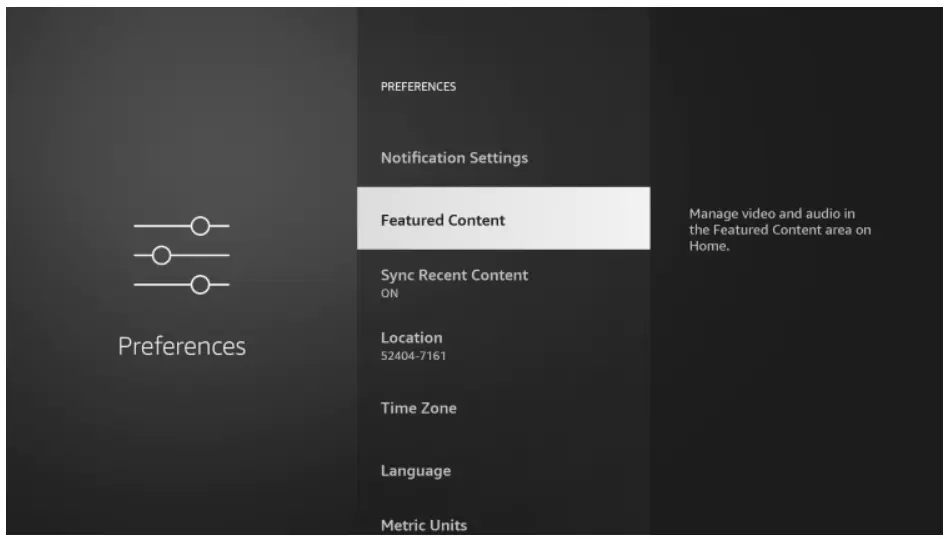
- Within the Featured Content settings, you will find two options. Toggle both of these options OFF to prevent featured content from being displayed on your Firestick’s home screen.
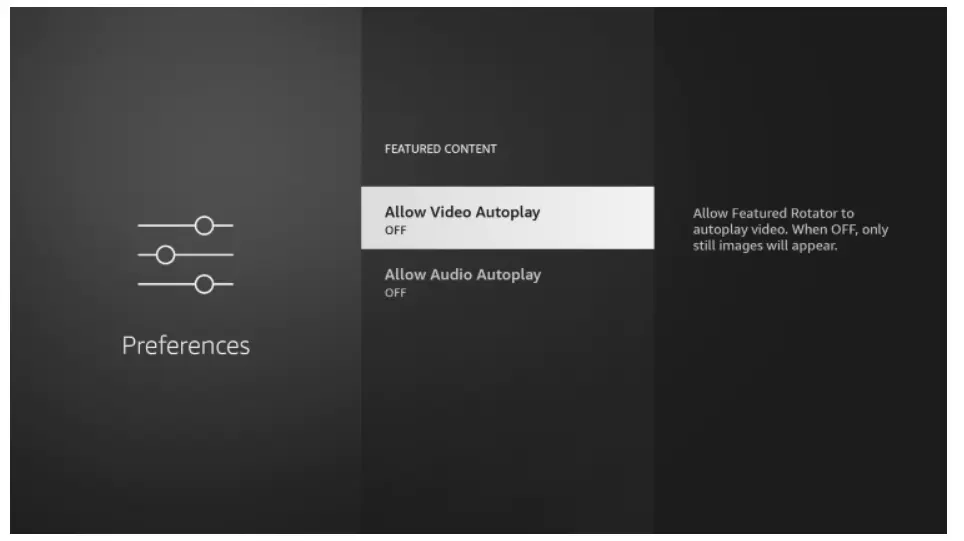
- After turning off both options, you can press the back button to exit the settings menu.
Step 4 – Install Apps on a Jailbreak Firestick
Now that you have the Downloader app, you can proceed to install Kodi on your Firestick:
- Open the Downloader app. You will see a URL text box at the top of the screen.
- Click on the URL text box to bring up the on-screen keyboard.
- Enter the URL of the Kodi app download site using the on-screen keyboard.
- After entering the URL, click “Go” or press the Play/Pause button on your Firestick remote.
- The Downloader app will connect to the provided URL and begin downloading the Kodi APK file.
- Wait for the download to complete. It may take a few minutes depending on your internet connection.
- Once the download is finished, the Downloader app will automatically launch the installation process.
- When prompted, select “Install” to begin installing Kodi on your Firestick.
- Wait for the installation to complete. This process may take a couple of minutes.
- Once the installation is finished, you will see an “App Installed” notification confirming that Kodi has been installed on your Firestick.
- If you selected “OPEN” in the previous step, Kodi will launch automatically. However, if you chose “DONE,” you can open Kodi later by navigating to the “Your Apps & Channels” section on the Firestick home screen and selecting the Kodi icon.
- When you open Kodi for the first time, it may take a minute to load as it sets up its initial configuration. This is normal and should only happen the first time you launch the app.
- Once Kodi is loaded, you will see the Kodi home screen, which provides access to various features and options for streaming movies, TV
Know the full process of jailbreaking a Firestick in the below YouTube video.
Is It Legal To Jailbreak Firestick?
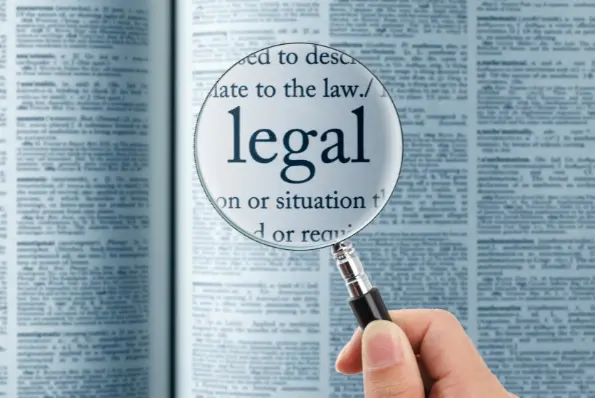
If you are an avid streamer, you might have heard about jailbreaking your Firestick.
Jailbreaking is the process of removing certain limitations set by the manufacturer so that you can access a wider range of content. However, before you jailbreak your Firestick, it’s important to know whether or not it’s legal.
The simple answer is, yes, jailbreaking your Firestick is legal. The act of jailbreaking in itself is not illegal.
However, what you do with the jailbroken device might be illegal. It is illegal to use a jailbroken Firestick to access copyrighted content without the permission of the content owner.
Depending on how you utilize the jailbroken Firestick, the act may or may not be lawful. You are not breaking any laws if you utilize it to view legitimate content.
For instance, you are well within your legal rights if you use it to watch free, legal videos from websites like YouTube, Netflix, Hulu, and other such platforms.
You are breaching the law, though, if you use it to access copyrighted material without the owner’s consent. It is prohibited to stream content without the owner’s consent.
The majority of the media on jailbroken Firesticks is stolen. You risk paying large fines or perhaps going to jail if you are discovered using a jailbroken Firestick to access illegal content.
Another thing to consider is that jailbreaking your Firestick will void its warranty. Once you jailbreak your device, you will no longer be eligible for technical support or any warranty claims. If your Firestick malfunctions, you will have to repair it at your own cost.
Is It Safe To Use a Jailbroken Firestick?
Using a jailbroken Firestick can come with certain risks and potential safety concerns. Here are some factors to consider:
Security Risks

Jailbreaking a Firestick typically involves modifying the device’s software and allowing the installation of apps from unofficial sources.
This can expose the device to security risks, including the possibility of installing malicious or compromised apps. These apps could potentially compromise your privacy, steal personal information, or introduce malware onto your device.
Installing apps only from trusted sources and taking precautions such as using antivirus software can help mitigate these risks.
Copyright Infringement

Jailbreaking a Firestick often involves accessing and streaming copyrighted content without proper authorization. Engaging in copyright infringement is illegal and can result in legal consequences, including fines and other penalties.
Lack of Official Support
Jailbreaking a Firestick voids the warranty and support provided by Amazon. If you encounter any issues with the device or its software, Amazon may refuse to provide assistance or service, as jailbreaking is against their terms of service.
Unstable or Unreliable Apps
Third-party apps and add-ons available through jailbreaking may not undergo the same level of scrutiny and quality control as those found in the official Amazon Appstore. As a result, these apps can be unstable, prone to crashes, or may not receive regular updates and bug fixes.
Limited App Compatibility
Jailbreaking can lead to compatibility issues with some apps or services that rely on the official Fire TV ecosystem. Some apps may not work properly or may be blocked from functioning on jailbroken devices.
Device Performance
Another potential issue with using a jailbroken Firestick is that it can negatively impact your device’s performance. The unauthorized software you install may cause the device to slow down, freeze or crash. This can be frustrating and may even cause damage to your device over time.

On Sale
Nord VPN – A secure and fast VPN provider
Recommended By GeekyMR – Keep Your Firestick Safe
“To access the blocked content of streaming platforms or see blocked sites with safety, you need a VPN. After testing different VPNs, we can say Nord VPN is a real value-for-money VPN. It hides your online identity and makes your data safe from hackers. Nord VPN has an exclusive deal for our readers with a great discount.“
Jailbreaking vs Sideloading Firestick
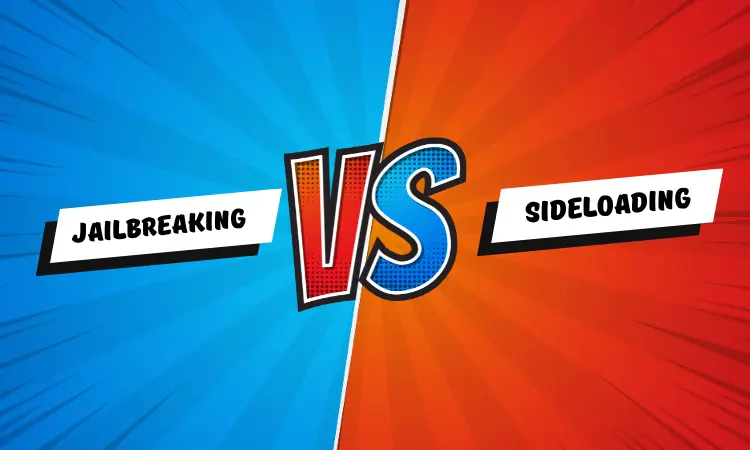
Jailbreaking a Firestick often entails obtaining unapproved access to install and utilize third-party programs, tweaks, and add-ons that are not accessible through the official Amazon Appstore.
Jailbreaking enables more extensive personalization as well as the installation of unofficially supported apps and tweaks.
Sideloading refers to the process of manually installing apps onto a device from sources other than the official app store.
In the context of a Firestick, sideloading involves installing apps that are not available through the Amazon Appstore, but it does not necessarily involve jailbreaking the device. Sideloading can be done on both jailbroken and non-jailbroken Firesticks.
Sideloading is a legitimate and supported method by Amazon for installing apps on a Firestick. By default, the Firestick allows sideloading of apps from unknown sources to be enabled in the system settings.
This allows users to install apps in APK (Android application package) format from alternative sources, such as reputable third-party app stores or directly from app developers.
While sideloading is a supported approach, users should use caution and only download software from reputable sites to guard against malware or other potential security threats.
| Jailbreaking | Sideloading | |
|---|---|---|
| Purpose | Remove software restrictions on the device | Install apps from sources other than Appstore |
| Authorized by | Unauthorized modification | Supported by Amazon |
| App Installation | Unofficial and unauthorized apps | Officially supported and third-party apps |
| Access to Content | Provides access to restricted content | Limited to available apps |
| Copyright Concerns | Potential for accessing pirated content | Depends on the sources of sideloaded apps |
| Warranty and Support | Voids warranty and support from the manufacturer | No impact on warranty or support |
| Security Risks | Increased risk of malware or compromised apps | Depends on the sources of sideloaded apps |
| Compatibility | Potential compatibility issues with some apps | Compatibility with most apps |
Best Apps For Jailbroken Firestick
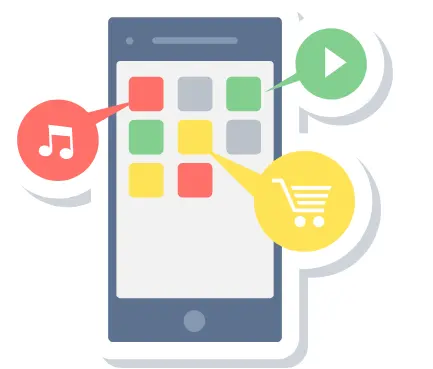
Users may access more applications and content outside of the official Amazon Appstore by jailbreaking their Firestick.
Please be aware, though, that jailbreaking a smartphone can destroy its warranty and expose it to security threats. Here are 10 well-known apps that Firestick owners frequently find helpful after jailbreaking:
- Kodi: Kodi is a multi-purpose media center program that lets you watch movies, TV series, live TV, sports, and more. It is compatible with a large range of add-ons and customization possibilities.
- Cinema HD: Cinema HD is a popular app for streaming high-definition movies and TV shows. It gives you access to a massive collection of material and lets you save videos for offline watching.
- Mobdro: Mobdro is a live TV streaming app that provides a diverse selection of stations from across the world. Sports, news, entertainment, and other topics are covered.
- TeaTV: Another app for watching movies and TV shows is TeaTV. It has an easy-to-use design and access to a big library of on-demand material.
- CatMouse: CatMouse APK is a free streaming software that offers access to a large collection of movies and TV series. It has a simple user interface and allows high-quality streaming.
- CyberFlix TV: CyberFlix TV is a popular software for watching movies and television shows. It has an easy-to-use design and access to a large library of material.
- Stremio: Stremio is a media center tool for organizing and streaming your favorite movies, TV episodes, and web series. It enables add-ons and has a simple and user-friendly interface.
- TVZion: TVZion is a feature-rich software for streaming movies and television shows. It has a large library of information, including high-quality links and subtitle support.
- Plex: Plex is a media server program that lets you broadcast your personal media library to your Firestick. It supports a variety of media files and has an easy-to-use interface.
- Live NetTV: Live NetTV is a live TV streaming app that provides a diverse selection of stations from across the world. Sports, news, entertainment, and other topics are covered.
How Do I Get Free Local Channels on FireStick?
Use an HD Antenna
Connect an HD antenna to your FireStick. This allows you to receive over-the-air broadcast signals for local channels. The FireStick will act as a pass-through device, allowing you to watch the channels directly on your TV.
Install Local Channel Apps
Many local channels have their own apps that provide live streaming of their content. You can search for these apps in the Amazon Appstore on your FireStick. Install the apps for the local channels you’re interested in, sign in if necessary, and you’ll be able to watch the live broadcasts for free.
Use Streaming Services
Some streaming services include access to local channels in their packages. Hulu + Live TV, YouTube TV, Sling TV, and FuboTV are a few examples. These services, which normally need a membership, offer a variety of local and national channels that may be accessed via FireStick.
Utilize Free Streaming Apps
There are other free streaming apps that provide you access to a wide range of channels, including local ones. Pluto TV, Locast, and Tubi are a few examples. These applications may not include all of the local channels in every country, but they do provide a selection of free material that you can watch on your FireStick.
How Do I Add Apps To My Jailbroken Firestick?

By default, FireStick devices only allow installation from the Amazon Appstore. To install apps from third-party sources, you need to enable the option to install from Unknown Sources.
Go to Settings > My Fire TV > Developer Options, and turn on “Apps from Unknown Sources.”
To simplify the process of installing third-party apps, you can install an app store or downloader application on your FireStick.
Popular options include “Downloader” or “Filelinked.” These applications provide a browser-like interface to download and install apps directly on your FireStick.
Launch the downloader application and enter the URL of the app you want to install. Many developers or app stores provide direct download links for their apps.
Once you enter the download URL, the downloader application will initiate the download process. After the download is complete, you can proceed with the installation by following the on-screen prompts.
Always use caution and only download programs from reliable, trusted sites while using a jailbroken FireStick to install apps from third-party sources. Be aware of copyright regulations and make sure you aren’t accessing anything that is protected by them without the correct permission.
Do You Need VPN For a Jailbroken Firestick?
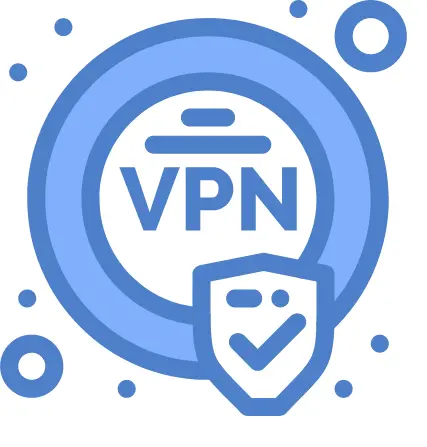
Using a VPN (Virtual Private Network) with a jailbroken FireStick can offer several benefits, but it ultimately depends on your specific needs and usage habits. Let’s consider the advantages and factors to help you make an informed decision:
- A VPN encrypts your internet traffic and hides your IP address, which enhances your privacy and security. It prevents your online activities from being monitored by your Internet Service Provider (ISP), government agencies, or other third parties.
- Some streaming platforms, such as Netflix, Amazon Prime Video, or Hulu, may have geographical restrictions on certain content. A VPN can help you bypass these restrictions by allowing you to connect to servers in different locations and access content that might be otherwise unavailable in your region.
- ISPs might intentionally slow down your internet connection when they detect high bandwidth usage, such as streaming. By using a VPN, you can potentially avoid such throttling and maintain a consistent streaming experience.
- Certain streaming services, especially those offering pirated or unauthorized content, may block access from known VPN IP addresses. In such cases, you might encounter difficulties accessing those services while using a VPN.
- When jailbreaking a FireStick, you gain the ability to install third-party apps from unofficial sources. While there are legitimate apps available, some may be malicious or infringe upon copyright laws. Using a VPN can help mitigate potential risks by adding an extra layer of security and privacy.

On Sale
Nord VPN – A secure and fast VPN provider
Recommended By GeekyMR (Best VPN For Firestick)
“To access the blocked content of streaming platforms or see blocked sites with safety, you need a VPN. After testing different VPNs, we can say Nord VPN is a real value-for-money VPN. It hides your online identity and makes your data safe from hackers. Nord VPN has an exclusive deal for our readers with a great discount.“
Is Everything Free If You Jailbreak a FireStick?
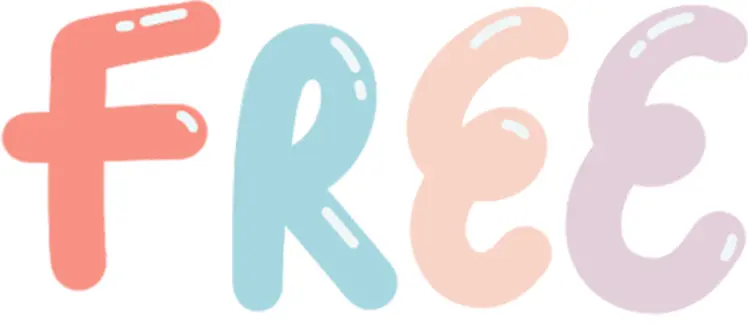
No, jailbreaking a Firestick does not make everything free. Jailbreaking refers to the process of removing software restrictions imposed by the manufacturer, allowing you to install third-party applications and modify the device’s settings.
While jailbreaking can provide access to a wider range of content and apps, it does not grant you free access to copyrighted or paid content.
The availability of free content or apps on a jailbroken Firestick depends on the sources you choose to use.
There are unauthorized or pirated streaming apps available that provide access to copyrighted content without proper licensing, but using such apps may infringe upon copyright laws and could lead to legal consequences.
It’s important to note that accessing copyrighted content without proper authorization is illegal in many jurisdictions.
Additionally, relying solely on unauthorized sources can expose you to security risks, as these sources may distribute malware or other malicious software.
If you’re looking for legal and legitimate content, it’s recommended to use official apps and services available through the Amazon Appstore or other authorized sources. These services often require subscriptions or purchases to access premium content.
Can You Undo Jailbreaking a FireStick?
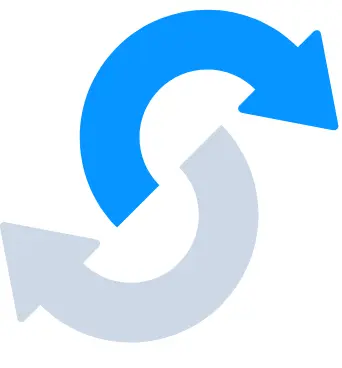
Yes, it is possible to undo or reverse the jailbreaking process on a FireStick. The specific steps to undo jailbreaking may vary depending on the method used to jailbreak the device. Here are a couple of general approaches to consider:
- Factory Reset: Performing a factory reset on your FireStick will remove any modifications made during the jailbreaking process and restore the device to its original settings. To do a factory reset, go to Settings > My Fire TV > Reset to Factory Defaults.
- Reinstall Original Firmware: If you have saved a copy of the original firmware before jailbreaking, you can reinstall it on your FireStick to revert to the official software version. This typically involves connecting your FireStick to a computer and using specialized software or tools provided by the manufacturer.
It’s important to note that reversing the jailbreaking process may not completely remove all traces of the modifications made.
There may still be remnants or potential security vulnerabilities on the device. If you’re concerned about potential risks or need further assistance, it’s advisable to reach out to the manufacturer’s support or consult with a technical expert.
Disclaimer: The information provided in this tutorial on GeekyMR Blog regarding “How to Jailbreak a FireStick” is purely for educational purposes. GeekyMR Blog, including its authors, does not claim ownership, hosting, operation, resale, or distribution rights to any streaming apps, add-ons, websites, IPTV services, or related content mentioned or referenced within the tutorial. GeekyMR Blog strongly advises users to stream only content that is available in the public domain and ensure compliance with copyright laws, regulations, and licensing agreements in their respective jurisdictions. The end-user bears sole responsibility for the media accessed and any consequences that may arise from its use. GeekyMR Blog and its authors shall not be held liable for any direct or indirect damages, losses, or legal implications arising from the use of information provided in the tutorial.
FAQs About Jailbreak a Firestick
Does a Firestick Have Its Own IP Address?
Yes, a Firestick has its own IP address just like any other networked device. Your Firestick will get an IP address when you connect it to the internet. If your Firestick is linked to a local network (such as one within your house), this IP address will either be a private IP address or a public IP address if it is directly connected to the internet.
Is Jailbreaking Firestick Free?
Jailbreaking a Firestick itself is typically free. However, it’s important to note that while the process of jailbreaking the device doesn’t require payment, it may involve some technical know-how and time investment. However, after jailbreaking the Firestick, you might encounter additional costs depending on how you intend to use it.
Is Warranty Avoid on a Jailbroken Firestick?
Yes, jailbreaking a Firestick typically voids the device’s warranty. When you jailbreak a Firestick, you modify the device’s operating system and make unauthorized changes to its software, which goes against the terms and conditions set by the manufacturer (Amazon). As a result, if you encounter any hardware or software issues with a jailbroken Firestick, Amazon is unlikely to provide warranty support or assistance.
It’s important to note that tampering with any device’s software or operating system carries inherent risks, including the potential for bricking the device (rendering it inoperable) or introducing security vulnerabilities. It’s advisable to consider these risks and the potential loss of warranty coverage before deciding to jailbreak a Firestick or any other device.
Does Jailbreaking Affect The Performance of the Firestick?
Jailbreaking a Firestick itself doesn’t necessarily have a direct impact on the performance of the device. The act of jailbreaking simply enables you to make unauthorized modifications to the Firestick’s operating system and install third-party applications or addons.
However, the performance of a Firestick can be affected by the specific applications or addons you install after jailbreaking. Some third-party applications may require more system resources or have inefficient coding, which could lead to decreased performance, buffering issues, or slower navigation.
Can I Jailbreak a Fire TV Stick 4K
Yes, you can jailbreak a Fire TV Stick 4K, just like any other Fire TV Stick model. The process of jailbreaking typically involves modifying the device’s operating system to gain unauthorized access and install third-party applications or addons.
However, it’s important to note that jailbreaking a Fire TV Stick, including the 4K model, may void the device’s warranty, and it may also have legal implications depending on how you use the jailbroken device.
Does Jailbreak Firestick Get Live TV?
Jailbreaking a Firestick itself does not provide live TV access. The act of jailbreaking simply modifies the device’s operating system to allow the installation of third-party applications or addons.
However, once a Firestick is jailbroken, you can install certain third-party applications or addons that may offer live TV streaming options. These applications or addons can provide access to various streaming services or sources that offer live TV channels. It’s important to note that the availability and quality of live TV streams can vary depending on the specific applications or addons you choose to install.
Can I use Firestick without an Amazon account?
No, a Firestick cannot be used without an Amazon account. To set up and activate a Firestick device, you must have an Amazon account. You will be requested to sign in with an existing Amazon account or create a new one during the initial setup procedure. This account is required to access and download apps from the Amazon Appstore, adjust settings, and purchase or rent digital items from Amazon’s library. You won’t be able to fully utilize the Firestick’s capabilities and functionality unless you have an Amazon account.
Related Posts

